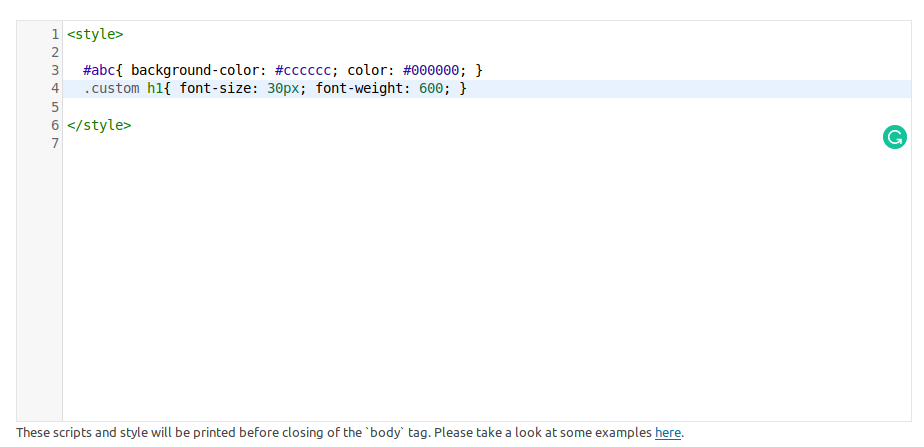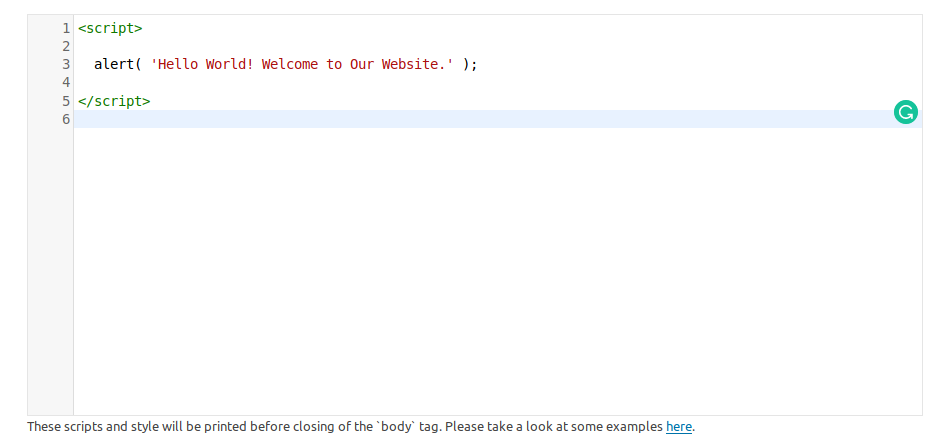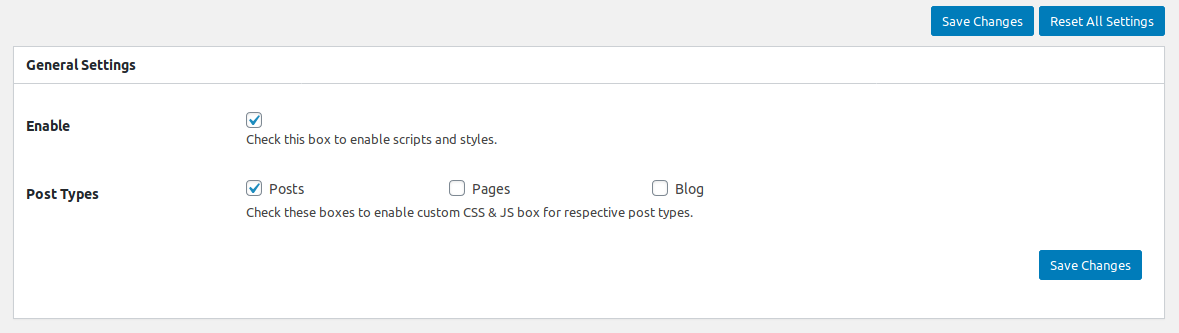Introduction
Customize site appearance by easily adding custom CSS, HTML or JS code without even having to modify your theme or plugin files.
Features:
Here you will find the main features which are included in 'Custom CSS and JS Pro – WPOS' Plugin.
- Quick to set up.
- Customize site appearance by easily adding custom CSS, HTML or JS code without even having to modify your theme or plugin files.
- Simple to insert scripts.
- Add custom CSS/JS across themes
- Insert Google Analytics code to your site.
- Insert Facebook pixel code code to your site.
- Insert any pixel code like LinkedIn, Twitter and etc or any JS code like Google Tag Manager, Analytics or etc.
- Insert any code or script, including HTML or JavaScript.
- Code Written in WordPress Standard.
Getting Started with Custom CSS and JS Pro – WPOS
Custom CSS and JS Pro – WPOS plugin adds a menu tab in WP Admin side with the name “Custom CSS and JS – WPOS” where you can add global scripts for Header, Footer and Body without even having to modify your theme or plugin files.
You can also add script or style for specif page only via plugin setting page.
How Can I Add Style?
Add your custom styles across the site. Simply navigate to plugin setting page and your custom style in your desired location like header or footer.
As per web page standard, the ideal location of the style is in header. So you can add your style in “Header Scripts & Styles” setting of the page.
Below image demonstrates the sample of the custom style.
Note you have to add your custom style within style tag because it accepts all types of script together.
How Can I Add Script?
Add your custom script across the site. Simply navigate to plugin
setting page and your custom script in your desired location like header
or footer.
As per web page standard, the ideal location of the script is in footer. So you can add your script in “Footer Scripts & Styles” setting of the page.
Some script like Google Tag or etc ask to add the script after the opening of the body tag then you can add your script in “Body Scripts & Styles” setting of the page.
Below image demonstrates the sample of the custom script.
Note you have to add your custom script within script tag because it accepts all types of script together.
How Can I Add All Scripts like HTML, CSS and JS Together?
Yes, you can add all snippet together like HTML, CSS and JS together just like below sample image.
How Can I Add Script, Style or HTML For Particular Page Only?
Yes, you can add script, style or HTML for particular page only.
Navigate to Plugin Setting > General Setting Section. In that you can see “Post Types“. Kindly tick the relevant post type like Page or etc. Once you tick the box then you can see the same setting at below within particular pages when you edit them.