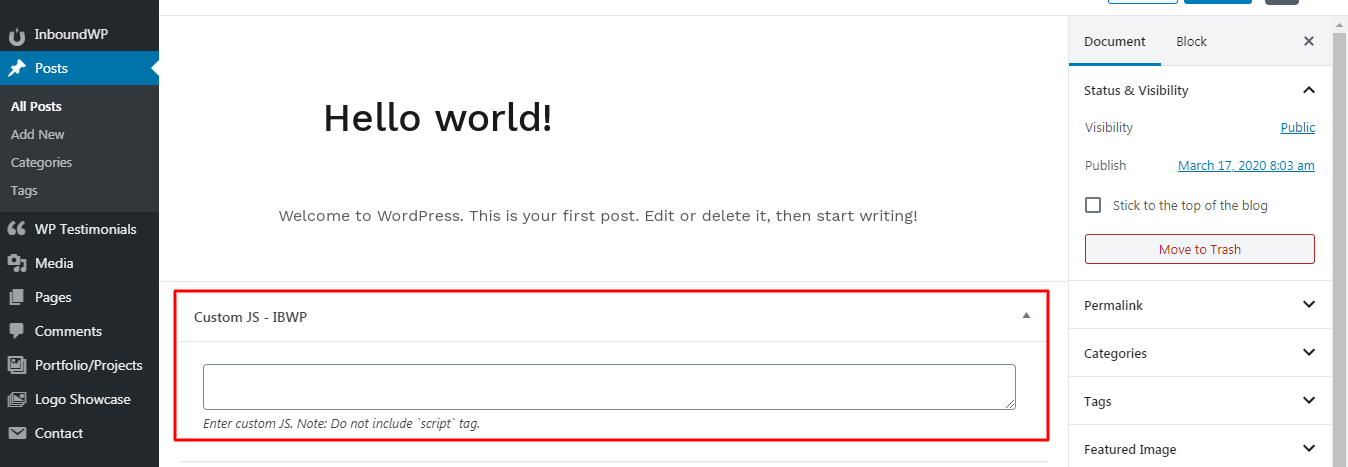Introduction
Customize site appearance by easily adding custom CSS or JS code without even having to modify your theme or plugin files.
Features:
Here you will find the main features which are included in ‘Custom CSS and JS’ Plugin.
- Customize site appearance by easily adding custom CSS or JS code without even having to modify your theme or plugin files.
- Add CSS or JS globally or for particular Page or Post also.
- Code Written in WordPress Standard.
Installation
Installation of Custom CSS and JS requires a few clicks. To install the plugin, please use the following steps:
- Please goto the InboundWP -> Appearance, Find out Custom CSS and JS Module, and Please Click on the top right button.
- That will becomes green on your click and click on ‘save changes’ button to save your changes.
- Now your module is activate and you can see a message ‘Module activated‘ at the top of the window.
- Now You can check your activated modules in ‘Active Modules‘ Tab.
Custom CSS and JS Module should now be installed successfully!
Getting Started with Custom CSS and JS Module
Custom CSS and JS Module adds a Menu tab in WP Admin side with the name “Custom CSS and JS” under Inbound-WP menu, where you can add global CSS or JS code without even having to modify your theme or plugin files.
1) Custom CSS :
- Global CSS : You can add your CSS in text-area and it will apply globally.
- Global CSS Post Type : Check these boxes to enable custom CSS box for post types. It will be added for that post type and you can add CSS for particular page only.
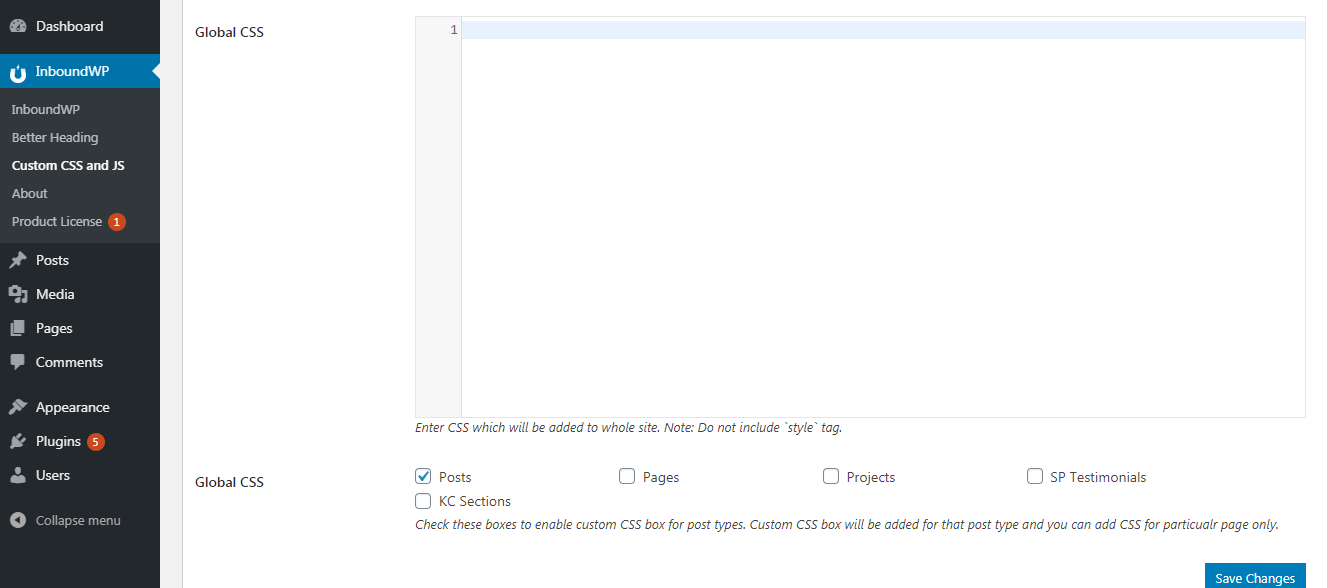
2) Custom JS :
- Global JS : You can add your JS in text-area and it will apply globally.
- Global JS Post Type : Check these boxes to enable custom JS box for post types. It will be added for that post type and you can add JS for particular page only.
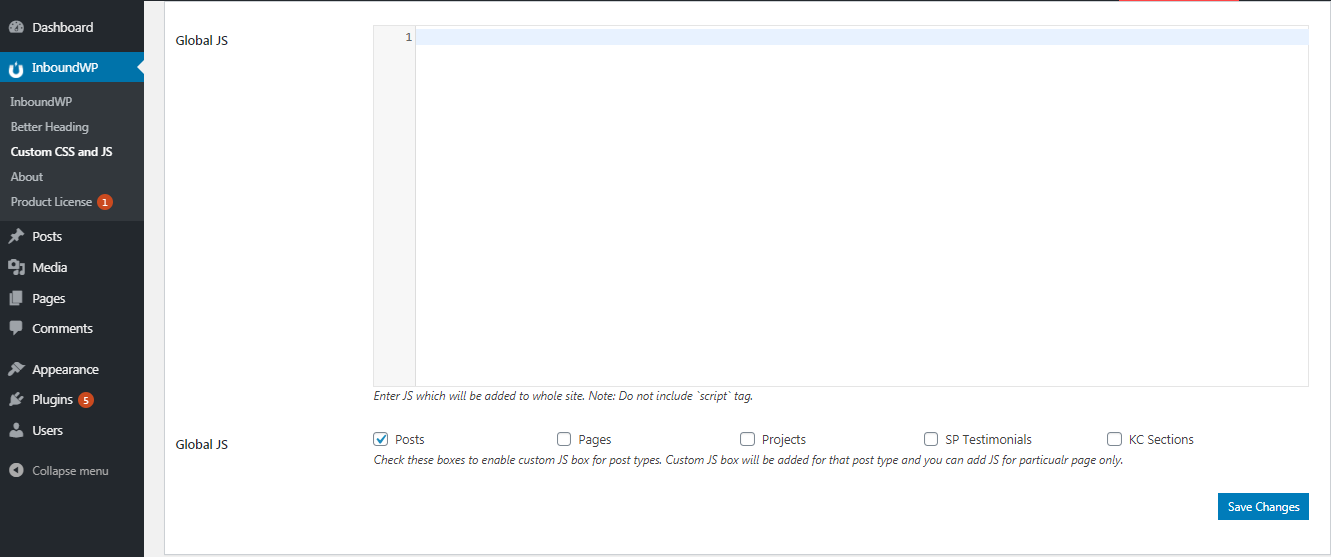
Add Custom CSS(Post Type wise)
Add Custom CSS(Post Type wise)- Go to the Checked Post type , EX. Selected Post type=”post” then go to Post and click on particular post.
- You will get Custom CSS editor below the content editor named “Custom CSS – IBWP”.
- Please Add your Custom CSS in text-area it will Apply to related Post.
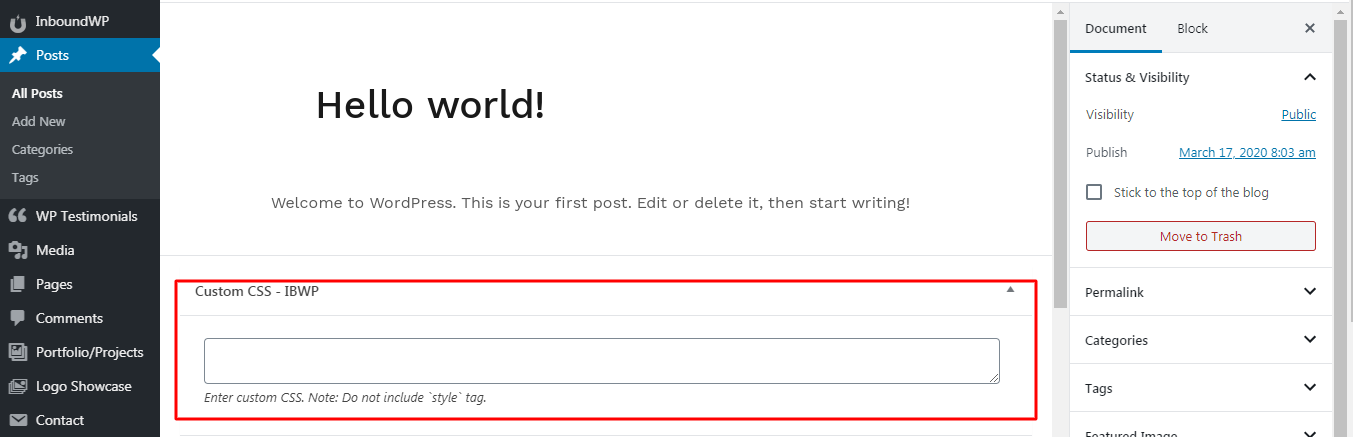
Add Custom JS(Post Type wise)
Add Custom CSS(Post Type wise)- Go to the Checked Post type, ex. Selected Post type=”post” then go to Posts and click on particular post.
- You will get custom JS editor below the content editor named “Custom JS – IBWP”.
- Please Add your Custom JS in text-area it will Apply to this Post.