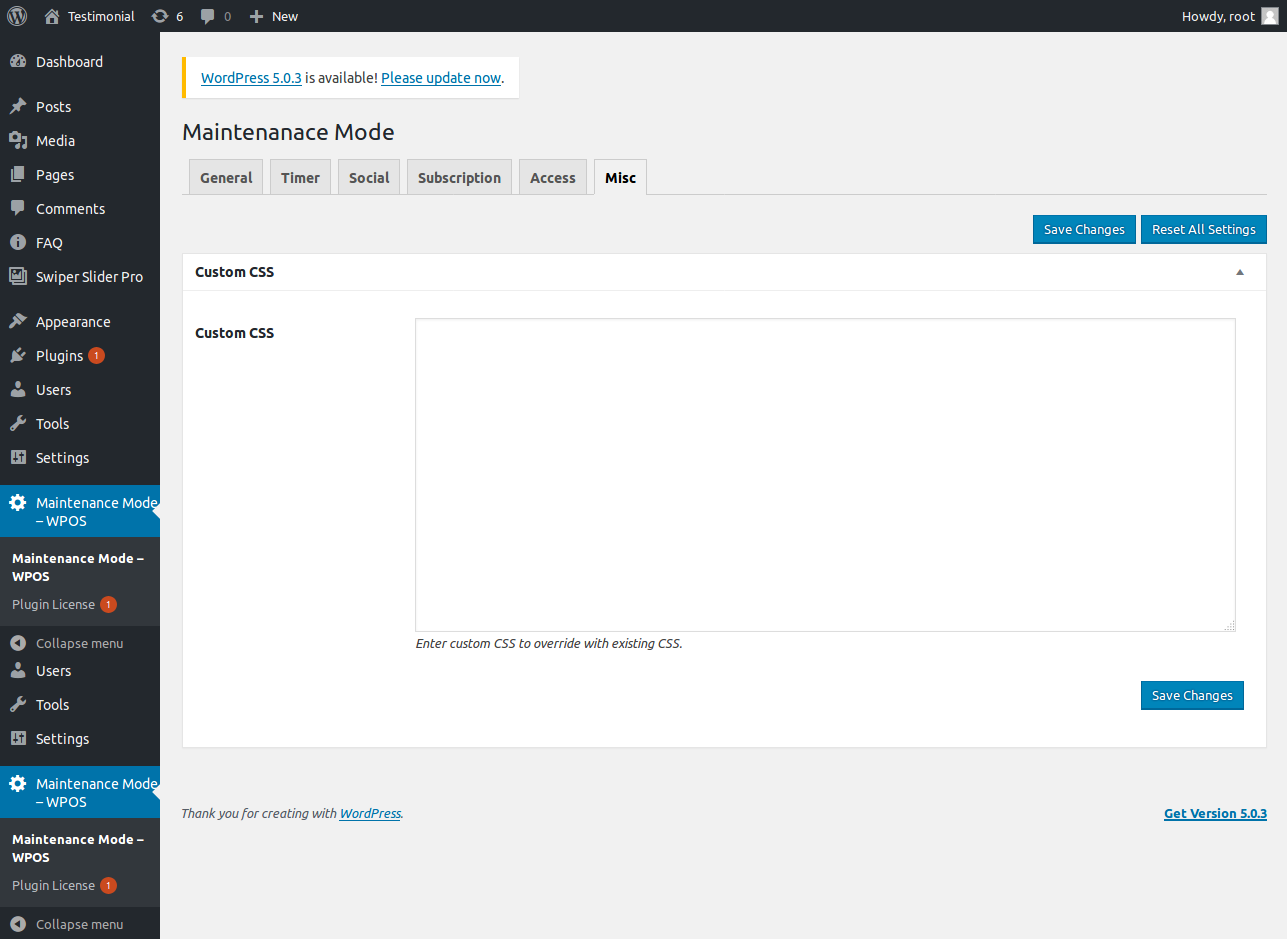Getting Started with Maintenance Mode Pro
Maintenance Mode Pro adds a Menu tab in WP Admin side with the name “Maintenance Mode Pro” where you can customize the page as per your need with beatiful templates.
Screen shows “Maintenance Mode Pro” tab in the left side.
Maintenance Mode General Settings
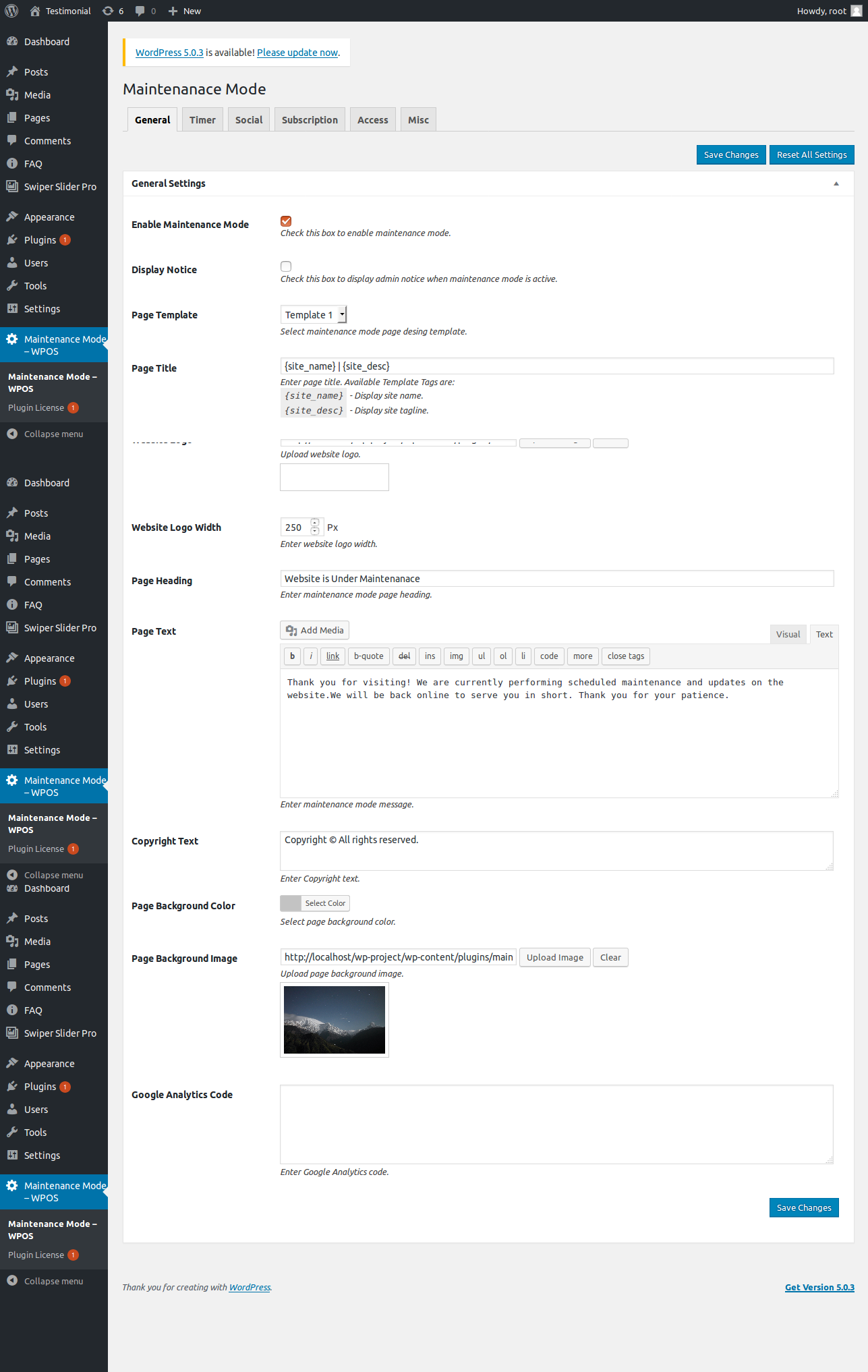
- Enable Maintenance Mode: To Enable Maintenance Mode click on the checkbox..
- Display Notice: Admin notice setting inform you are active Maintenance Mode settings.
- Page Title: Page Title of the Maintenance Mode Page which shows in the tab bar at top.
- Website Logo: Logo of your website.
- Website Logo Width: You can adjust the logo width from here with px size.
- Page Heading: The Title of the Maintenance Mode.
- Page Text: Message of your Maintenance Mode. You can add any html content here.
- Copyright Text: Copyright text of your website.
- Page Background Color: Background color of the page if you do not want to use any image.
- Page Background Image: Background Image of the Maintenance Mode.
- Google Analytics Code: Paste your Google Analytics code here with ‘script tag’.
Maintenance Mode Timer Settings
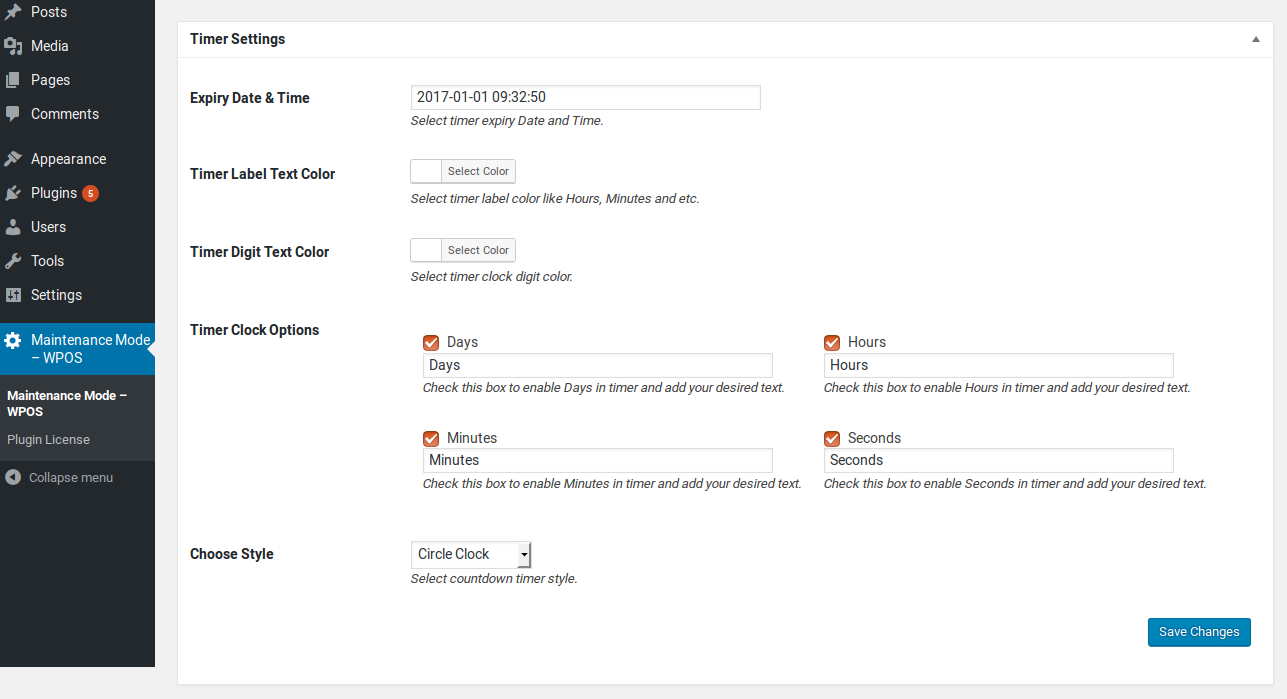
- Expiry Date and Time: Timer Expiry Date and Time
- Timer Label Text Color: Select Timer label color like Hours, Minutes and etc.
- Timer Digit Text Color: Select Timer clock digit color.
- Timer Clock Options: Unmark relevant box to hide that label for your Timer and you can change the text of the Days, Hours, Minutes and Seconds as well.
- Choose Style: There are list of Timer designs available. Choose any from the dropdown.(also you can change the clock setting as per your need.)
Maintenance Mode Circle Clock Settings
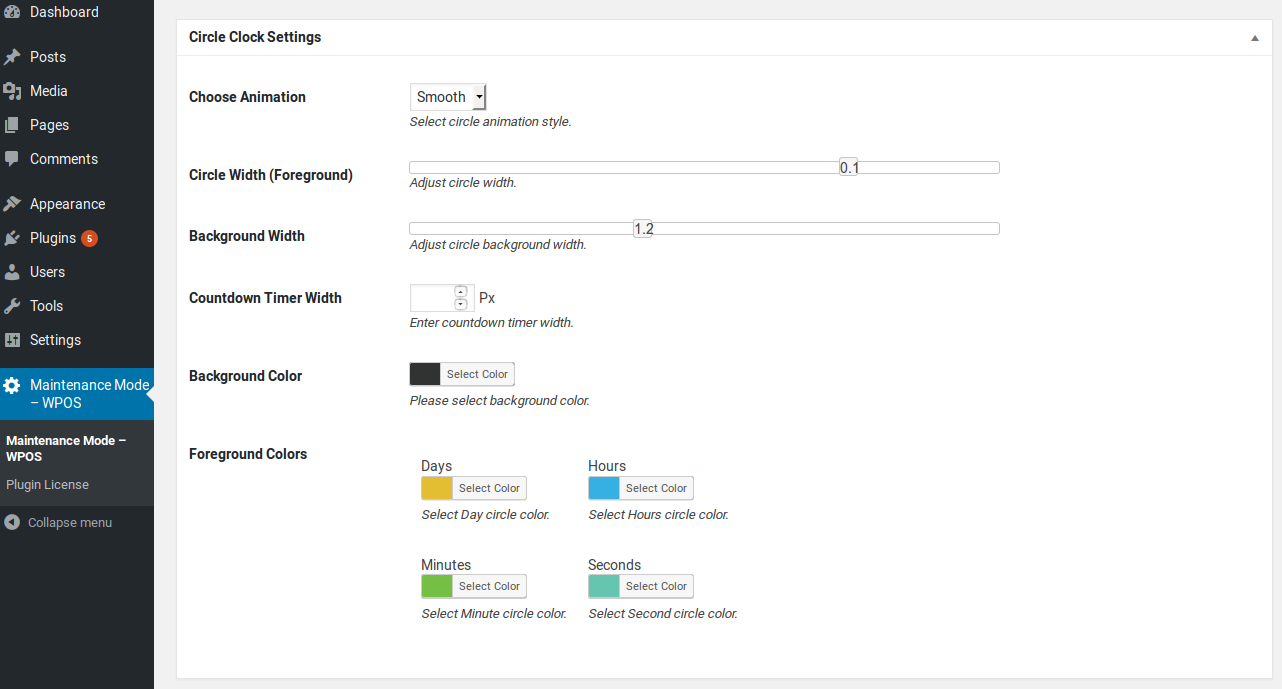
- Choose Animation: Choose circle animation style from the dropdown.
- Circle Width (Foreground): Width of the circle. You just need to drag the mouse to adjust the width of the circle.
- Background Width: Background width of the circle. You just need to drag the mouse to adjust the background width of the circle.
- Countdown Timer Width: Enter countdown timer width.
- Background Color: Background color of the countdown timer.
- Foreground Color: You can change the foreground color of the Days, Hours, Minutes, Seconds.
Maintenance Mode Social Settings
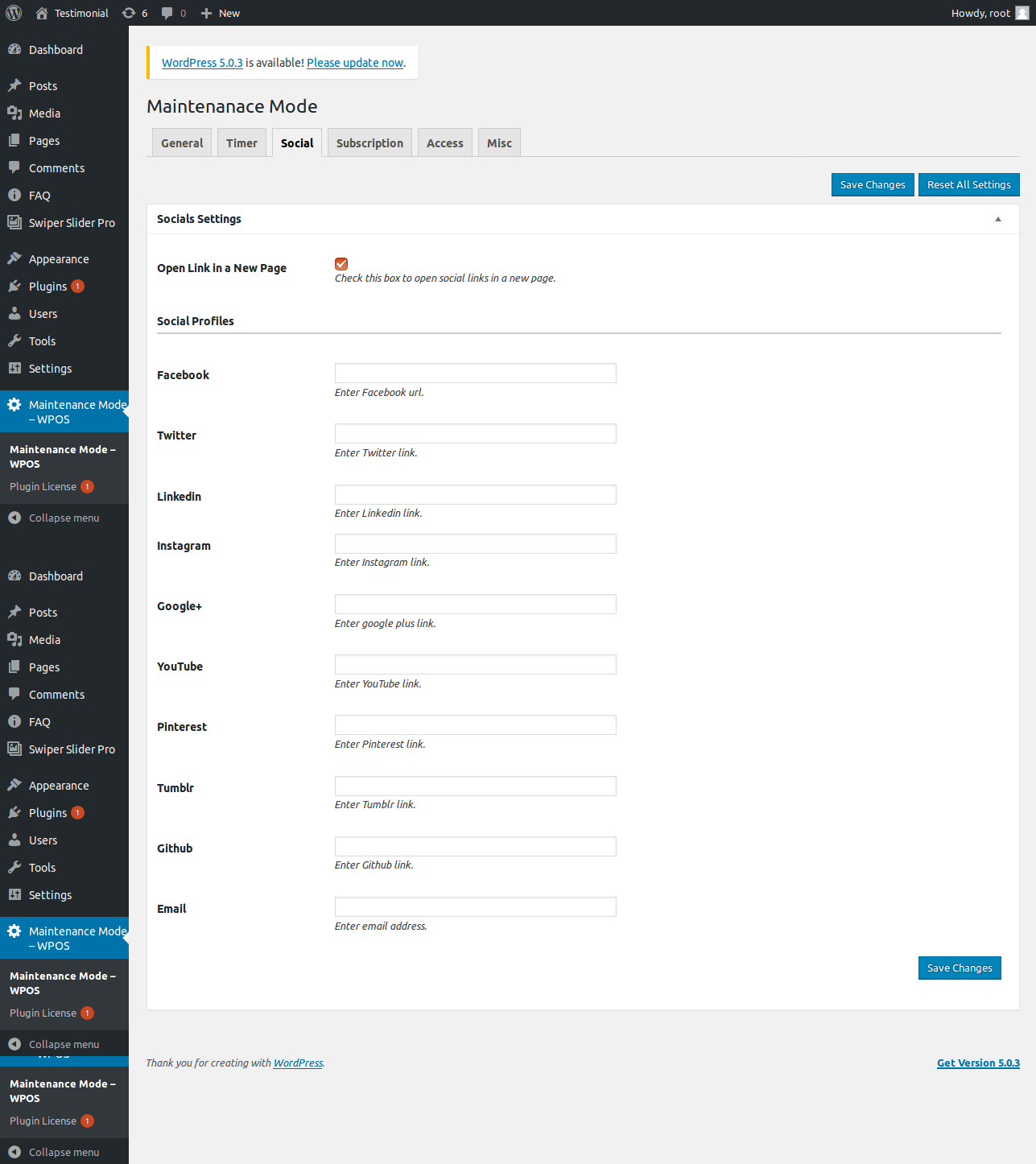
- Open Link in a New page: Check this box to open social links in a new page.
- Social Profile URL: You can display your social sites page here. just paste your social sites url here.
Maintenance Mode Subscription Settings
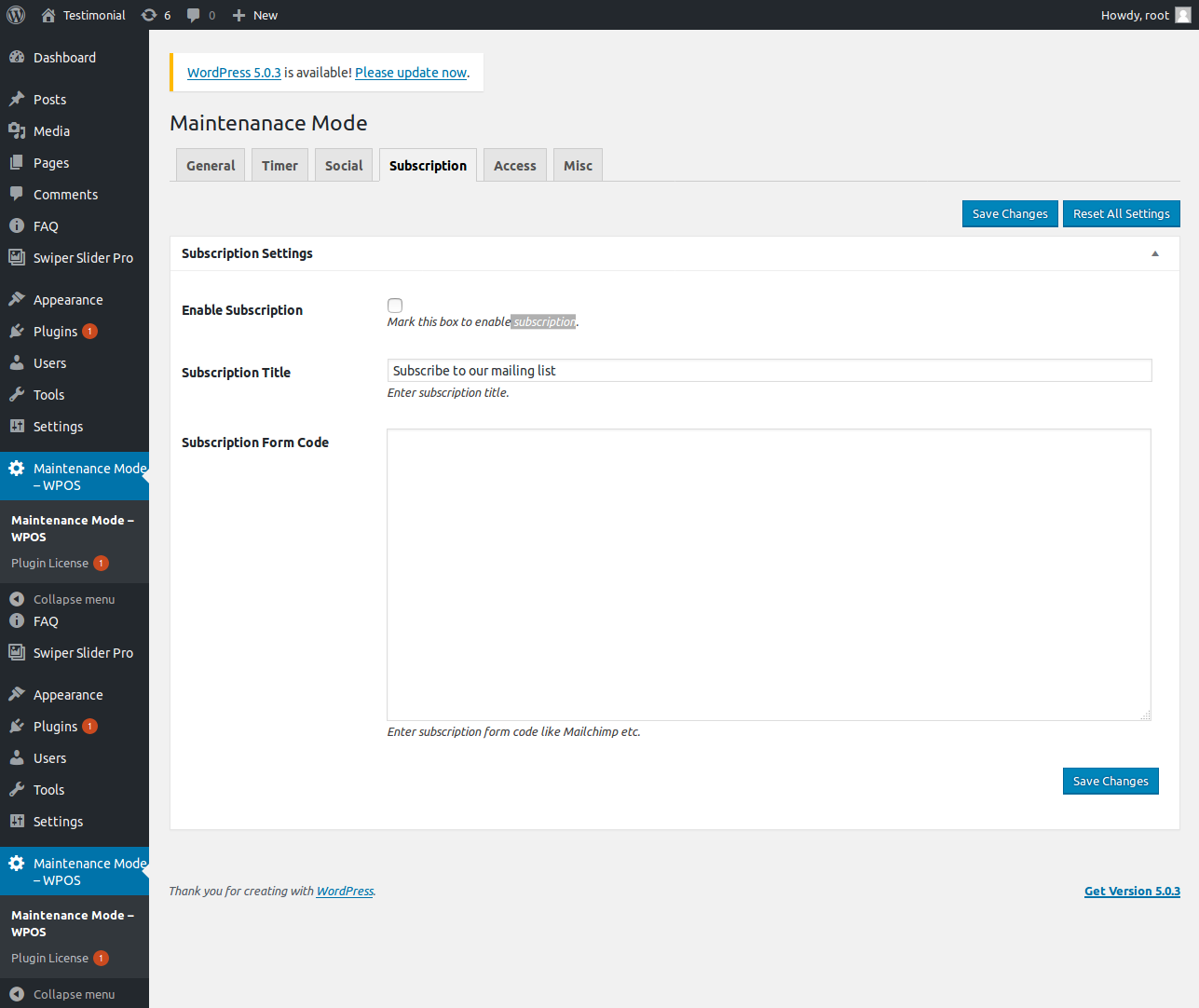
- Enable Subscription: Mark this box to enable subscription form.
- Subscription Title: Enter the title of your subscription form.
- Subscription Form Code: Paste your subscription form code here.
Maintenance Mode Access Settings
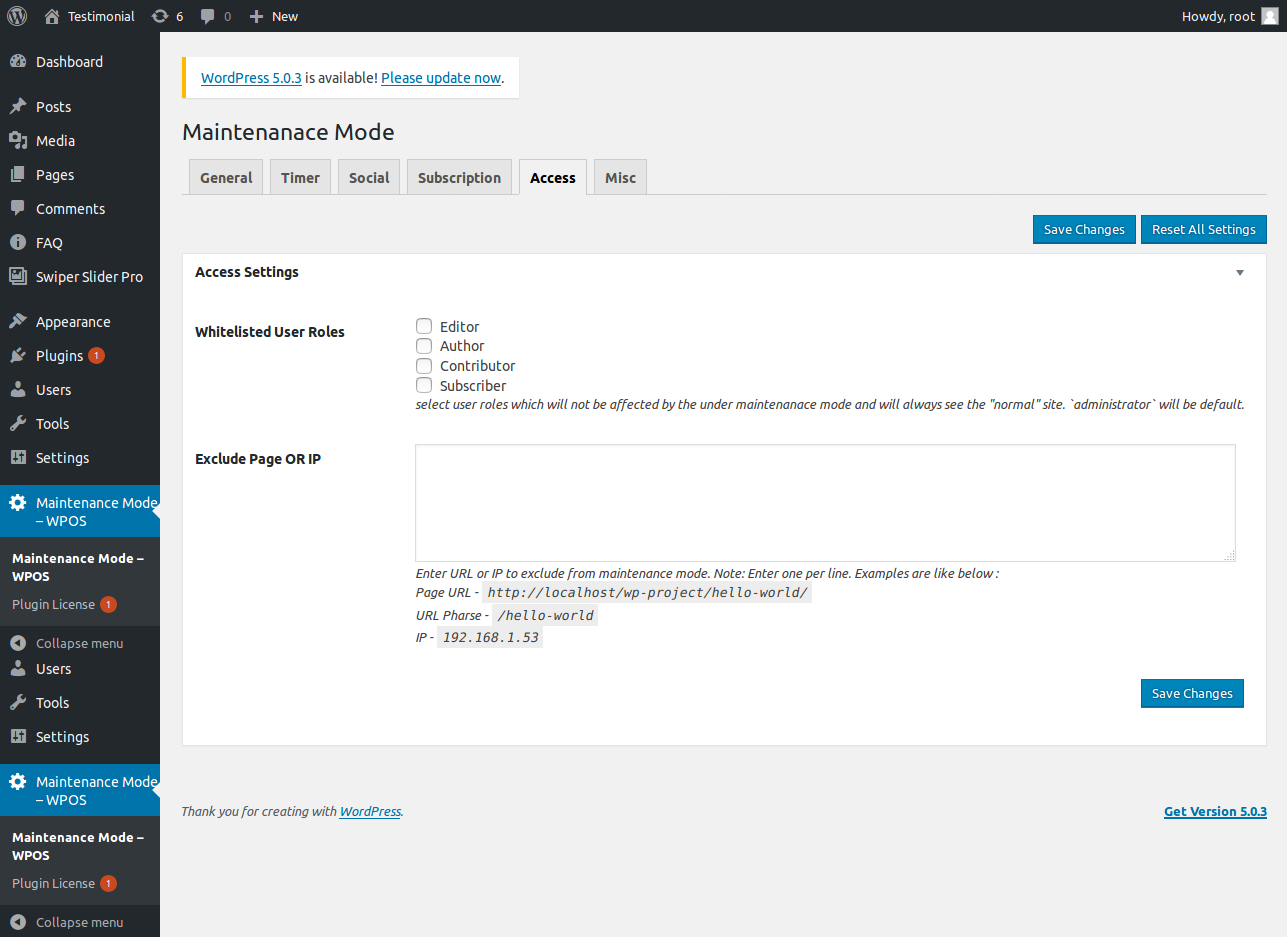
- Whitelisted User Roles: To select user roles which will not be affected by the under maintenanace mode and will always see the “normal” site.
- Exclude Page OR IP: Add URL or IP to exclude from maintenance mode.
Template Structure + Overriding templates via a theme
The template files of maintenance mode contain the markup and template structure for the front-end of your site. If you open these files you’ll notice they all contain many hooks which will allow you to add / move content without having to edit the template files themselves. This method protects even further against any upgrade issues as the template files can be left completely untouched.
Alternatively, you can edit these files in an upgrade safe way through overrides. Simply copy it into a directory within your theme named /maintenance-mode-by-wpos, keeping the same file structure.
-
Click Here To See Template Hierarchy
- maintenance-template-1.php to maintenance-template-5.php
- header.php
- footer.php
- clock-design
- design-1.php to design-12.php
- circle.php