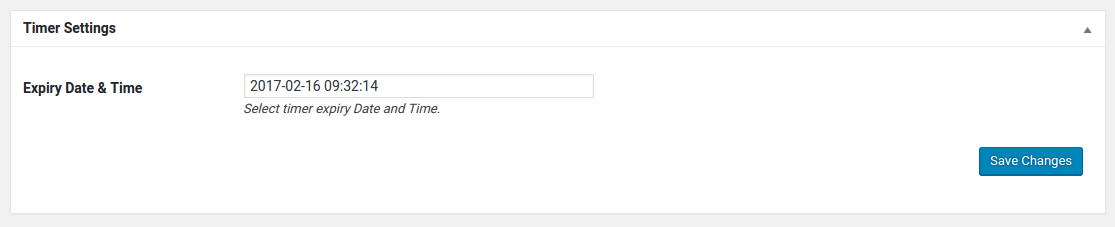Getting Started
Maintenance Mode Pro adds a Menu tab in WP Admin side with the name “Maintenance Mode – WPOS” where you can customize the page as per your need with beatiful templates.
Screen shows “Maintenance Mode – WPOS” tab in the left side.
Maintenance Mode General Settings
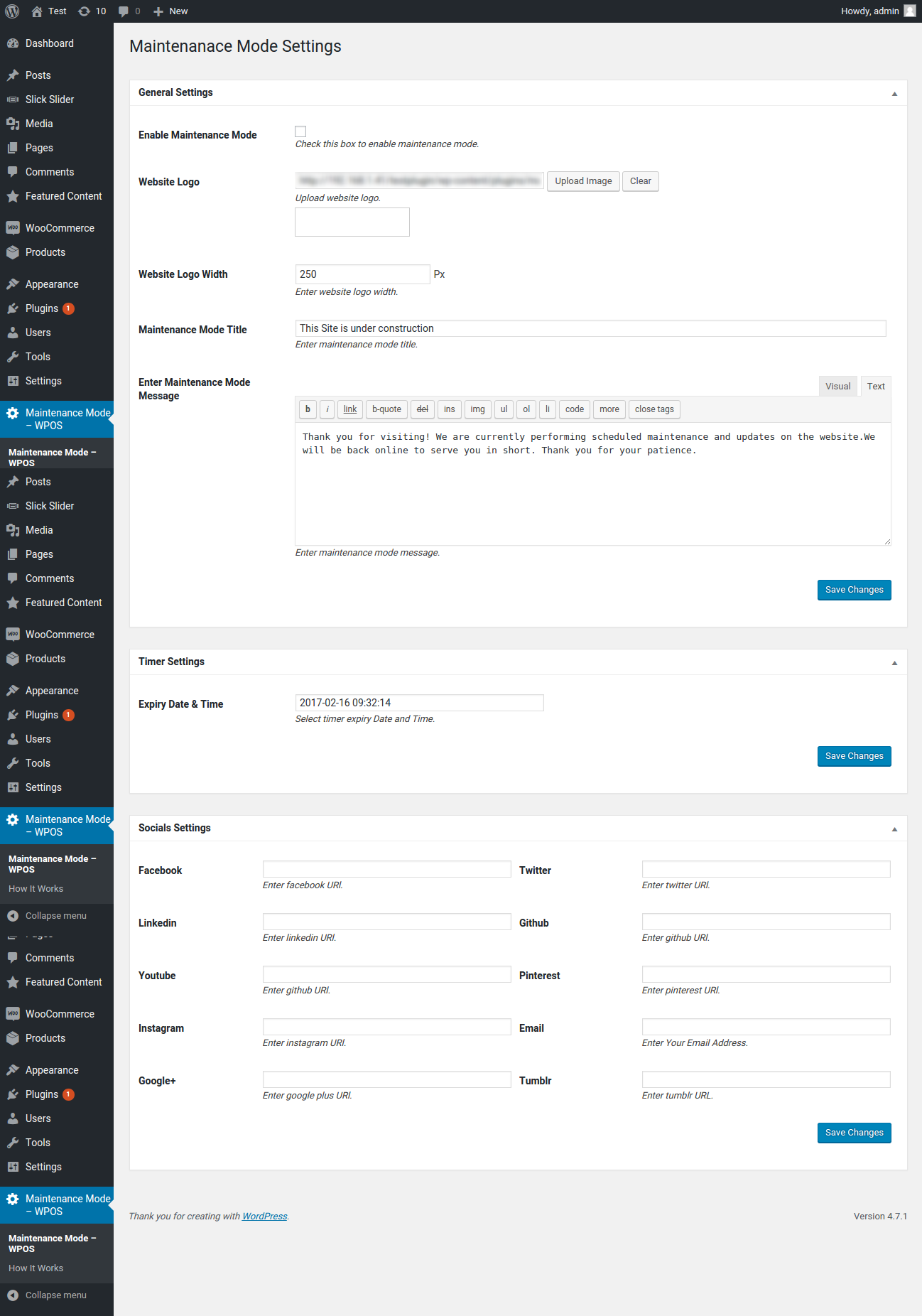
- Enable Maintenance Mode: To Enable Maintenance Mode click on the checkbox.
- Website Logo: Logo of your website.
- Website Logo Width: You can adjust the logo width from here with px size.
- Maintenance Mode Title: The Title of the Maintenance Mode.
- Enter Maintenance Mode Message: Message of your Maintenance Mode. you can add any html content here.
Maintenance Mode Social Settings
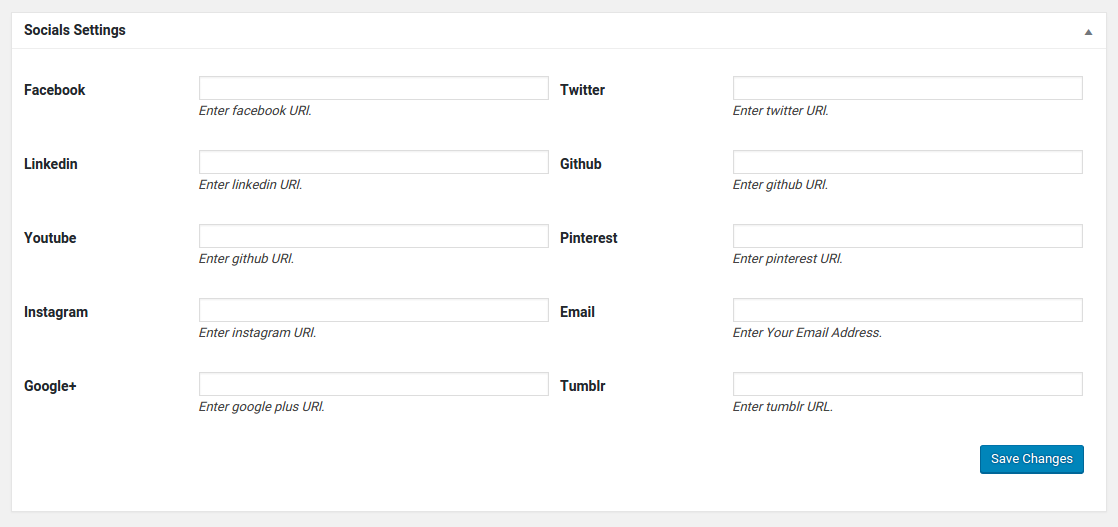
Social Profile URL: you can display your social sites page here. just paste your social sites url here.