How To Update The Plugin
There are two ways to update your plugin.
- The first and easiest method is to use our automatic plugin updater
- The second is the traditional method that involves more steps.
Note : Before you update, it is best practice to always check our update notes and make a backup of your plugin folder.
Method 1: Automatic Plugin Updater
It is possible to automatically update your plugin within WordPress.
Kindly navigate to Plugin License Page and follow below steps.
Step 1: Enter your license key into ‘License Key’ field and press ‘Save Changes’ button.
Step 2: After save changes you can see an another button named ‘Activate License’.
Step 3: Press ‘Activate License’. If your key is valid then you can see green ‘Active’ text.
Step 4: That’s it. Now you can get auto update of this plugin.
You will receive license key within your product purchase email. If you do not have license key then you can get it from your Account Page
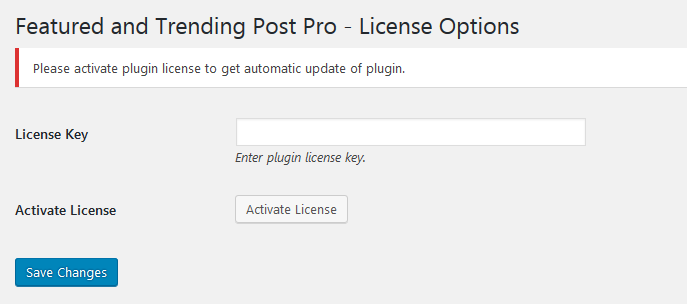
If you still need to manually update your plugin, please follow the information below.
Method 2: Traditional Update Method
First you need to manually download the new plugin package
Once you have the new plugin package, you can choose to upload the plugin via WordPress or via FTP.
1) Update Your Plugin Via FTP
Step 1 – Go to wp-content > plugins location and backup your current plugin folder by saving it to your computer, or you can choose to simply delete it. Your content will not be lost.
Step 2 – Retrieve the plugin.zip Than extract the file to get the Plugin in plugin folder.
Step 3 – Then simply drag and drop the new plugin in plugin folder into wp-content > plugins location.
2) Update Your Plugin Via WordPress
Step 1 – You need to deactivate the current plugin from the Plugins > Installed Plugins section. Once you deactivate a plugin, you can delete the plugin. Dont worry, your content will not be lost.
Step 2 – Retrieve the plugin.zip file.
Note: If you downloaded the Main Files from CodeCanyon, then you need to unzip the archive file you received, the plugin.zip will be inside of it.
Step 3 – Then simply upload the plugin.zip file in the Plugins > Add New section. Click on the Upload Plugin tab at the top and choose to upload the zip file.
Step 4 – Once it uploads, choose to activate the plugin.
