Shortcode Builder:
Check the Result of any Shortcode with Preview using “Shortcode Builder“
Please Go To Admin Menu -> Portfolios and Projects Pro -> Shortcode Builder.

Gutenberg Blocks :
Please go to page or post and add “Gutenberg Blocks“.

Portfolio Post Type Slug Setting
Please go to the Portfolio plugin settings page. You can changes Portfolio Post Type slug and Category Slug and Tag Slug with your desired text.
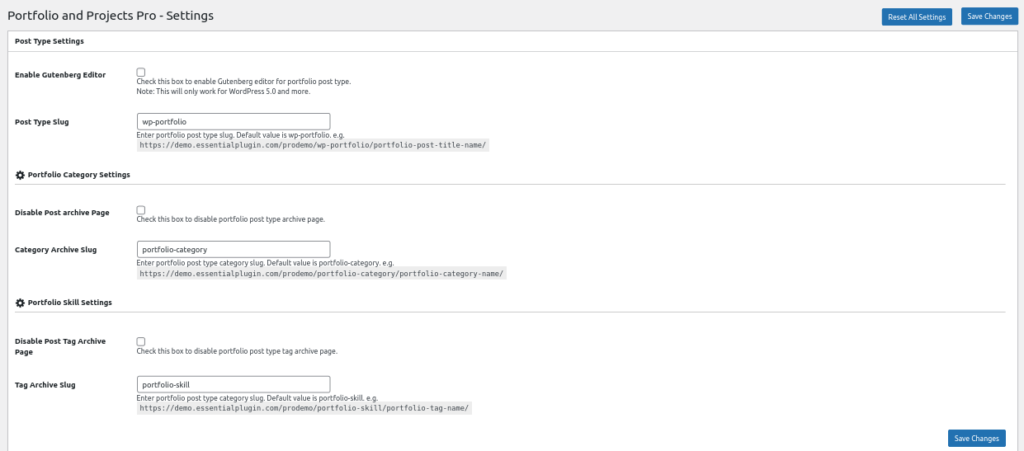
How To Display And Shortcode :
To display portfolio is very simple. Just add the following shortcode on any page:
Portfolio and Projects Contain 2 Shortcode.
[pap_portfolio]
[pap_portfolio_filter]
Project And Portfolio Shortcode Parameters :
[pap_portfolio]
-
DESIGN:
[pap_portfolio design="design-1"]
Select design for portfolio. Designs are design -1 to design -15. -
GRID:
[pap_portfolio grid="2"]
Display post in Grid formats. You can use grid:1,2,3,4. -
LIMIT:
[pap_portfolio limit="5"]
Number of projects you want to show. Display all projects pass limit=”-1″. -
POPUP_STYLE:
[pap_portfolio popup_style="inline"] -
LINK:
[pap_portfolio link="true"]
Show/Hide page link. By default value is “true”. Values are “true” and “false”. -
LINK TARGET:
[pap_portfolio link_target="self"]
Open link in same window OR in new tab .Values are “self ” OR “Blank”. -
Portfolio Link Text:
[pap_portfolio portfolio_link_text="View Project"]
You can set your desired portfolio link text. Default value is “View Project”. -
PORTFOLIO HEIGHT:
[pap_portfolio portfolio_height=""]
Set portfolio height. -
IMAGE SIZE:
[pap_portfolio image_size="full"]
Set Image size. Values are “full”, “large”, “medium”, “thumbnail”. -
IMAGE FIT:
[pap_portfolio image_fit="true"]
Set image fit to box or not. Values are “true” OR “false”. -
DISPLAY POSTS:
[pap_portfolio posts="40,50"]
Display specific Posts. You can pass multiple post ids by comma separated. -
CATEGORY:
[pap_portfolio category="5,13"]
Display portfolio category wise. You can pass multiple ids by comma separated. -
DISPLAY CHILD CATEGORY:
[pap_portfolio include_cat_child="true"]
Display child category.Values are “true” and “false”. -
EXCLUDE CATEGORY:
[pap_portfolio exclude_cat="25,30"]
Exclude category which do not want to display. You can pass multiple category ids by comma separated -
EXCLUDE POST:
[pap_portfolio exclude_post="40,50"]
Exclude some Blog Post which you do not want to display. You can pass multiple ids by comma separated. -
ORDER:
[pap_portfolio order="DESC"]
Controls post order. Values are “ASC” OR “DESC”. -
ORDERBY:
[pap_portfolio orderby="date"]
Display projects in your order. Values are “date”, “modified”, “title”, “name” (Post Slug), “ID”, “rand”, “comment_count”. -
PAGINATION:
[pap_portfolio pagination="true"]
Show/Hide pagination links. By default value is “true”. Values are “true” and “false”. -
PAGINATION TYPE:
[pap_portfolio pagination_type="numeric"]
Pagination type works when pagination set to true. Two types can be used for pagination “numeric” and “prev-next”. -
DESIGN OFFSET:
[pap_portfolio design_offset=""]
Distance between two portfolio columns. You can set any numeric value. Leave empty for default. -
QUERY OFFSET :
[pap_portfolio query_offset="5"]
This will hide first five post. E.g I have set offset 5 then it will skip first five post.
Note: This will not work with limit=-1. -
EXTRA CLASS:
[pap_portfolio extra_class=""]
You can add extra class here.
Note: Extra class is added as a parent class so you can customize the plugin design using it.
Project And Portfolio Filter Shortcode Parameters :
[pap_portfolio_filter]
-
DESIGN:
[pap_portfolio_filter design="design-1"]
Select design for portfolio. Designs are design -1 to design -15. -
GRID:
[pap_portfolio_filter grid="2"]
Display filter post in Grid formats. You can use grid:1,2,3,4. -
POPUP_STYLE:
[pap_portfolio_filter popup_style="inline"] -
ALL FILTER TEXT:
[pap_portfolio_filter all_filter_text="All"]
Enter the text value for `All` filter tag. -
PORTFOLIO HEIGHT:
[pap_portfolio_filter portfolio_height=""]
Set portfolio height. -
IMAGE SIZE:
[pap_portfolio_filter image_size="full"]
Set Image size. Values are “full”, “large”, “medium”, “thumbnail”. -
IMAGE FIT:
[pap_portfolio_filter image_fit="true"]
Set image fit to box or not. Values are “true” OR “false”. -
LINK:
[pap_portfolio_filter link="true"]
Show/Hide page link. By default value is “true”. Values are “true” and “false”. -
LINK TARGET:
[pap_portfolio_filter link_target="self"]
Open link in same window OR in new tab .Values are “self ” OR “Blank”. -
Portfolio Link Text:
[pap_portfolio_filter portfolio_link_text="View Project"]
You can set your desired portfolio link text. Default value is “View Project”. -
CATEGORY:
[pap_portfolio_filter category="5,13"]
Display portfolio category wise. You can pass multiple ids by comma separated. -
DISPLAY CHILD CATEGORY:
[pap_portfolio_filter include_cat_child="true"]
Display child category.Values are “true” and “false”. -
EXCLUDE CATEGORY:
[pap_portfolio_filter exclude_cat="25,30"]
Exclude category which do not want to display. You can pass multiple category ids by comma separated. -
CAT LIMIT:
[pap_portfolio_filter cat_limit=""]
Display number of categories. Leave empty for default value. -
CAT ORDER:
[pap_portfolio_filter cat_order="asc"]
Controls category filter order. Values are “ASC” OR “DESC”. -
CAT ORDERBY:
[pap_portfolio_filter cat_orderby="name"]
Display projects category in your order. Values are “name”, “slug”, “id”, “count”, “term_group”, “none”. -
ORDER:
[pap_portfolio_filter order="DESC"]
Controls post order. Values are “ASC” OR “DESC”. -
ORDERBY:
[pap_portfolio_filter orderby="date"]
Display projects in your order. Values are “date”, “modified”, “title”, “name” (Post Slug), “ID”, “rand”, “comment_count”. -
DESIGN OFFSET:
[pap_portfolio_filter design_offset=""]
This will hide first five post. E.g I have set offset 5 then it will skip first five post.
Note: This will not work with pagination and limit=”-1″ parameter. -
ACTIVE FILTER:
[pap_portfolio_filter active_filter="1"]
Enter number to remain active / default category tab at initial stage.
Note: For example : enter 2 for second number tab to active. You can pass cat-{Your Cat ID} (e.g cat-20) also [pap_portfolio_filter active_filter=”cat-20″]. -
EXTRA CLASS:
[pap_portfolio_filter extra_class=""]
You can add extra class here.
Note: Extra class is added as a parent class so you can customize the plugin design using it.
Portfolios And Projects Pro With Custom Order :
You can display Portfolio by Click on ‘Sort Portfolio’ link on Portfolio listing page.
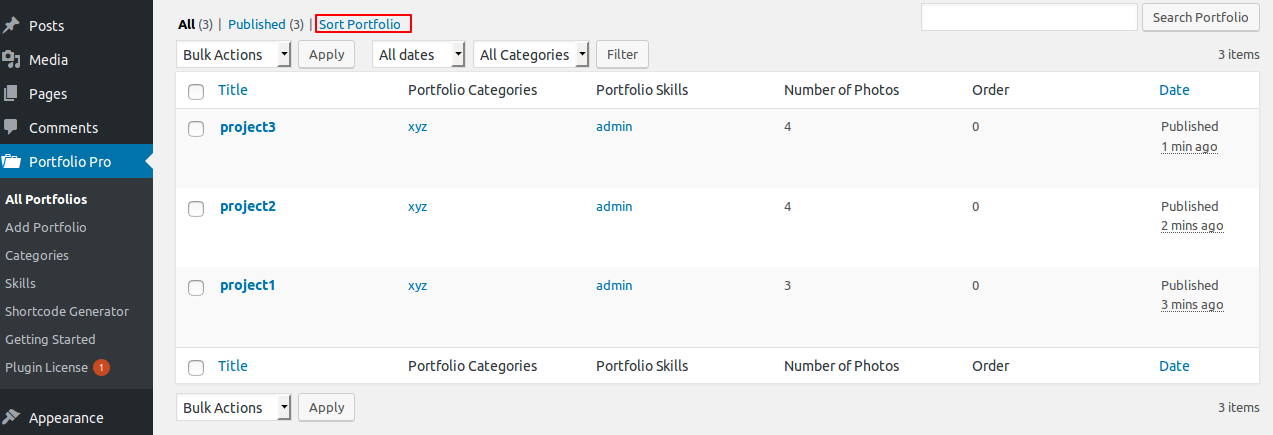
Note: Put orderby='menu_order' order="ASC" parameter in Portfolio shortcode for custom ordering.
Template Structure + Overriding Templates Via A Theme:
The template files of portfolio and project contain the markup and template structure for the front-end of your site. If you open these files you’ll notice they all contain many hooks which will allow you to add / move content without having to edit the template files themselves. This method protects even further against any upgrade issues as the template files can be left completely untouched.
Alternatively, you can edit these files in an upgrade safe way through overrides. Simply copy it into a directory within your theme named /portfolio-and-projects-pro, keeping the same file structure.
The copied file will now override the portfolio and project default template file. Do not edit these files within the core plugin itself as they are overwritten during the upgrade process and any customizations will be lost.
The following template files can be found within the /portfolio-and-projects-pro/templates/ directory:
-
Click Here To See Template Hierarchy
- designs
- design-1.php to design-15.php
- filter
- loop-start.php
- loop-end.php
- grid
- loop-start.php
- loop-end.php
- popup
- inline-portfolio.php
- popup-portfolio.php

