Getting Started
Post Category Image With Grid and Slider plugin allow users to upload category image and display in grid and slider
Post Category Image with Grid and Slider adds a Menu tab in WP Admin side with the name “Category Image” where you can select categories option.
First you have to select category then go to default post category either or any custom plugin category. There you can see “UPLOAD IMAGE BUTTON” and upload image in category.
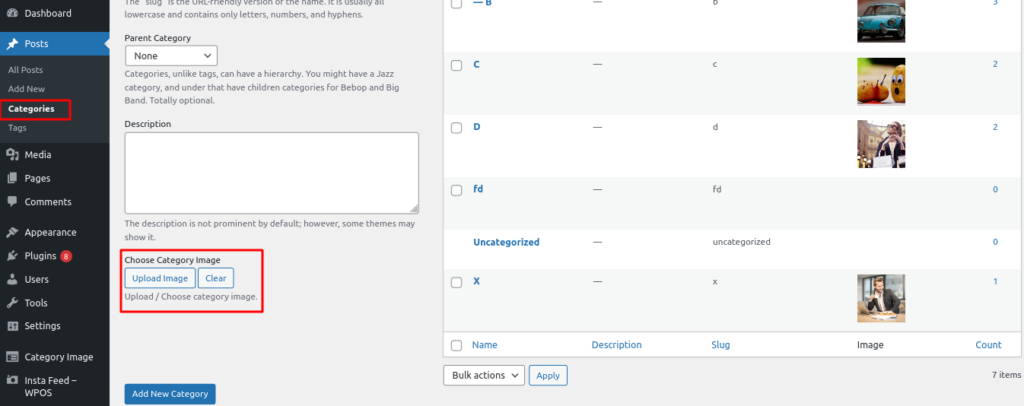
How to Display and Shortcodes
Display a shortcode is very simple. Just go to Pages > Add New and add page title and add below shortcode as per your need.
Post Category Image with Grid and Slider contains 2 shortcodes.
[pci-cat-grid]
[pci-cat-slider]
You can also use template code to display Blog in your theme template.
<?php echo do_shortcode('[pci-cat-grid]'); ?> <?php echo do_shortcode('[pci-cat-slider]'); ?> Post Category Grid Shortcode Parameters
[pci-cat-grid]
-
TAXONOMY:
[pci-cat-grid taxonomy="category"]
Display Specific taxonomy -
IMAGE SIZE:
[pci-cat-grid size="full"]
Enter image size. Default is full. Options are “large, medium, thumbnail OR full” -
DISPLAY BY CATEGORY ID:
[pci-cat-grid term_id="null"]
Display Specific Category id. You can pass multiple ids by Comma separated. By Default is all. -
ORDER BY:
[pci-cat-grid orderby="name"]
Accepts term fields. Values are ‘name’, ‘slug’, ‘term_group’, ‘term_id’, ‘id’, ‘description’. -
ORDER:
[pci-cat-grid order="ASC"]
Display by Order. Options are “ASC” or “DESC” -
HIDE POST:
[pci-cat-grid hide_empty="true"]
You can hide post or not. Values are “true” OR “false”. -
GRID / COLUMN:
[pci-cat-grid columns="3"]
Display post category grid/column view . -
SHOW TITLE:
[pci-cat-grid show_title="true"]
You can hide post or not. Values are “true” OR “false”. -
SHOW COUNT:
[pci-cat-grid show_count="true"]
Display post count in category. Values are “true” OR “false”. -
SHOW DESCRIPTION:
[pci-cat-grid exclude_cat=""]
Exclude specific Category id. Values are Comma separated Category Id.
Post Category Slider Shortcode Parameters
[pci-cat-slider]
-
TAXONOMY:
[pci-cat-slider taxonomy="category"]
Display Specific taxonomy -
IMAGE SIZE:
[pci-cat-slider size="full"]
Enter image size. Default is full. Options are “large, medium, thumbnail OR full” -
DISPLAY BY CATEGORY ID:
[pci-cat-grid term_id="null"]
Display Specific Category id. You can pass multiple ids by Comma separated. By Default is all. -
ORDER BY:
[pci-cat-slider orderby="name"]
Accepts term fields. Values are ‘name’, ‘slug’, ‘term_group’, ‘term_id’, ‘id’, ‘description’. -
ORDER:
[pci-cat-grid order="ASC"]
Display by Order. Options are “ASC” or “DESC” -
HIDE POST:
[pci-cat-grid hide_empty="true"]
You can hide post or not. Values are “true” OR “false”. -
SHOW TITLE:
[pci-cat-grid show_title="true"]
You can hide post or not. Values are “true” OR “false”. -
SHOW COUNT:
[pci-cat-grid show_count="true"]
Display post count in category. Values are “true” OR “false”. -
SHOW DESCRIPTION:
[pci-cat-grid exclude_cat=""]
Exclude specific Category id. Values are Comma separated Category Id. -
GRID / COLUMN:
[pci-cat-grid columns="3"]
Display post category grid/column view . -
SLIDE SCROLL:
[pci-cat-slider slidestoscroll="1"]
Controls number of categories rotate at a time. -
SLIDE DOTS:
[pci-cat-slider dots="false"]
Display slider dots or not. Values are “true OR false”. -
AUTOPLAY:
[pci-cat-slider autoplay="true"]
Enable slider automatically or not. Values are “true OR false”. -
AUTOPLAY INTERVAL:
[pci-cat-slider autoplay_interval="1000"]
Delay between two slides. -
SLIDER SPEED:
[pci-cat-slider speed="3000"]
Control the speed of the slider. -
RTL:
[pci-cat-slider rtl=""]
Enable RTL or not. Values are “true” or “false”. -
EXCLUDE CATEGORY:
[pci-cat-slider exclude_cat=""]
Exclude specific Category id. Values are Comma separated Category Id.
