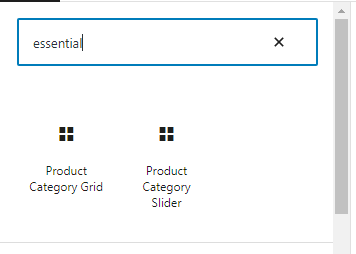Getting Started
Product Categories Designs Pro for WooCommerce plugin adds a tab with the name Woo Category Designs Pro -> Getting Started Products in WP Admin side.
Screen shows “Getting Started” tab
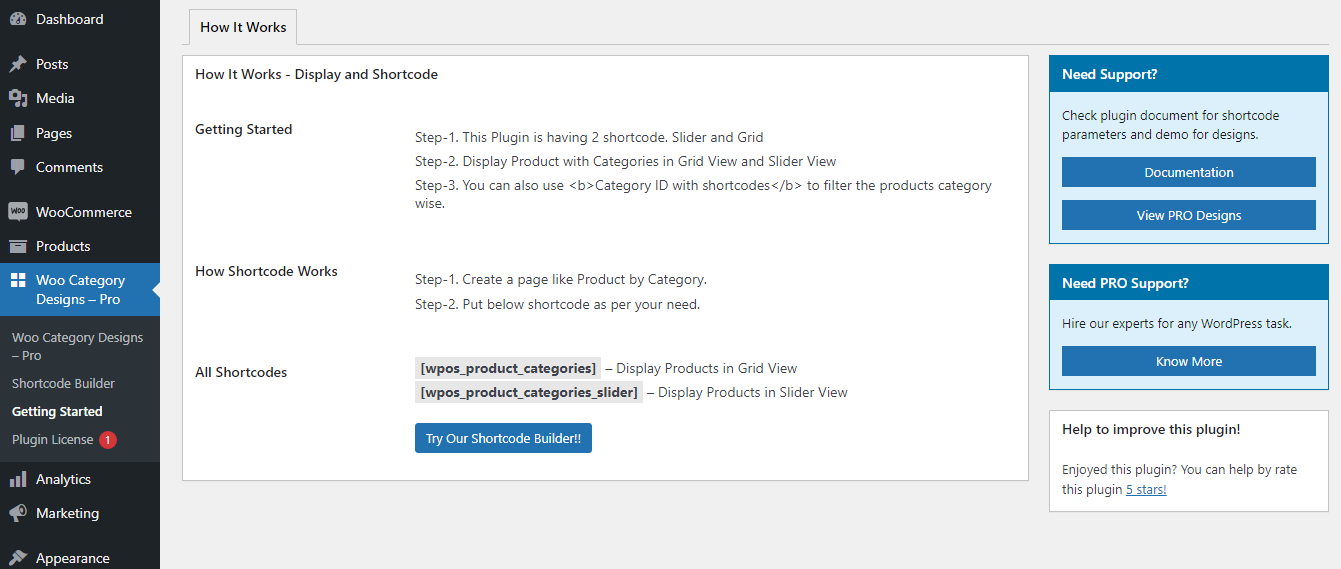
How to Display and Shortcodes
Product Categories Designs for Woo Pro contain 2 Shortcode.
[wpos_product_categories]
[wpos_product_categories_slider]
WooCommerce product categories grid shortcode parameters
[wpos_product_categories]
-
Design:
[wpos_product_categories design="design-2"]
Design for product category. You can select design -1 to design -10. By Default value is design -1. -
Limit:
[wpos_product_categories limit="5"]
Limit define the number of product category display at a time.If you want to display all product category then set limit=’-1.’ -
Columns:
[wpos_product_categories columns="4"]
Display Number of Category Per Row. By Default value is 3. -
Link Target:
[wpos_product_categories link_target="self"]
Open link in a same window or in a new tab. Values are “self” OR “blank”. -
Image fit:
[wpos_product_categories image_fit="true"]
Show image in box size. Values are “true” and “false”. -
Image size:
[wpos_product_categories image_size="true"]
Set image size for display. Values are “full, large, medium OR thumbnail” -
Image Wrap Height:
[wpos_product_categories img_wrap_height=""]
Control height of the category image. You can enter any numeric number. e.g 250. Leave empty for default height. -
Show Title
[wpos_product_categories show_title="true"]
Display category title. By default value is “true”. Options are “true OR false” -
Show Description:
[wpos_product_categories show_desc="true"]
Display product category description. Default is false. -
Category:
[wpos_product_categories ids="1,15,48"]
Display category id wise. You can pass multiple ids by comma separated. -
Show Category Count:
[wpos_product_categories show_count="true"]
Dispaly number of products each category contains. Default is true. -
Display Parent ID:
[wpos_product_categories parent="9"]
Enter parent category ID. Display child category related to parent category. You can find id at relevant category listing page. -
Display Child Category:
[wpos_product_categories child_of="9"]
Enter parent category ID. Display child category multiple level related to parent category. You can find id at relevant category listing page. -
Exclude Category:
[wpos_product_categories exclude="2,9"]
Exclude some product category which you do not want to display. You can pass multiple ids by comma separated. -
Exclude Empty Category :
[wpos_product_categories hide_empty="false"]
Hide empty product category or not.If you want to display empty product category then set hide_empty=”false”. Default is true. -
Order:
[wpos_product_categories order="ASC"]
Display prodcut category order by created date.Accepts “ASC” (ascending) or “DESC” (descending). Default “ASC”. -
Order By:
[wpos_product_categories orderby="name"]
Display product category by category name. Accepts term fields (‘name’, ‘slug’, ‘term_group’, ‘term_id’, ‘id’, ‘description’. -
Pagination
[wpos_product_categories pagination="true"]
Show/Hide pagination links. By default value is “true”. Values are “true” and “false” -
Offset:
[wpos_product_categories offset="5"]
Exclude number of category from starting. e.g if you pass 5 then it will skip first five post.
Note: Do not use limit=-1 and pagination=true with this. -
Extra Class
[wpos_product_categories_slider extra_class=""]
Enter extra CSS class for design customization.
Note: Extra class added as parent so using extra class you customize your design.
WooCommerce product categories slider shortcode parameters
[wpos_product_categories_slider]
-
Design:
[wpos_product_categories_slider design="design-2"]
Design for product category. You can select design -1 to design -10. By Default value is design -1. -
Limit:
[wpos_product_categories_slider limit="5"]
Limit define the number of product category display at a time.If you want to display all product category then set limit=’-1′. -
Row:
[wpos_product_categories_slider rows="2"]
Display slides more then in 1 row. -
Image fit
[wpos_product_categories_slider image_fit="true"]
Show image in box size. Values are “true” and “false”. -
Image size:
[wpos_product_categories_slider image_size="true"]
Set image size for display. Values are “full, large, medium OR thumbnail” -
Image Wrap Height:
[wpos_product_categories_slider img_wrap_height=""]
Control height of the category image. You can enter any numeric number. e.g 250. Leave empty for default height. -
Show Title
[wpos_product_categories_slider show_title="true"]
Display category title. By default value is “true”. Options are “true OR false” -
Show Description:
[wpos_product_categories_slider show_desc="true"]
Display product category description.Default is false. -
Link Target:
[wpos_product_categories_slider link_target="self"]
Open link in a same window or in a new tab. Values are “self” OR “blank”. -
Slides to Show:
[wpos_product_categories_slider slidestoshow="4"]
Display no of product categories at a time in a slider. -
Slide to Scroll
[wpos_product_categories_slider slidestoscroll="1"]
Scroll number of product category at a time. -
Dots and Arrows:
[wpos_product_categories_slider dots="false" arrows="false"]
Hide/Show pagination and arrows. By default value is “true”. Values are “true” OR “false”. -
Autoplay:
[wpos_product_categories_slider autoplay="true"]
Start slider automatically. Values are “true” OR “false”. -
Autoplay Interval:
[wpos_product_categories_slider autoplay_interval="2000"]
Delay between two slides. -
Speed:
[wpos_product_categories_slider speed="2000"]
Control the speed of the slider. -
Centermode:
[wpos_product_categories_slider centermode="false"]
Enable slider center mode effect. -
Loop:
[wpos_product_categories_slider loop="true"]
Create a Infinite loop sliding. By default value is “true”. Options are “true” OR “false”. -
Hover Pause
[wpos_product_categories_slider hover_pause="true"]
Pause slider autoplay on hover. By default value is “true”. Options are “true” OR “false”. -
Focus Pause
[wpos_product_categories_slider focus_pause="false"]
Pause slider autoplay when slider element is focused. By default value is “false”. Options are “true” OR “false”. -
Category:
[wpos_product_categories_slider ids="1,15,48"]
Display Specific Product Category. You can pass multiple ids by comma separated. -
Show Category Count:
[wpos_product_categories_slider show_count="true"]
Display number of products each category contains. Default is true. -
Display Parent ID:
[wpos_product_categories_slider parent="9"]
Enter parent category ID. Display child category related to parent category. You can find id at relevant category listing page. -
Display Child Category:
[wpos_product_categories_slider child_of="9"]
Enter parent category ID. Display child category multiple level related to parent category. You can find id at relevant category listing page. -
Exclude Category:
[wpos_product_categories_slider exclude="2,9"]
Exclude some product category which you do not want to display. You can pass multiple ids by comma separated. -
Exclude Empty Category :
[wpos_product_categories_slider hide_empty="false"]
Hide empty product category or not.If you want to display empty product category then set hide_empty=”false”. Default is true. -
Order:
[wpos_product_categories_slider order="ASC"]
Display product category order by created date. Accepts ‘ASC’ (ascending) or ‘DESC’ (descending). Default ‘ASC’. -
Order By:
[wpos_product_categories_slider orderby="name"]
Display product category by category name. Accepts term fields (‘name’, ‘slug’, ‘term_group’, ‘term_id’, ‘id’, ‘description’. -
Offset:
[wpos_product_categories_slider offset="5"]
Exclude number of category from starting. e.g if you pass 5 then it will skip first five post.
Note: Do not use limit=-1 and pagination=true with this. -
Slider Lazyload
[slick-slider lazyload=""]
Select option to use lazy loading in slider. Values are “ondemand”, “progressive”. -
Extra Class
[wpos_product_categories_slider extra_class=""]
Enter extra CSS class for design customization.
Note: Extra class added as parent so using extra class you customize your design.
Stunning Features
- Product Categories in grid
- Product Categories in grid Slider
- 100% Mobile & Tablet Responsive
- Awesome Touch-Swipe Enabled
- Work in any WordPress Theme
- Created with Slick Slider
- Lightweight, Fast & Powerful
- Set Number of Columns you want to show
- Slider AutoPlay on/off
- Navigation show/hide options
- Pagination show/hide options
Shortcode Builder
Check the Result of any Shortcode with Preview using “Shortcode Builder“
Please Go To Admin Menu -> Woo Category Designs Pro.

Template Structure + Overriding templates via a theme
The template files of Product Categories Designs Pro for WooCommerce contain the markup and template structure for the front-end of your site. If you open these files you’ll notice they all contain many hooks which will allow you to add / move content without having to edit the template files themselves. This method protects even further against any upgrade issues as the template files can be left completely untouched.
Alternatively, you can edit these files in an upgrade safe way through overrides. Simply copy it into a directory within your theme named /product-categories-designs-for-woo-pro, keeping the same file structure.
The copied file will now override the woocommerce product category designs default template file. Do not edit these files within the core plugin itself as they are overwritten during the upgrade process and any customizations will be lost.
The following template files can be found within the /product-categories-designs-for-woo-pro/templates/ directory:
-
Click Here To See Template Hierarchy
- designs
- design-1.php to design-10.php
- grid
- loop-start.php
- loop-end.php
- slider
- loop-start.php
- loop-end.php