Getting started with Video gallery and Player Pro
Video gallery and Player Pro plugin adds a Menu tab in WP Admin side with the name Video Gallery Pro where you can add new videos link, edit and delete.
Screen shows “Video Gallery Pro” tab and videos added.
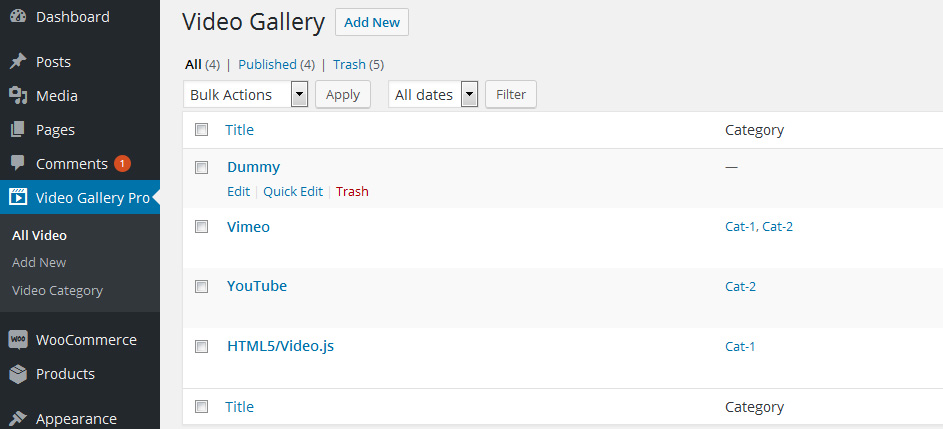
You can also add categories for Video gallery. To add a category just got to Video Gallery Pro -> Video Category and add category. Once you add the category plugin will create a shortcode with category
eg. [video_gallery category="235"] and [video_gallery_slider category="235"]
Screen shows Video Gallery Category Page view
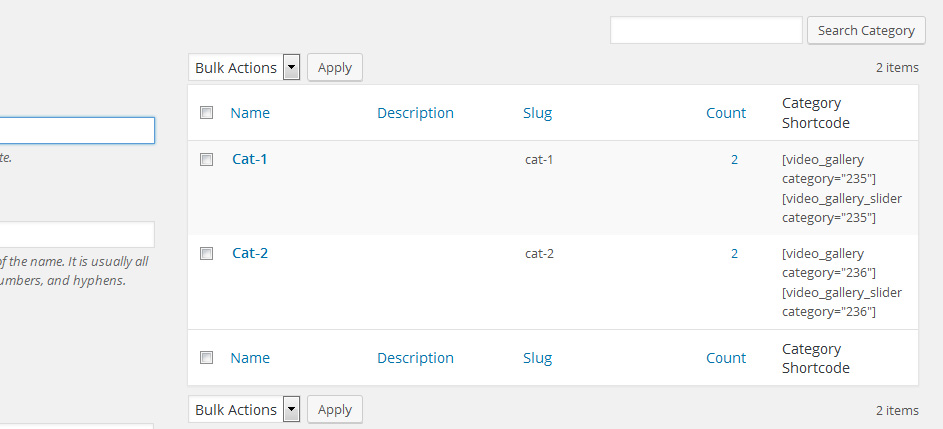
To add a New Video link Just go to Video Gallery Pro and add click on Add New and insert Video title and content as you add for WordPress post.
Bellow screen shows how to add a Video Link.
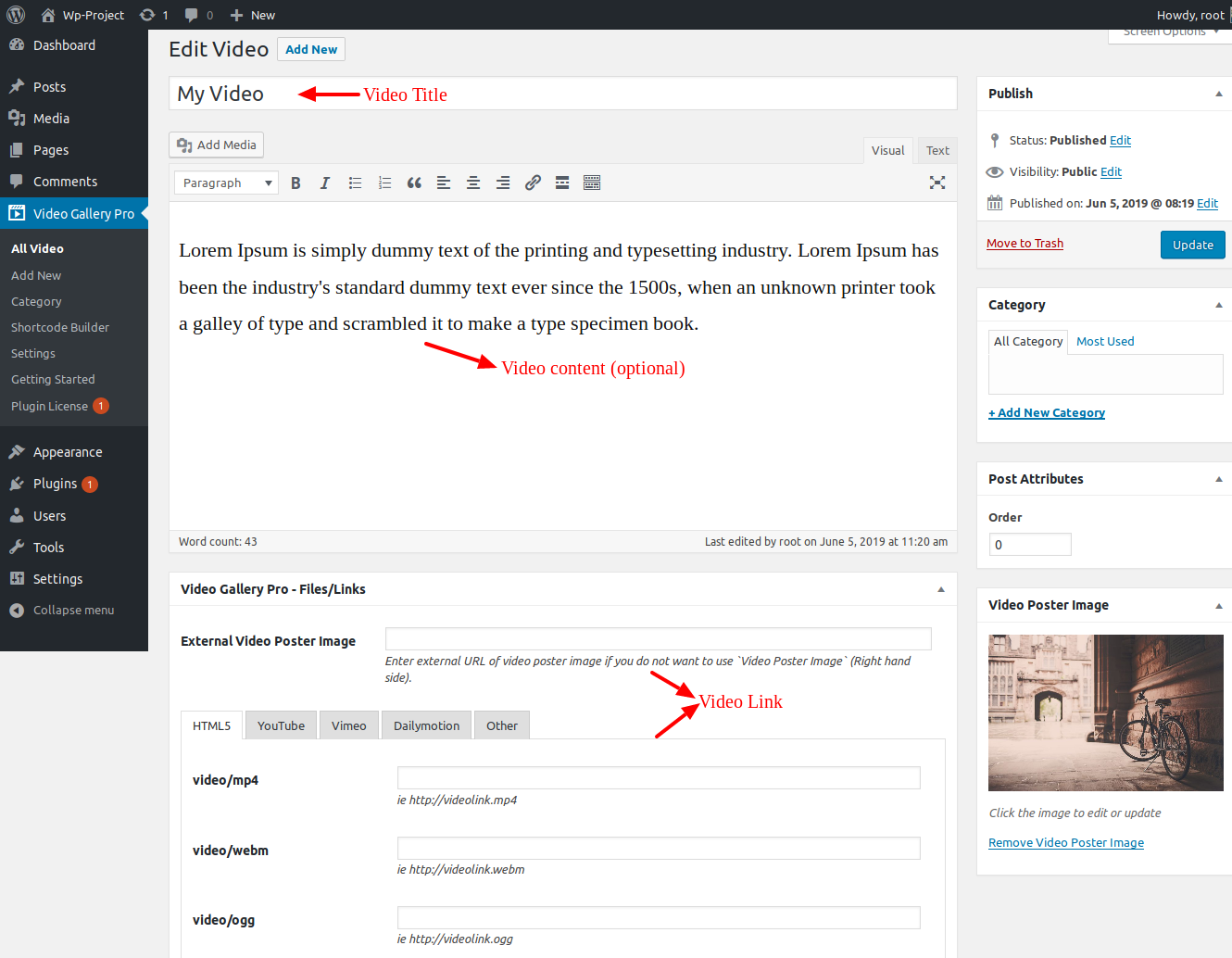
Note: To add a link for YouTube, Vimeo and dailymotion you just need to copy the URL from address bar as shown in screen bellow. For custom video link hosted on your server OR added in media just add link direct to the field.
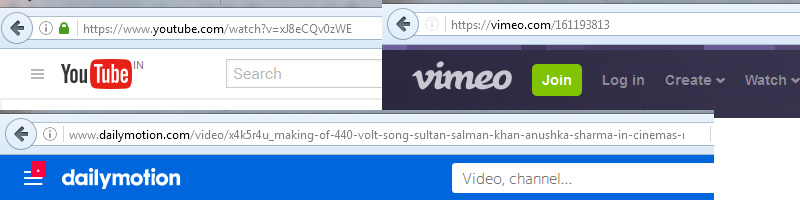
Shortcode Generator
Check the Result of any Shortcode with Preview using “Shortcode Generator“
Please Go To Admin Menu -> Video Gallery and Player Pro -> Shortcode Generator.

Gutenberg Blocks
Please go to page or post and add “Gutenberg Blocks“.
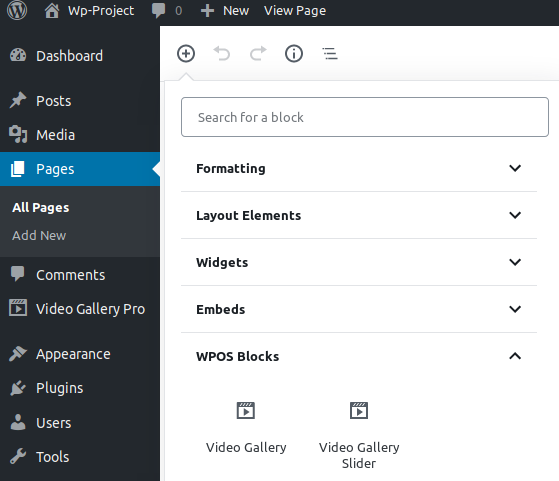
Video gallery contains 8 designs. Design number 8 only work with Grid layout.
Note : To use Center Mode, Use with odd numbered slide_to_show counts. ie 3,5,7,9 etc. If you are using slide_to_show=3 then you should have more then 3 videos post in your video gallery section.
How to Display and Shortcodes
Display a Video is very simple. Just go to Pages-> add New and add page title ie Video Gallery and shortcode
[video_gallery]
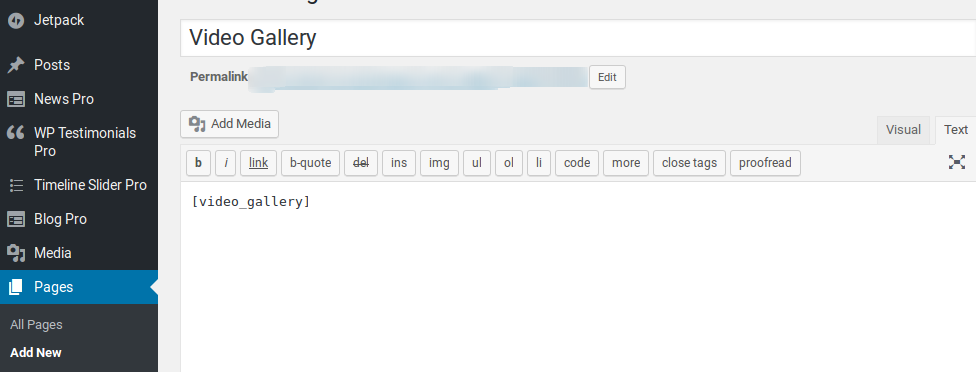
This plugin contains following 2 shortcode
[video_gallery]
[video_gallery_slider]
Video Gallery Grid Shortcode Parameters
[video_gallery]
-
Limit:
[video_gallery limit="10"]
Limit the number videos items to be display. By default value is limit=”20″; Use -1 to display all videos. -
Grid:
[video_gallery grid="2"]
Display videos in grid view. -
Design:
[video_gallery design="design-1"]
Select the design for video gallery. We have added 7 designs. design-1 to design -7)
NOTE: Design 17,18 & 19 will looks good with grid=”1″. -
Image Size:
[video_gallery image_size="full"]
Choose WordPress registered image size. e.g thumbnail, medium, large, full. -
Display Child Category:
[video_gallery include_cat_child="true"]
Display child category.Values are “true” and “false”. -
Popup Fix:
[video_gallery popup_fix="true"]
Set popup fix or scroll with the screen. By default value is “true”. Values are “true” OR “false” . -
Gallery Enable:
[video_gallery gallery_enable="true"]
Display navigation arrows on video popup. By default value is “true”. Values are “true” OR “false”. -
Show Title:
[video_gallery show_title="true"]
Display video title. By default value is “true”. Values are “true” OR “false”. -
Show Content:
[video_gallery show_content="false"]
Display video short content. By default value is “false”. Values are “true” OR “false”. -
Order:
[video_gallery order="DESC"]
Set the video order. By default value is “DESC”. Options are “DESC” OR ASC”. -
Order By:
[video_gallery orderby="post_date"]
Set the video sort by. By default value is “post_date”. Options are “ID”, “title”, “post_date”, “modified”, “rand”, “menu_order”. -
Post:
[video_gallery post="1,5,6"]
Display only specific video post. You can pass multiple post id by comma separated. -
Category:
[video_gallery category="1,5,6"]
Display video gallery for specific categories. You can pass multiple ids by comma separated. -
Exclude Category:
[video_gallery exclude_cat="1,5,6"]
Exclude some video category which you do not want to display. You can pass multiple category id by comma separated. -
Exclude Post:
[video_gallery exclude_post="1,5,6"]
Exclude some video post which you do not want to display. You can pass multiple post id by comma separated. -
Pagination :
[video_gallery pagination="true"]
Enable pagination. Values are “true” OR “false”. -
Pagination Type :
[video_gallery pagination_type="numeric"]
Choose pagination type. Values are “numeric” OR “prev-next”. -
Query Offset :
[video_gallery query_offset="5"]
This will hide first five post. E.g I have set offset 5 then it will skip first five post.
Note: This will not work with limit=-1. -
Extra Class:
[video_gallery extra_class=""]
You can add extra class here.
Note: Extra class added as parent so using extra class you customize your design.
Video Gallery Grid Shortcode Parameters
[video_gallery_slider]
-
Slide To Show:
[video_gallery_slider slide_to_show="3"]
Display number of video Post at a time. -
Slide To Scroll:
[video_gallery_slider slide_to_scroll="1"]
Scroll number of video Post at a time. -
Arrows:
[video_gallery_slider arrows="false"]
Display slider arrows or not. Values are “true” OR “false”. -
Loop :
[video_gallery_slider loop="true"]
Enable continuous sliding. Values are “true” OR “false”. -
Autoplay:
[video_gallery_slider autoplay="true"]
Display autoplay slider or not. Values are “true” OR “false”. -
Autoplay Speed:
[video_gallery_slider autoplay_speed="100"]
Set slider autoplay speed. Enter any numeric values. -
Slide Speed:
[video_gallery_slider speed="3000"]
Display slider speed. You can enter numeric value. -
Pause on Hover:
[video_gallery_slider hover_pause="true"]
Pause slider autoplay on hover. -
Pause on Focus:
[video_gallery_slider focus_pause="false"]
Pause slider autoplay when slider element is focused. -
Limit:
[video_gallery_slider limit="10"]
Limit the number videos items to be display. By default value is limit=”20″. Display all videos by limit=”-1″. -
Design:
[video_gallery_slider design="design-1"]
Select the design for video gallery. Designs are design -1 to design -7.
NOTE: Design 17,18 & 19 will looks good with slide_to_show=”1″. -
Image Size:
[video_gallery_slider image_size="full"]
Choose WordPress registered image size. e.g thumbnail, medium, large, full. -
Popup Fix:
[video_gallery_slider popup_fix="true"]
Set popup fix or scroll with the screen. By default value is “true”. Values are “true” OR “false”. -
Gallery Enable:
[video_gallery_slider gallery_enable="true"]
Display navigation arrows on video popup. By default value is “true”. Values are “true” OR “false”. -
Show Title:
[video_gallery_slider show_title="true"]
Display video title. By default value is “true”. Values are “true” OR “false”. -
Show Content:
[video_gallery_slider show_content="false"]
Display video short content. By default value is “false”. Values are “true” OR “false”. -
Order:
[video_gallery_slider order="DESC"]
Set video order. By default value is “DESC”. Options are “DESC” OR ASC”. -
Order By:
[video_gallery_slider orderby="post_date"]
Display video in your order.. By default value is “post_date”. Options are “ID”, “title”, “post_date”, “modified”, “rand”, “menu_order”. -
Post:
[video_gallery_slider post="1,5,6"]
Display only specific video post. You can pass multiple post id by comma separated. -
Category:
[video_gallery_slider category="1,2,3"]
Display video gallery for specific categories. You can pass multiple ids by comma separated. -
Exclude Category:
[video_gallery_slider exclude_cat="1,5,6"]
Exclude some video category which you do not want to display. You can pass multiple category id by comma separated. -
Exclude Post:
[video_gallery_slider exclude_post="1,5,6"]
Exclude some video post which you do not want to display. You can pass multiple post id by comma separated. -
Display Child Category :
[video_gallery_slider include_cat_child="true"]
Display child category.Values are “true” and “false”. -
Center Mode :
[video_gallery_slider center_mode="true"]
Display video in center.Values are “true” and “false”. -
Query Offset :
[video_gallery_slider query_offset="5"]
This will hide first five post. E.g I have set offset 5 then it will skip first five post.
Note: This will not work with limit=-1. -
Extra Class:
[video_gallery_slider extra_class=""]
You can add extra class here.
Note: Extra class added as parent so using extra class you customize your design.
Video gallery with Custom Order
You can display Video Posts in custom order with Drag & Drop interface. Click on ‘Sort Video’ link on Video gallary listing page, Drag Videos row and click the ‘Save Sort Order’ button to save.
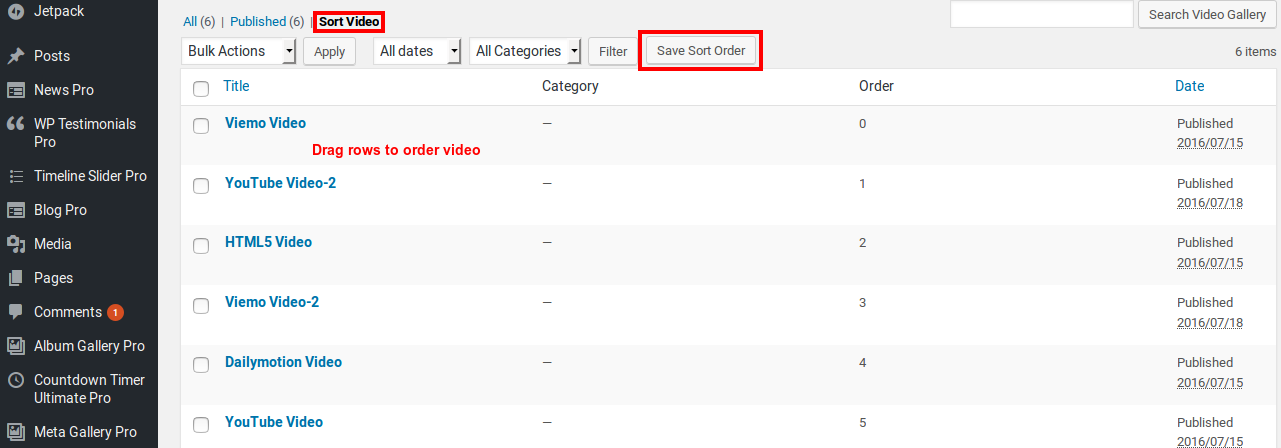
Note: Put orderby='menu_order' order="ASC" parameter in Video shortcode for custom ordering.
Template Structure + Overriding templates via a theme
The template files of Video Gallery contain the markup and template structure for the front-end of your site. If you open these files you’ll notice they all contain many hooks which will allow you to add / move content without having to edit the template files themselves. This method protects even further against any upgrade issues as the template files can be left completely untouched.
Alternatively, you can edit these files in an upgrade safe way through overrides. Simply copy it into a directory within your theme named /videogallery-plus-player-pro, keeping the same file structure.
The copied file will now override the Video Gallery default template file. Do not edit these files within the core plugin itself as they are overwritten during the upgrade process and any customizations will be lost.
The following template files can be found within the /videogallery-plus-player-pro/templates/ directory:
-
Click Here To See Template Hierarchy
- designs
- design-1.php to design-19.php
- popup
- popup.php
- grid
- loop-start.php
- loop-end.php
- slider
- loop-start.php
- loop-end.php
