Getting Started
WP Featured Content and Slider adds a Menu tab in WP Admin side with the name “Featured Content” where you can add a Title, Content, Link and Image as a featured image, Add Font Awesome (If not adding Featured Image) edit and delete.
Note: In design-4 you can add both Featured Image as a background and Font Awesome icon
Screen shows “Featured Content” tab in the left side and all featured content added
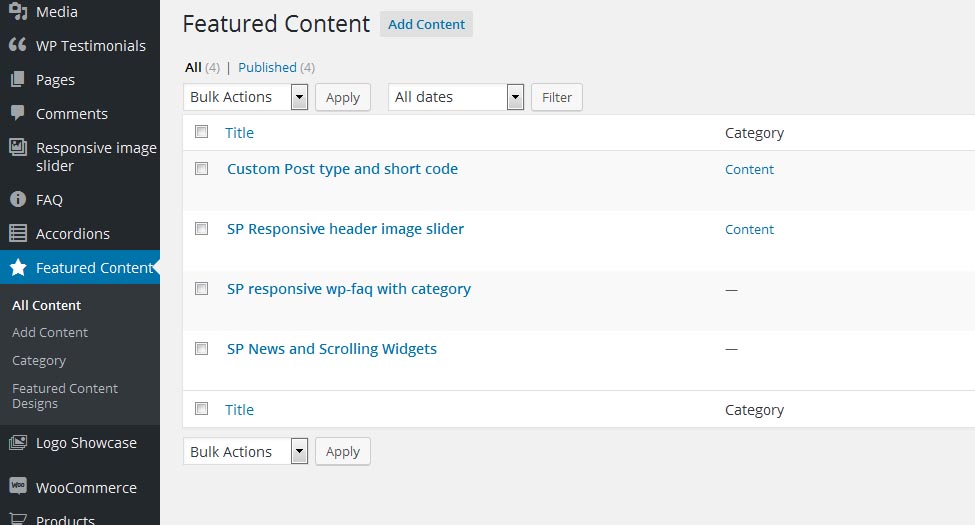
This plugin work same like WordPress post section where you can add title, content and featured image. To add a new featured post, just need to follow few steps.
- Go to Featured Content Tab and click on Add Content
- Add Image title, content, Add Link For Read More and featured image and update
- If you want to display category wise then go to Featured Content -> Category and create a category
- When you create a post, select the category for that slide
Bellow screen shows how to add a featured content post
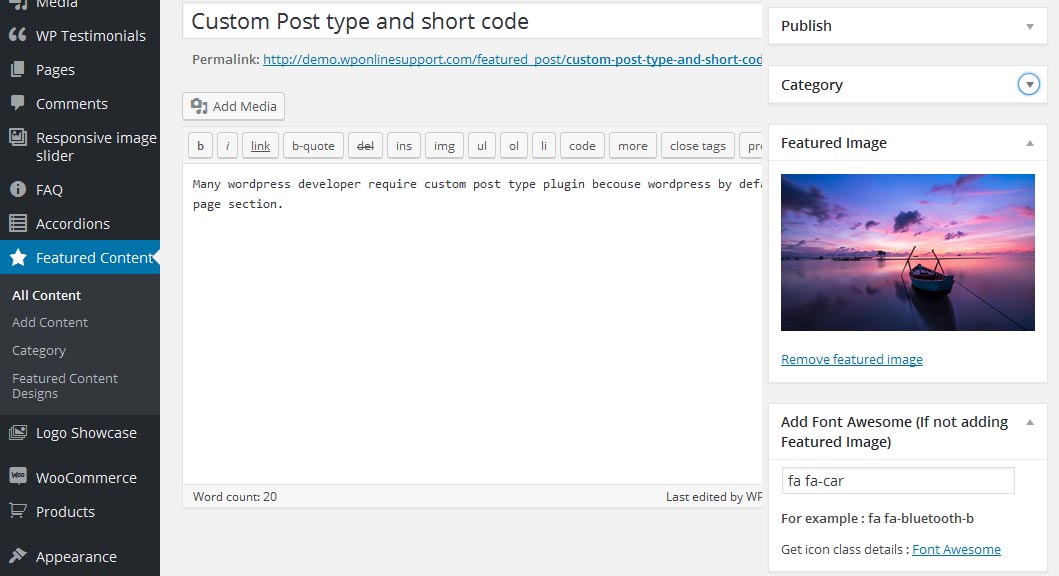
If you want to display category wise, then go to Featured Content -> Category and select the shortcode.
Bellow screen show category shortcode
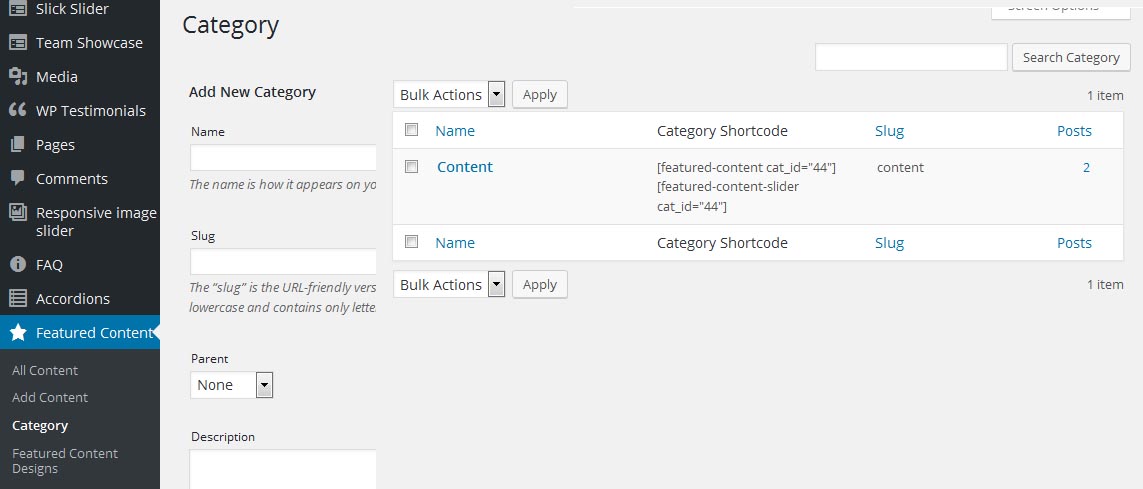
How to Display and Shortcode
Display a Featured Content and Slider is very simple. Just add the following shortcode on any page to display Featured Content and Slider.
WP Featured Content and Slider contain 2 shortcodes.
[featured-content]
[featured-content-slider]
<?php echo do_shortcode('[featured-content]'); ?> <?php echo do_shortcode('[featured-content-slider]'); ?> Following are Grid Parameters:
[featured-content]
-
LIMIT:
[featured-content limit="10"]
Display latest 10 post and then pagination. Display all post to set limit=”-1″. -
DESIGN:
[featured-content design="design-1"]
Select the grid design. Right now there are 2 designs. design-1 and design-2 -
POST TYPE:
[featured-content post_type="featured_post"]
Select Post type for featured content. You can select post type: post, page, any custom post type -
TAXONOMY:
[featured-content taxonomy=""]
Display post categories wise. You can pass multiple ids by comma separated. -
CATEGORY:
[featured-content cat_id="5"]
Display post categories wise. You can pass id. -
GRID:
[featured-content grid="2"]
Display featured content in grid view -
FA ICON COLOUR:
[featured-content fa_icon_color="#000000"]
Change the color of Font Awesome Icon – If added instead of featured image. -
SHOW CONTENT:
[featured-content show_content="true"]
Display post Short content OR not. By default value is “True”. Options are “true OR false” -
IMAGE STYLE:
[featured-content image_style="square"]
You can set image style. Image styles are “square” OR “circle” -
DISPLAY READ MORE:
[featured-content display_read_more="true"]
Display Read More Button OR Not. Values are “true” and “false”. -
CONTENT WORDS LIMIT:
[featured-content content_words_limit="50"]
Limit the words limit in the content section.
Following are Slider Parameters:
[featured-content-slider]
-
SLIDES SCROLL:
[featured-content-slider slides_scroll="2"]
Controls number of featured content rotate at a time. -
SLIDES COLUMN:
[featured-content-slider slides_column="2"]
Display no of columns in featured content -
SLIDER DOTS:
[featured-content-slider dots="false"]
Display slider pagination(dots) or not. Values are “true or false”. -
SLIDER ARROWS:
[featured-content-slider arrows="false"]
Display slider arrows or not. Values are “true OR false”. -
SLIDER AUTOPLAY:
[featured-content-slider autoplay="true"]
Enable slider autoplay or not. Values are “true OR false”. -
SLIDER AUTOPLAY INTERVAL:
[featured-content-slider autoplay_interval="100"]
Set slider autoplay interval timing. Enter any numeric values. -
SLIDE SPEED:
[featured-content-slider speed="3000"]
Set slider speed. Enter any numeric values. -
LIMIT:
[featured-content-slider limit="10"]
Display latest 10 post and then pagination. Display all post to set limit=”-1″. -
TAXONOMY:
[featured-content-slider taxonomy=""]
Display post categories wise. You can pass multiple ids by comma separated. -
POST TYPE:
[featured-content-slider post_type="featured_post"]
i.e Select Post type for featured content. You can select post type: post, page, any custom post type. -
DESIGN:
[featured-content-slider design="design-1"]
Select the grid design. Right now there are 2 designs. design-1 and design-2 -
CATEGORY:
[featured-content-slider cat_id="5"]
Display post categories wise. You can pass id. -
FA ICON COLOUR:
[featured-content-slider fa_icon_color="#000000"]
i.e Change the color of Font Awesome Icon – If added instead of featured image -
SHOW CONTENT:
[featured-content-slider show_content="true"]
Display post Short content OR not. By default value is “True”. Options are “true OR false” -
IMAGE STYLE:
[featured-content-slider image_style="square"]
You can set image style. Image styles are “square” OR “circle” -
DISPLAY READ MORE:
[featured-content-slider display_read_more="true"]
Display Read More Button OR Not. Values are “true” and “false”. -
CONTENT WORDS LIMIT:
[featured-content-slider content_words_limit="50"]
Limit the words limit in the content section.
