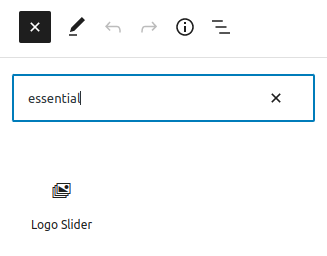Getting Started
WP Logo Showcase Responsive Slider adds a Menu tab in WP Admin side with the name “Logo Showcase” where you can add new Image, Title, Link and Image as a featured image, edit and delete.
Screen shows “Logo Showcase” tab in the left side and All Images added
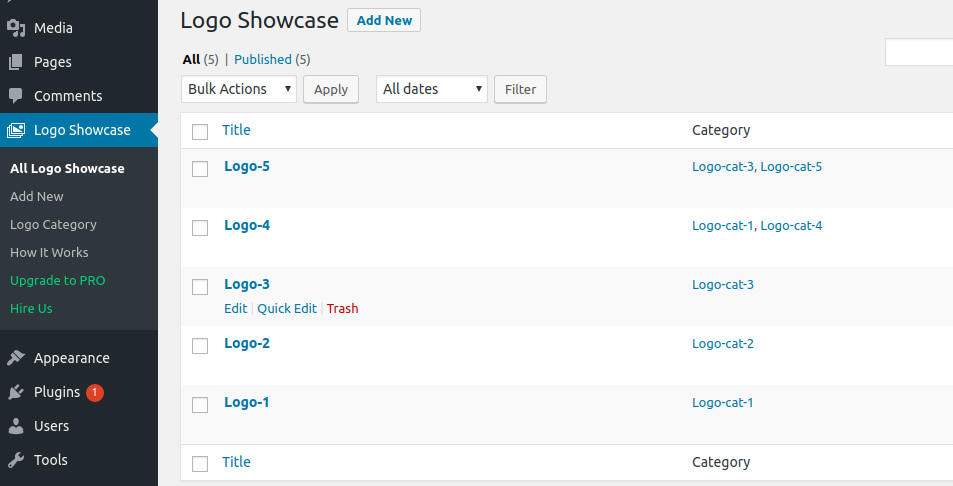
This plugin work same like WordPress post section where you can add title and featured image. To add a new Logo image in WP Logo Showcase just need to follow few steps.
- Go to Logo Showcase Tab and click on Add New
- Add Image title, Add Link URL for Logo link and featured image and update
- If you want to display category wise then go to Logo Showcase -> Logo Category and create a category
- When you create a Logo Showcase post, select the category for that post
Bellow screen shows how to add a logo in Logo Showcase
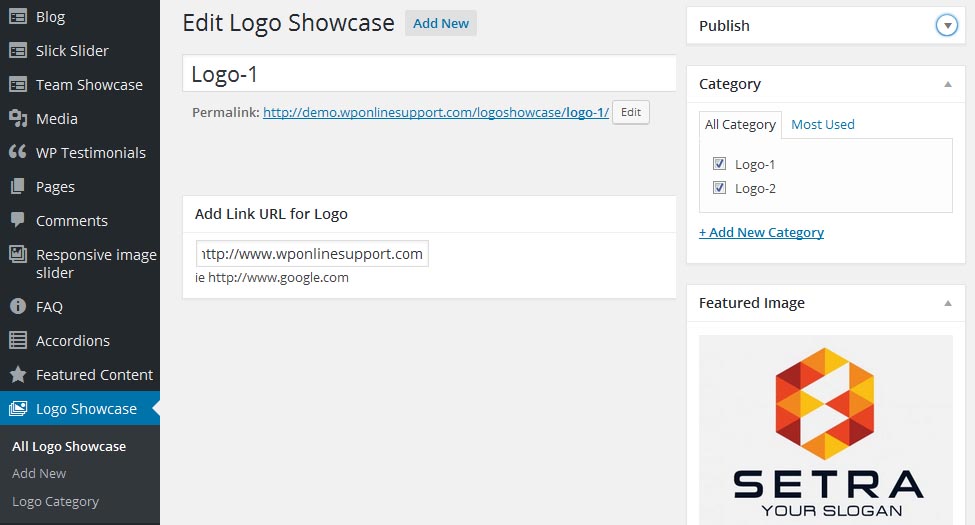
If you want to display category wise then go to Logo Showcase -> Logo Category and select the shortcode.
Bellow screen show category shortcode
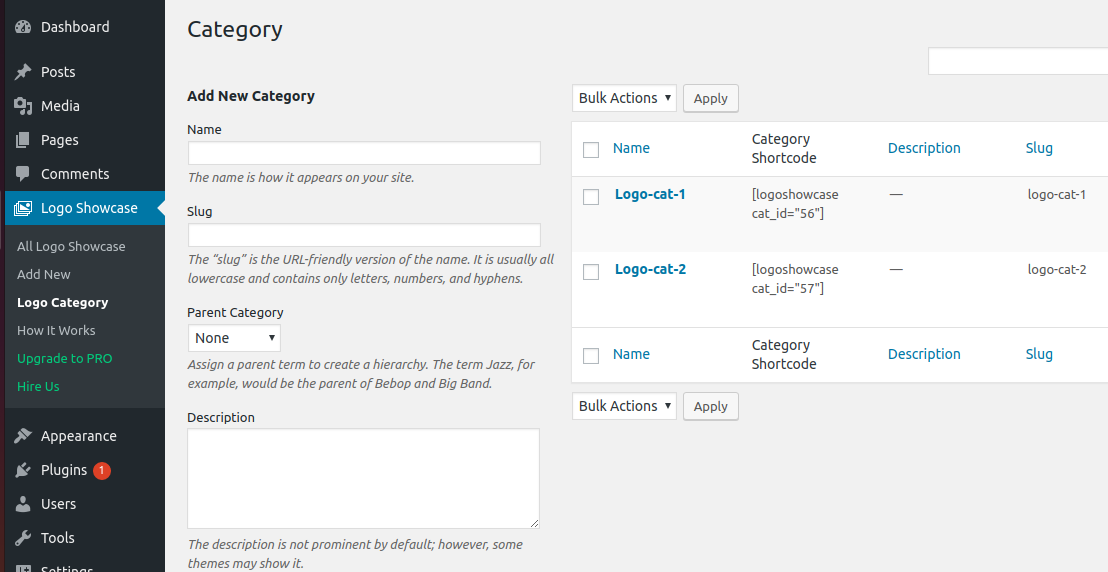
How to Display and Shortcode
Display a Logo Showcase slider is very simple. Just add the following shortcode on any page to display the image slider
[logoshowcase]
<?php echo do_shortcode('[logoshowcase]'); ?> Parameters for Logo Slider
[logoshowcase]
-
SLIDES SCROLL:
[logoshowcase slides_scroll="1"]
Controls number of Logos slide at a time. -
DESIGN:
[logoshowcase design="design-1"]
You can select design for logo slider. -
SLIDES COLUMN:
[logoshowcase slides_column="3"]
Display no of columns in Logos slider. -
SLIDER PAGINATION:
[logoshowcase dots="false"]
Display slider pagination or not. Values are “true OR false”. -
SLIDER ARROWS:
[logoshowcase arrows="false"]
Display slider arrows or not. Values are “true OR false”. -
AUTOPLAY AND AUTOPLAY INTERVAL:
[logoshowcase autoplay="true" autoplay_interval="2000"]
Display slider autoplay or not and autoplay interval time. By default autoplay value is “true” and default interval time is “100″. -
SLIDE SPEED:
[logoshowcase speed="1000"]
Display slider speed. Enter any numeric values. -
LOOP:
[logoshowcase loop="true"]
Display slider in Loop OR not : You can use “true” OR “false”. -
INITIALIZE SLIDE:
[logoshowcase start_slide="2"]
Initialize slider with particular slide. -
LIMIT:
[logoshowcase limit="5"]
It display latest 5 post of logoshowcase. Display all post to set limit=”-1″. -
CENTER MODE:
[logoshowcase center_mode="false"]
Display slider in Center Mode OR not : You can use “true” OR “false”. -
LINK TARGET:
[logoshowcase link_target="blank"]
Open link on the same Tab OR other Tab. Values are “blank” and “self”. -
CATEGORY:
[logoshowcase cat_id="5,10,15"]
Display Logos by their category ID. You can pass multiple ids by comma separated. -
LOGO SHOWCASE HEADING:
[logoshowcase cat_name="category name"]
Set your desire Logo Showcase Heading. -
SHOW TITLE:
[logoshowcase show_title="false"]
Show logo title or not. By default value is “false” Values are “true” and “false”. -
IMAGE SIZE:
[logoshowcase image_size="original"]
Set image size of logo. By default value is “original” Values are “original, large, medium, thumbnail”. -
ORDER:
[logoshowcase order="DESC"]
Designates the ascending or descending order of the ‘order by’ parameter. Defaults to ‘DESC’. Values are “DESC” and “ASC”. -
MAX HEIGHT:
[logoshowcase max_height="80"]
Set image maximum height 80px with 100% maximum width for better output. By default value is “250”. -
ORDER BY:
[logoshowcase orderby="post_date"]
Sort retrieved posts by parameter. Defaults to ‘date (post_date)’. One or more options can be passed. ‘none’ , ID’ , ‘author’ , ‘title’ , ‘name’ , ‘and’ , ‘date’. -
HIDE_BORDER:
[logoshowcase hide_border="true"]
(option to remove the border of logo.) -
SLIDER LAZYLOAD:
[logoshowcase lazyload=""]
Select option to use lazy loading in slider. Values are “ondemand”, “progressive”. -
EXTRA CLASS:
[logoshowcase extra_class=""]
You can add extra class here.
Note: Extra class added as parent so using extra class you customize your design.