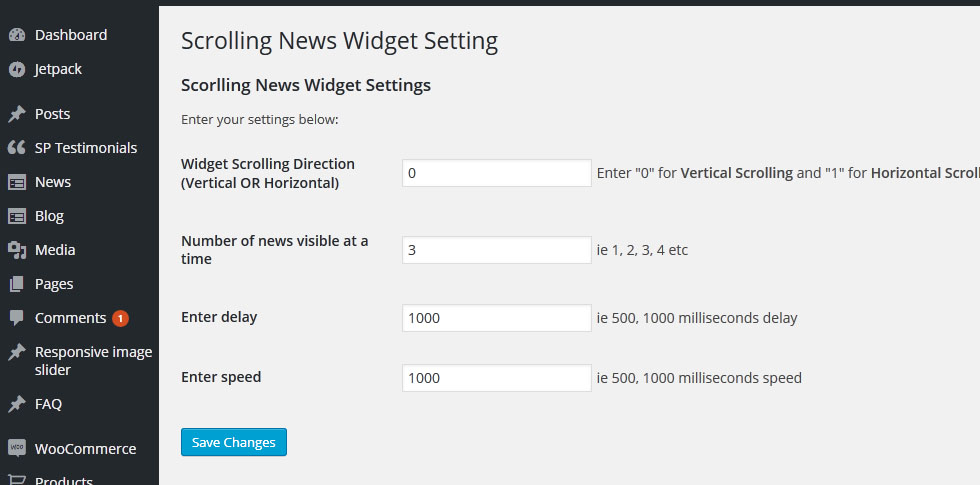Getting Started
WP News and Scrolling Widgets add a Menu tab in WP Admin side with the name “News” where you can add a new News post, edit and delete. You can also add categories for News.
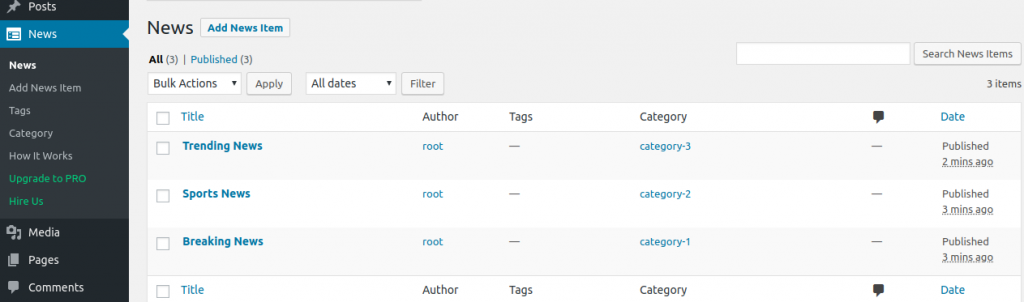
The below screen shows how to add a News post. You just click on “Add News” and an insert News title and contents as you add for WordPress post.
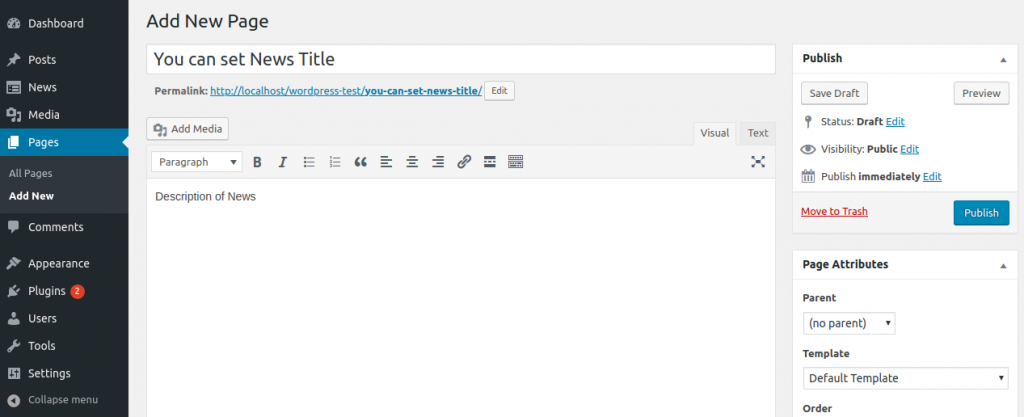
How to Display and Shortcodes
Display a News page is very simple. Just go to Pages-> add New and add page title i.e Our News and shortcode.
[sp_news]
Note: Please make sure that Permalink link should not be “/news” Otherwise all your news will go to archive page. You can give it other name like “/ournews, /latestnews etc”
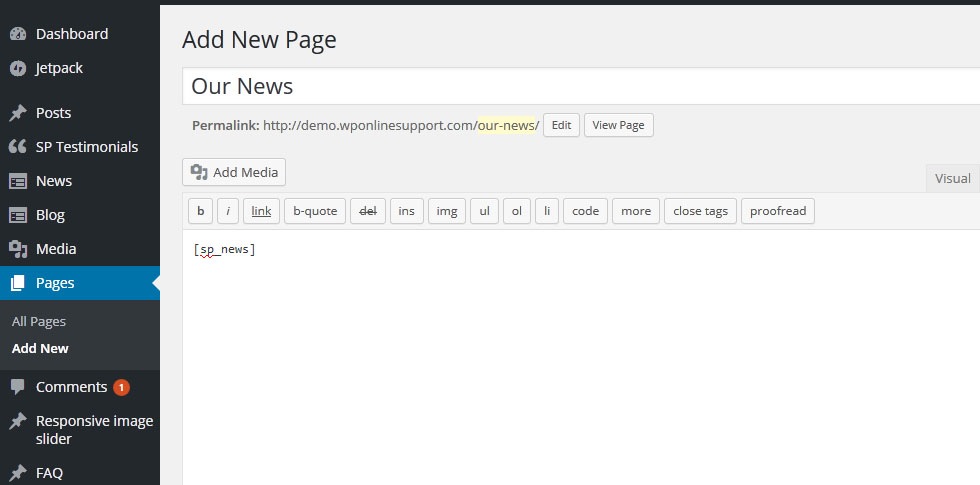
-
1) Display News in a page (list view and grid view)
[sp_news limit="10"] -
2) Display Latest News on Homepage/Frontpage in list view and grid view
[sp_news limit="3" grid="3"] -
3) Display News post by category:
[sp_news category="category_id"]
Following are News Parameters
-
Limit:
[sp_news limit="10"]
Display latest 10 News post and then pagination. Display all post by limit=”-1″. -
Pagination Type:
[sp_news pagination_type="numeric"]
Select the pagination type for news. i.e “numeric” OR “next-prev”. -
Category:
[sp_news category="40"]
Display News post category wise. You can pass id. -
Pagination:
[sp_news pagination="true"]
Display Pagination.default value is “true OR false”. -
Grid:
[sp_news grid="2"]
Display News in Grid formats. -
Show Date:
[sp_news show_date="false"]
Display News date OR not. By default value is “true”. Options are “true OR false”. -
Show Content:
[sp_news show_content="true"]
Display News post Short content OR not. By default value is “true”. Options are “true OR false”. -
Show Full Content:
[sp_news show_full_content="true"]
Display Full news content on main page if you do not want word limit. By default value is “false”. -
Show Category Name:
[sp_news show_category_name="true"]
Display News post category name OR not. By default value is “True”. Options are “ture OR false”. -
Content Words Limit:
[sp_news content_words_limit="30" ]
Control News post short content Words limit. By default limit is 20 words. -
Order:
[sp_news order="DESC"]
Designates the ascending or descending order of the ‘order by’ parameter. Defaults to ‘DESC’. Values are “DESC” and “ASC”. -
Order by:
[sp_news orderby="date"]
Sort retrieved posts by parameter. Defaults to ‘date’. One or more options can be passed. ‘none’ , ID’ , ‘author’ , ‘title’ , ‘name’ , ‘rand’ , ‘date’. -
Extra Class:
[sp_news extra_class=""]
You can add extra class.
Note: Extra class added as parent so using extra class you customize your design.
Widgets
WP News and Scrolling Widgets contains 3 Widgets.
- Latest News Widget
- Latest News Scrolling Widget
- Latest News with thumb Widget
Widget Options are added like Show News date, Show News Categories, Select News Categories. Just got to Appearance -> Widget and select Widget.
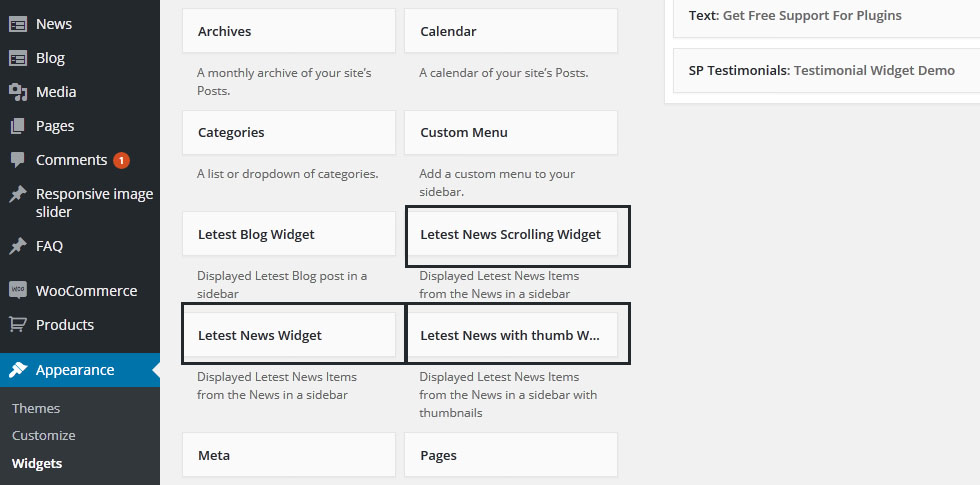
Widgets News Scroll Setting
News widgets setting has given with options IE. Widget Scrolling Direction, Number of news visible at a time, Enter delay, Enter speed.