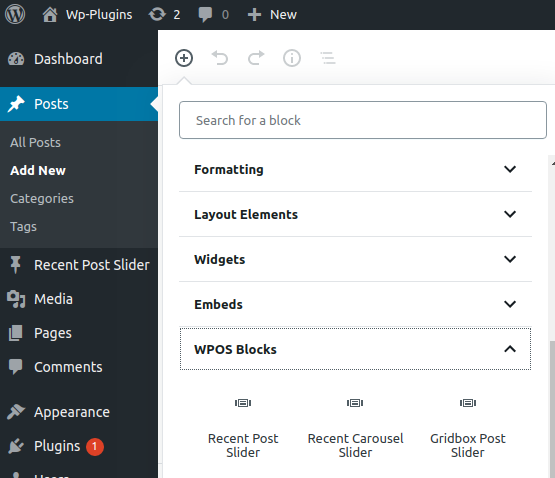Getting started
WP Responsive Recent Post Slider Pro add and display Responsive WordPress Recent Posts in a Slider on your website with around 25 designs using a shortcode.
Go to Category menu under Post section in “Post -> Category”. You can see ID option there.
Below screen show category id on mouse hover
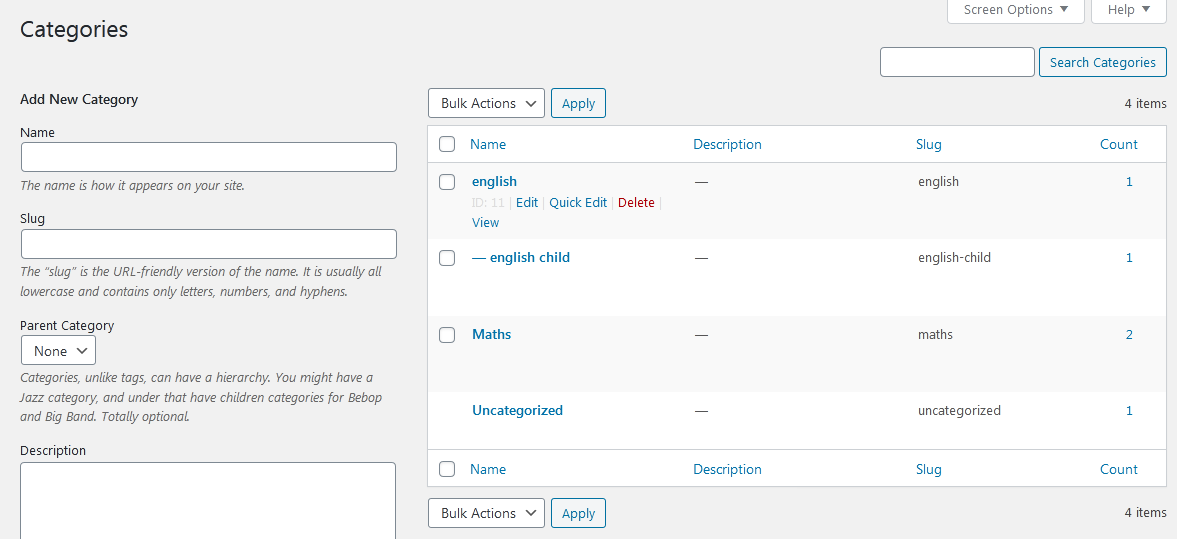
How to Display and Shortcode
WP Responsive Recent Post Slider Pro contain added 3 shortcode.
[recent_post_slider]
[recent_post_carousel]
[gridbox_post_slider]
<?php echo do_shortcode('[recent_post_slider]'); ?> <?php echo do_shortcode('[recent_post_carousel]'); ?> <?php echo do_shortcode('[gridbox_post_slider]'); ?>
Parameters for Recent Post Slider
[recent_post_slider]
-
Design:
[recent_post_slider design="design-1"]
Display recent post with different designs. Where designs are design – 1 to design – 25. -
Limit:
[recent_post_slider limit="20"]
Display number of post. Display all post with limit=”-1″. -
Image Size:
[recent_post_slider image_size="full"]
Set Image size. Values are “full”, “large”, “medium”, “thumbnail”. -
Image Fit:
[recent_post_slider image_fit="true"]
Set image fit to box or not. Values are “true OR false”. -
Link Target:
[recent_post_slider link_target="self"]
Open link in a same window or in a new tab. Values are “self” OR “blank”. -
Show Date:
[recent_post_slider show_date="true"]
Display post date. Values are “true” OR “false”. -
Show Author:
[recent_post_slider show_author="true"]
Display post author. Values are “true” OR “false”. -
Show Content:
[recent_post_slider show_content="true"]
Display post content. Values are “true” OR “false”.
Note: Some of the designs does not have post content. -
Content Words Limit:
[recent_post_slider content_words_limit="20"]
Limit number of post content words. You can enter numeric value. -
Content Tail:
[recent_post_slider content_tail="…"]
Display dots after short content for continue reading. -
Show Read More:
[recent_post_slider show_read_more="true"]
Show/Hide read more links. Values are “true” and “false”. -
Read More Text:
[recent_post_slider read_more_text="More"]
You can set your desired read more text. -
Slider Dots and Arrows:
[recent_post_slider dots="true" arrows="true"]
Enable recent post slider dots and arrows or not. Values are “true” OR “false”. -
Fade:
[recent_post_slider fade="false"]
You can set slider effect. By default is “true”. Values are “true” OR “false”. -
Autoplay:
[recent_post_slider autoplay="true"]
Start slider automatically. Values are “true” OR “false”. -
Autoplay Interval:
[recent_post_slider autoplay_interval="3000"]
Delay between two slides. You can enter numeric value. -
Speed:
[recent_post_slider speed="300"]
Control speed of slider. You can enter numeric value. -
Loop:
[recent_post_slider loop="true"]
Run slider continuously or not. Values are “true” OR “false”. -
Slider Height:
[recent_post_slider slider_height="500"]
Control slider height. You can enter numeric value. -
Navigation Slide
[recent_post_slider nav_slides="4"]
This parameter display row in navigation slider. You can enter the numeric value.
Note: This parameter default work with design-17, design-18, design-19, design-20. -
Pause Hover:
[recent_post_slider hover_pause="true"]
Pause slider autoplay on hover. By default value is “true”. Options are “true” OR “false”. -
Pause On Focus:
[recent_post_slider focus_pause="false"]
Pause slider autoplay when slider element is focused. By default value is “false”. Options are “true” OR “false”. -
Post Type :
[recent_post_slider post_type="post"]
Enter registered custom post type name to enable custom post type support. -
Display Specific Posts:
[recent_post_slider posts="1,5,6"]
Display only specific posts. You can pass multiple ids by comma separated. -
Taxonomy :
[recent_post_slider taxonomy="category"]
Enter registered custom taxonomy name to enable custom taxonomy support. -
Category:
[recent_post_slider category="40,50,60"]
Display post category wise. You can pass multiple ids by comma separated. -
Show Category Name:
[recent_post_slider show_category_name="true"]
Display post categories. Values are “true” OR “false”. -
Display Child Category:
[recent_post_slider include_cat_child="true"]
Display child category post. Values are “true” OR “false”. -
Exclude Post:
[recent_post_slider hide_post="1,5,6"]
Exclude some post which you do not want to display. You can pass multiple ids by comma separated. -
Exclude Category:
[recent_post_slider exclude_cat="1,5,6"]
Exclude some post category which you do not want to display. You can pass multiple ids by comma separated. -
Order:
[recent_post_slider order="DESC"]
Controls post order. Values are “ASC” OR “DESC”. -
Order By:
[recent_post_slider orderby="post_date"]
Display post in your order. Values are “post_date”, “modified”, “title”, “name” (Post Slug), “ID”, “rand”, “menu_order” (Sort Order), “comment_count”. -
Sticky Post:
[recent_post_slider sticky_posts="false"]
Enable Sticky Post or not. Values are “true” OR “false”. -
Include Author:
[recent_post_slider include_author="6,5,8"]
Include some post author which you want to display. You can pass multiple ids by comma separated. -
Exclude Author:
[recent_post_slider exclude_author="6,5,8"]
Exclude some post author which you do not want to display. You can pass multiple ids by comma separated. -
Query Offset :
[recent_post_slider query_offset="5"]
This will hide first five post. E.g I have set offset 5 then it will skip first five post.
Note: This will not work with limit=-1. -
Center Padding:
[recent_post_slider centerpadding="0"]
Enter side padding in px when center mode is `true`. ex: 50.
Note: This parameter did not work with fade effect. -
Slider Lazyload:
[recent_post_slider lazyload=""]
Select option to use lazy loading in slider. Values are “ondemand”, “progressive”. -
Extra Class:
[recent_post_slider extra_class=""]
You can add extra class here.
Note: Extra class added as parent so using extra class you customize your design.
Parameters for Recent Post Carousel
[recent_post_carousel]
-
Design:
[recent_post_carousel design="design-1"]
Display recent post with different designs. Where designs are design-1 to design-30. -
Limit:
[recent_post_carousel limit="20"]
Display number of post. Display all post with limit=”-1″ -
Image Size:
[recent_post_carousel image_size="full"]
Set Image size. Values are “full”, “large”, “medium”, “thumbnail”. -
Image Fit:
[recent_post_carousel image_fit="true"]
Set image fit to box or not. Values are “true” OR “false”. -
Link Target:
[recent_post_carousel link_target="blank"]
Open link in a same window or in a new tab. Values are “self” OR “blank”. -
Center Mode:
[recent_post_carousel centermode="false"]
Enables centered view with partial previous/next slides. Use with odd numbered slides_scroll counts and slides_column=”1″. By default value is “false”. -
Center Padding:
[recent_post_carousel centerpadding="0"]
Enter side padding in px when center mode is ‘true’. ex: 50.
Note: This parameter did not work with fade effect. -
Show Date:
[recent_post_carousel show_date="true"]
Display post date. Values are “true” OR “false”. -
Show Author:
[recent_post_carousel show_author="true"]
Display post author. Values are “true” OR “false”. -
Show Content:
[recent_post_carousel show_content="true"]
Display post content. Values are “true” OR “false”.
Note: Some of the designs does not have post content. -
Content Words Limit:
[recent_post_carousel content_words_limit="15"]
Limit number of post content words. You can enter numeric value. -
Content Tail:
[recent_post_carousel content_tail="…"]
Display dots after short content for continue reading. -
Show Read More:
[recent_post_carousel show_read_more="false"]
Show/Hide read more links. Values are “true” and “false”. -
Read More Text:
[recent_post_carousel read_more_text="More"]
You can set your desired read more text. -
Carousel Dots:
[recent_post_carousel dots="true"]
Display carousel dots or not. Values are “true” OR “false”. -
Carousel Arrows:
[recent_post_carousel arrows="true"]
Display carousel arrows or not. Values are “true” OR “false”. -
Carousel Autoplay:
[recent_post_carousel autoplay="true"]
Start slider automatically. Values are “true” OR “false”. -
Carousel Autoplay Interval:
[recent_post_carousel autoplay_interval="3000"]
Delay between two slides. Enter numeric value. -
Speed:
[recent_post_carousel speed="300"]
Control speed of slider. Enter numeric value. -
Loop:
[recent_post_carousel loop="true"]
Run slider continuously or not. Values are “true” OR “false”. -
Slides Column:
[recent_post_carousel slides_to_show="2"]
Display number of Post column at a time in slider. -
Slides To Scroll:
[recent_post_carousel slides_to_scroll="1"]
Scroll number of Posts at a time. -
Slider Height:
[recent_post_carousel image_height="500"]
Control slider height. You can enter numeric value. -
Pause Hover:
[recent_post_carousel hover_pause="true"]
Pause slider autoplay on hover. By default value is “true”. Options are “true” OR “false”. -
Pause On Focus:
[recent_post_carousel focus_pause="false"]
Pause slider autoplay when slider element is focused. By default value is “false”. Options are “true” OR “false”. -
Post Type :
[recent_post_carousel post_type="post"]
Enter registered custom post type name to enable custom post type support. -
Display Specific Posts:
[recent_post_carousel posts="1,5,6"]
Display only specific posts. You can pass multiple ids by comma separated. -
Taxonomy :
[recent_post_carousel taxonomy="category"]
Enter registered custom taxonomy name to enable custom taxonomy support. -
Category:
[recent_post_carousel category="40,50,60"]
Display post category wise. You can pass multiple ids by comma separated. -
Show Category Name:
[recent_post_carousel show_category_name="true"]
Display post categories. Values are “true” OR “false”. -
Display Child Category:
[recent_post_carousel include_cat_child="true"]
Display child category post. Values are “true” OR “false”. -
Exclude Category:
[recent_post_carousel exclude_cat="1,5,6"]
Exclude some post category which you do not want to display. You can pass multiple ids by comma separated. -
Exclude Post:
[recent_post_carousel hide_post="1,5,6"]
Exclude some post which you do not want to display. You can pass multiple ids by comma separated. -
Order:
[recent_post_carousel order="DESC"]
Controls post order. Values are “ASC” OR “DESC”. -
Order By:
[recent_post_carousel orderby="post_date"]
Display post in your order. Values are “post_date”, “modified”, “title”, “name” (Post Slug), “ID”, “rand”, “menu_order” (Sort Order), “comment_count”. -
Sticky Post:
[recent_post_carousel sticky_posts="false"]
Enable Sticky Post or not. Values are “true” OR “false”. -
Include Author:
[recent_post_carousel include_author="6,5,8"]
Include some post author which you want to display. You can pass multiple ids by comma separated. -
Exclude Author:
[recent_post_carousel exclude_author="6,5,8"]
Exclude some post author which you do not want to display. You can pass multiple ids by comma separated. -
Query Offset :
[recent_post_carousel query_offset="5"]
This will hide first five post. E.g I have set offset 5 then it will skip first five post.
Note: This will not work with limit=-1. -
Slider Lazyload:
[recent_post_carousel lazyload=""]
Select option to use lazy loading in slider. Values are “ondemand”, “progressive”. -
Extra Class:
[recent_post_carousel extra_class=""]
You can add extra class here.
Note: Extra class added as parent so using extra class you customize your design.
Parameters for Recent Post Gridbox Slider
[gridbox_post_slider]
-
Design:
[gridbox_post_slider design="design-1"]
Display recent post with different designs. Where designs are design – 1 to design – 8. -
Limit:
[gridbox_post_slider limit="20"]
Display number of post. Display all post with limit=”-1″. -
Link Target:
[gridbox_post_slider link_target="blank"]
Open link in a same window or in a new tab. Values are “self” OR “blank”. -
Image Height:
[gridbox_post_slider image_height="500"]
Control image height. You can enter numeric value. -
Image Fit:
[gridbox_post_slider image_fit="true"]
Show image in Box Size. Values are “true” OR “false”. -
Show Date:
[gridbox_post_slider show_date="true"]
Display post date. Values are “true” OR “false”. -
Show Author:
[gridbox_post_slider show_author="true"]
Display post author. Values are “true” OR “false”. -
Show Content:
[gridbox_post_slider show_content="true"]
Display post content. Values are “true” OR “false”.
Note: Some of the designs does not have post content. -
Content Words Limit:
[gridbox_post_slider content_words_limit="20"]
Limit number of post content words. You can enter numeric value. -
Content Tail:
[gridbox_post_slider content_tail="…"]
Display dots after short content for continue reading. -
Slider Dots:
[gridbox_post_slider dots="true"]
Enable gridbox post slider dots or not. Values are “true” OR “false”. -
Slider Arrows:
[gridbox_post_slider arrows="true"]
Enable gridbox post slider arrows or not. Values are “true” OR “false”. -
Autoplay:
[gridbox_post_slider autoplay="true"]
Start slider automatically. Values are “true” OR “false”. -
Autoplay Interval:
[gridbox_post_slider autoplay_interval="3000"]
Delay between two slides. You can enter numeric value. -
Speed:
[gridbox_post_slider speed="600"]
Control speed of slider. You can enter numeric values. -
Loop:
[gridbox_post_slider loop="true"]
Run slider continuously or not. Values are “true” OR “false”. -
Fade
[gridbox_post_slider fade="true"]
Display slide by fade. Values are “true” OR “false”. -
Pause Hover:
[gridbox_post_slider hover_pause="true"]
Pause slider autoplay on hover. By default value is “true”. Options are “true” OR “false”. -
Pause On Focus:
[gridbox_post_slider focus_pause="false"]
Pause slider autoplay when slider element is focused. By default value is “false”. Options are “true” OR “false”. -
Post Type :
[gridbox_post_slider post_type="post"]
Enter registered custom post type name to enable custom post type support. -
Display Specific Posts:
[gridbox_post_slider posts="1,5,6"]
Display only specific posts. You can pass multiple ids by comma separated. -
Taxonomy :
[gridbox_post_slider taxonomy="category"]
Enter registered custom taxonomy name to enable custom taxonomy support. -
Category:
[gridbox_post_slider category="40,50,60"]
Display post category wise. Enter multiple category id with comma separated. -
Show Category Name:
[gridbox_post_slider show_category_name="true"]
Display post categories. Values are “true” OR “false”. -
Display Child Category:
[gridbox_post_slider include_cat_child="true"]
Display child category post. Values are “true” OR “false”. -
Exclude Category:
[gridbox_post_slider exclude_cat="1,5,6"]
Exclude some post category which you do not want to display. You can pass multiple ids by comma separated. -
Exclude Post:
[gridbox_post_slider hide_post="1,5,6"]
Exclude some post id which you do not want to display. You can enter multiple ids by comma separated. -
Order:
[gridbox_post_slider order="DESC"]
Controls post order. Values are “ASC” OR “DESC”. -
Order By:
[gridbox_post_slider orderby="post_date"]
Display post in your order. Values are “post_date”, “modified”, “title”, “name” (Post Slug), “ID”, “rand”, “menu_order” (Sort Order), “comment_coun”. -
Sticky Post:
[gridbox_post_slider sticky_posts="false"]
Keep Post sticky or not. Values are “true” OR “false”. -
Include Author:
[gridbox_post_slider include_author="6,5,8"]
Include some post author which you want to display. You can pass multiple ids by comma separated. -
Exclude Author:
[gridbox_post_slider exclude_author="6,5,8"]
Exclude some post author which you do not want to display. You can pass multiple ids by comma separated. -
Query Offset :
[gridbox_post_slider query_offset="5"]
This will hide first five post. E.g I have set offset 5 then it will skip first five post.
Note: This will not work with limit=-1. -
Slider Lazyload:
[gridbox_post_slider lazyload=""]
Select option to use lazy loading in slider. Values are “ondemand”, “progressive”. -
Extra Class:
[gridbox_post_slider extra_class=""]
You can add extra class here.
Note: Extra class added as parent so using extra class you customize your design.
Shortcode Builder
Check the Result of any Shortcode with Preview using “Shortcode Builder“
Please Go To Admin Menu -> Responsive Recent Post Slider Pro -> Shortcode Builder.

Display Recent Post Slider with Custom Order
You can display WP Recent Post Slider in custom order with Drag & Drop interface. Click on ‘Sort post’ link on WP Recent Post Slider listing page, Drag FAQ’s row and click the ‘Save Sort Order’ button to save.
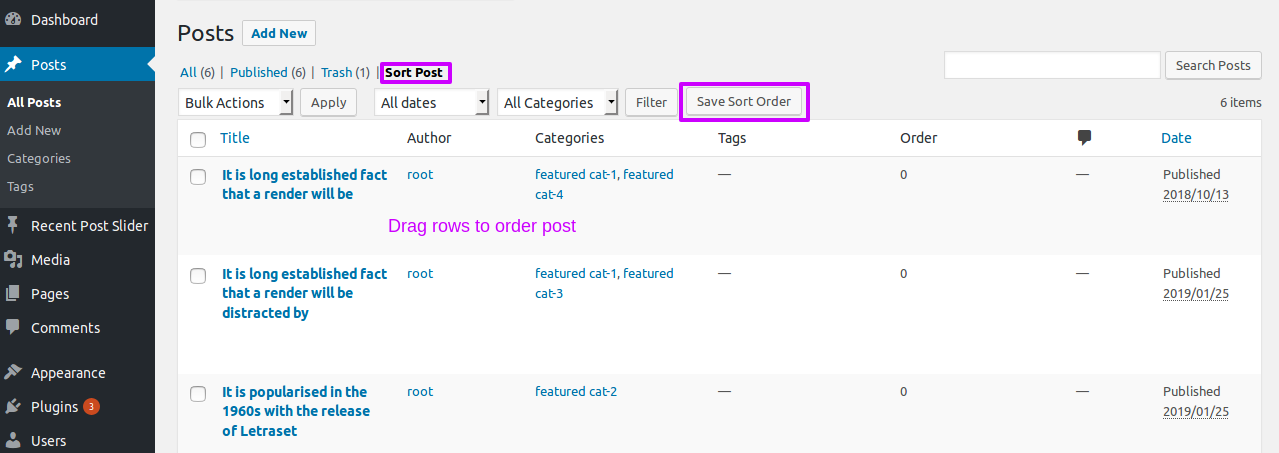
Template Structure + Overriding templates via a theme
The template files of wp responsive recent post slider post contain the markup and template structure for the front-end of your site. If you open these files you’ll notice they all contain many hooks which will allow you to add / move content without having to edit the template files themselves. This method protects even further against any upgrade issues as the template files can be left completely untouched.
Alternatively, you can edit these files in an upgrade safe way through overrides. Simply copy it into a directory within your theme named /wp-responsive-recent-post-slider-pro, keeping the same file structure.
The copied file will now override the responsive recent post slider default template file. Do not edit these files within the core plugin itself as they are overwritten during the upgrade process and any customizations will be lost.
The following template files can be found within the /wp-responsive-recent-post-slider-pro/templates/ directory:
-
Click Here To See Template Hierarchy
- slider
- design-1.php to design-25.php
- loop-start.php
- loop-end.php
- nav
- nav-design.php
- carousel
- design-1.php to design-30.php
- loop-start.php
- loop-end.php
- gridbox
- design-1.php to design-8.php
- loop-start.php
- loop-end.php
- widgets
- post-slider
- content.php
- loop-start.php
- loop-end.php
- post-list-slider
- content.php
- loop-start.php
- loop-end.php
- post-list-slider-2
- content.php
- loop-start.php
- loop-end.php