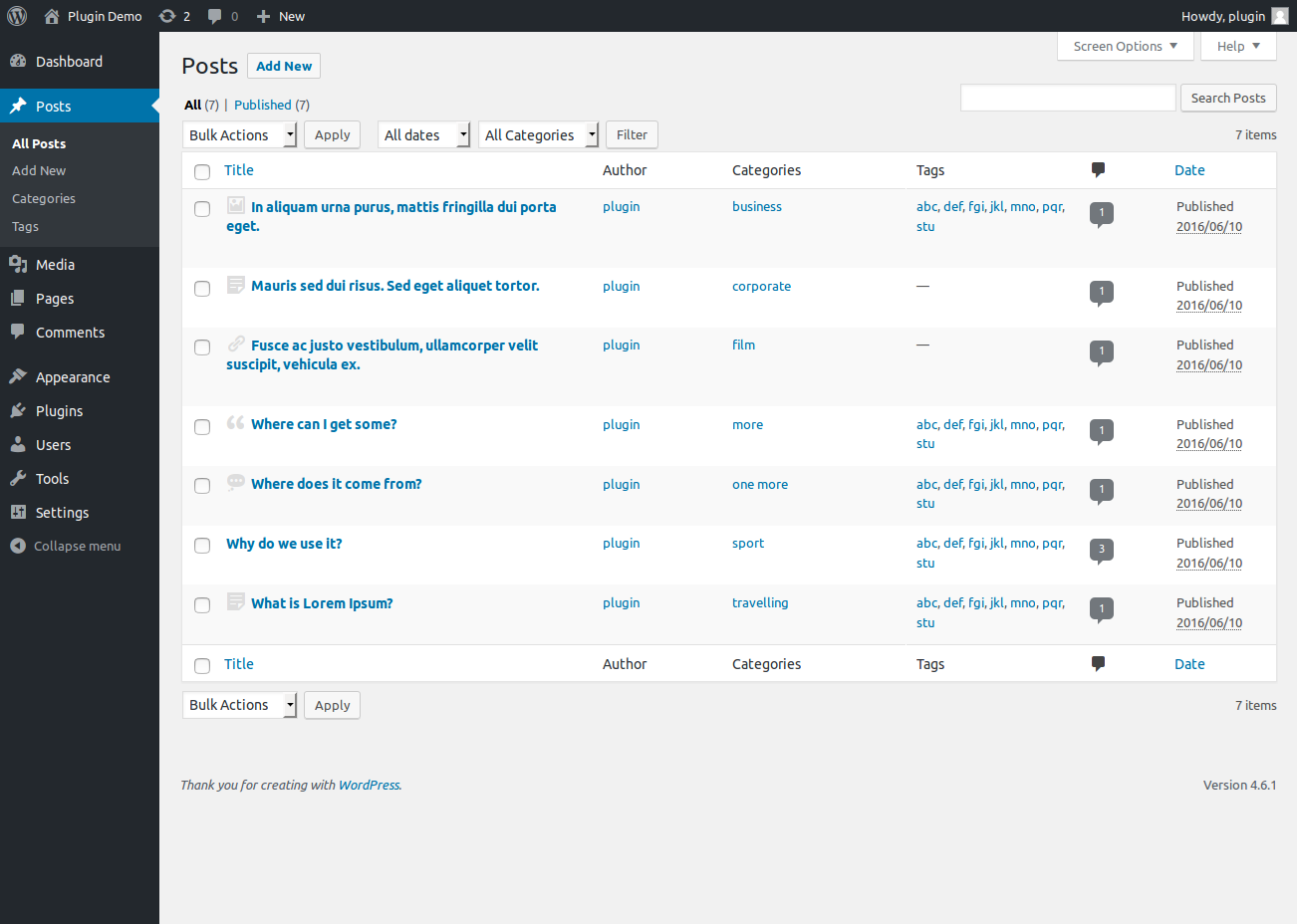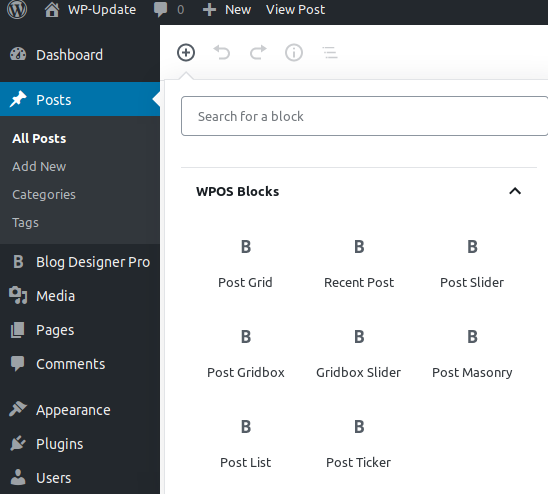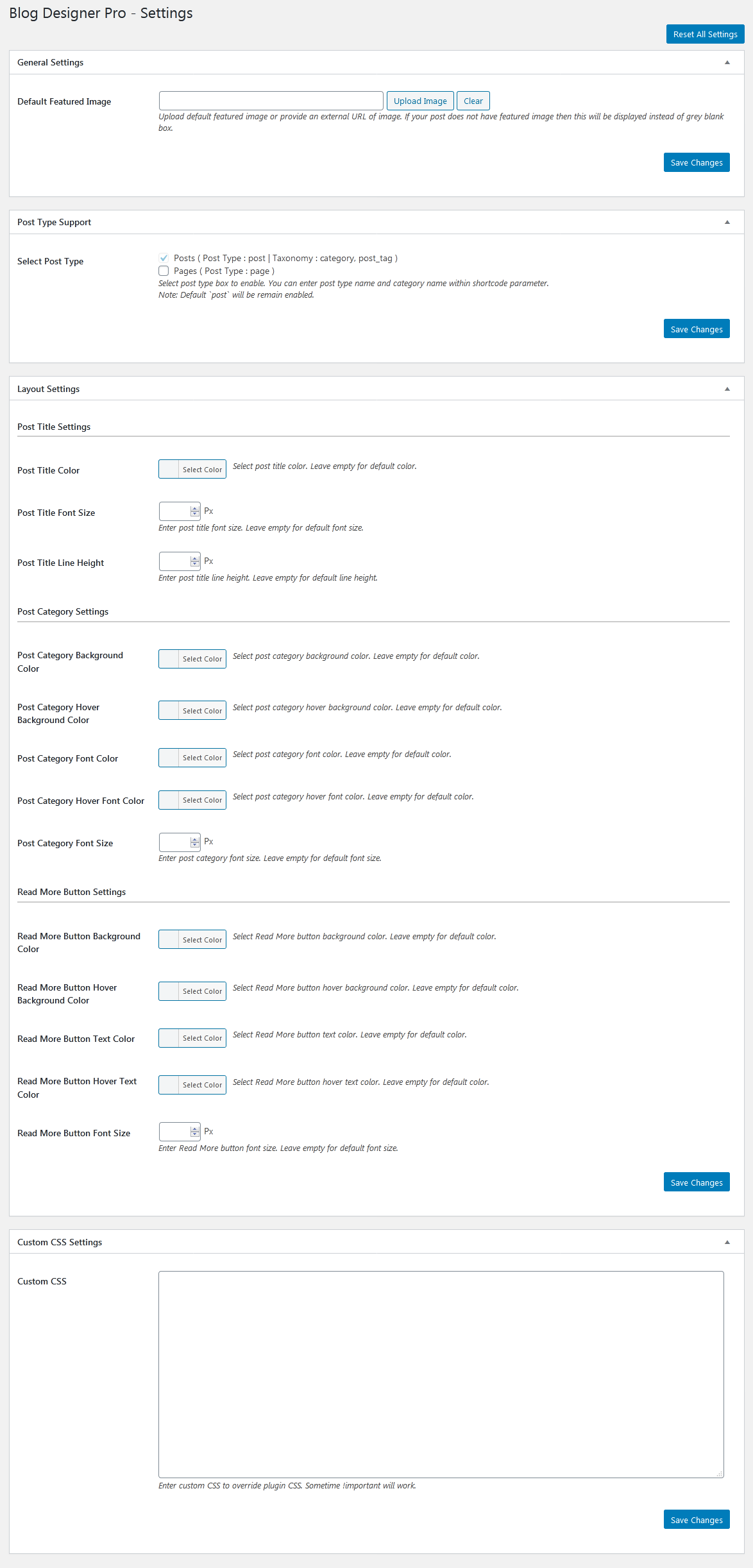Shortcode Builder
Check the Result of any Shortcode with Preview using “Shortcode Builder“
Please Go To Admin Menu -> Blog Designer Pro -> Shortcode Builder.

How to Display and Shortcodes
Display a Designed post is very simple. Just go to Pages-> add New and add page title ie Blog OR News OR Front page and add shortcode.
Blog Designer – Post and Widget Pro contain 8 shortcodes.
[wpspw_post]
[wpspw_post_gridbox]
[wpspw_gridbox_slider]
[wpspw_recent_post]
[wpspw_recent_post_slider]
[wpspw_post_list]
[wpspw_masonry]
[wpspw_ticker]
<?php echo do_shortcode('[wpspw_post]'); ?> <?php echo do_shortcode('[wpspw_post_gridbox]'); ?> <?php echo do_shortcode('[wpspw_gridbox_slider]'); ?> <?php echo do_shortcode('[wpspw_recent_post]'); ?> <?php echo do_shortcode('[wpspw_recent_post_slider]'); ?> <?php echo do_shortcode('[wpspw_post_list]'); ?> <?php echo do_shortcode('[wpspw_masonry]'); ?> <?php echo do_shortcode('[wpspw_ticker]'); ?> Parameters for Blog Post Grid
[wpspw_post]
-
Design
[wpspw_post design="design-1"]
Select design for Blog Post. Designs are design -1 to design -50. -
Number of Column / Grid
[wpspw_post grid="1"]
Display Post in a column/grid on your website. You can display up to four column. Values are 1,2,3 and 4. -
Limit
[wpspw_post limit="20"]
Display number of blog posts. You can see all post by limit=”-1″. -
Media Size
[wpspw_post media_size="large"]
Set post media size. By default value is “large”. Options are “full”, “medium”, “thumbnail” OR “large”. -
Image Fit
[wpspw_post image_fit="true"]
Set Image fit to box. By default value is “true” or “false”. -
Image Height
[wpspw_post image_height="400"]
You can set blog post images height. -
Link Target
[wpspw_post link_target="blank"]
Open link in same window OR in new tab .Values are “self ” OR “Blank”. -
Show Author
[wpspw_post show_author="true"]
Display Post Author OR not. By default value is “true”. Options are “true” OR “false”. -
Show Date
[wpspw_post show_date="true"]
Display Post date OR not. By default value is “true”. Options are “true” OR “false”. -
Post Comments
[wpspw_post show_comments="true"]
Display Post comments or not. Values are “true” or “false”. -
Post Tags
[wpspw_post show_tags="true"]
Display Post tags. Values are “true” or “false”. - Show Content
[wpspw_post show_content="true"]
Display blog Post Short content OR not. By default value is “true”. Options are “true” OR “false”. -
Show Full Content
[wpspw_post show_full_content="false"]
Display Full Blog Post content on main page if you do not want word limit. By default value is “false”. -
Content Words Limit
[wpspw_post content_words_limit="20"]
Control Blog post short content words limit. By default limit is 20 words. -
Continue Reading
[wpspw_post content_tail="..."]
Display dots after the post content for continue reading. -
Show Read More
[wpspw_post show_read_more="true"]
Show/Hide read more links. By default value is “true”. Values are “true” and “false”. -
Change Read More Text
[wpspw_post read_more_text="View More"]
Change ‘Read More’ button text to your desired text. -
Extra Class:
[wpspw_post extra_class=""]
You can add extra class here.
Note: Extra class added as parent so using extra class you customize your design. -
Post Type :
[wpspw_post post_type="post"]
Enter registered custom post type name to enable custom post type support. -
Display Posts
[wpspw_post posts="40,50,60"]
Display specific Blog Posts. You can pass multiple post ids by comma separated. -
Taxonomy :
[wpspw_post taxonomy="category"]
Enter registered custom taxonomy name to enable custom taxonomy support. -
Category
[wpspw_post category="40,50,60"]
Display Blog post categories wise. You can enter multiple category id with comma separated. -
Category Name
[wpspw_post category_name="Sports"]
Display Blog Post category name. -
Show Category Name
[wpspw_post show_category_name="true"]
Display Post category name OR not. By default value is “true”. Options are “true” OR “false”. -
Display Child Category
[wpspw_post include_cat_child="true"]
Display child category. Values are “true” and “false”. -
Exclude Post
[wpspw_post exclude_post="40,50,60"]
Exclude some Blog post which you do not want to display. You can pass multiple ids by comma separated. -
Exclude Category
[wpspw_post exclude_cat="25,35,45"]
Exclude category which you do not want to display. You can pass multiple category ids by comma separated. -
Include Author:
[wpspw_post include_author="6,5,8"]
Include some slider author which you want to display. You can pass multiple ids by comma separated. -
Exclude Author:
[wpspw_post exclude_author="6,5,8"]
Exclude some slider author which you do not want to display. You can pass multiple ids by comma separated. -
Order
[wpspw_post order="DESC"]
Set blog post order. Values are “ASC” OR “DESC”. -
Orderby
[wpspw_post orderby="date"]
Set orderby for post. You can set “date” (Post Published Date), “Modified” (Post updated date), “Title” (Post title), “Rand” (Random), “Menu_order” (Sort Order), “ID” (Post ID). -
Pagination
[wpspw_post pagination="true"]
Show/Hide pagination links. By default value is “true”. Values are “true” and “false”. -
Pagination Type
[wpspw_post pagination_type="numeric"]
Pagination type works when pagination set to true.Two types can be used for pagination “Numeric” and “Previous-next”. -
Sticky Posts
[wpspw_post sticky_posts="false"]
Show sticky post on the top or not.
Note: sticky posts only be displayed at front side. -
Query Offset
[wpspw_post query_offset="5"]
This will hide first five post. E.g I have set offset 5 then it will skip first five post.
Note: This will not work with limit=-1.
Parameters for Blog Post Grid-Box
[wpspw_post_gridbox]
-
Limit
[wpspw_post_gridbox limit="20"]
Display number of posts. You can see all post by limit=”-1″. -
Design
[wpspw_post_gridbox design="design-1"]
Select design for Blog. Designs are design -1 to design -13. -
Image fit
[wpspw_post_gridbox image_fit="true"]
Show image in box size. Values are “true” and “false”. -
Image Height
[wpspw_post_gridbox image_height="400"]
You can set post images height. You can enter numeric value. -
Link Target
[wpspw_post_gridbox link_target="self"]
Open link in same window OR in new tab .Values are “self ” OR “blank”. -
Show Date
[wpspw_post_gridbox show_date="true"]
Display Post date OR not. By default value is “True”. Options are “true” OR “false”. -
Show Author
[wpspw_post_gridbox show_author="true"]
Display post Author or not. By default value is “true” option are “true” or “false”. -
Show Post tags
[wpspw_post_gridbox show_tags="true"]
Display post tags or not. By default value is “true” option are “true” or “false”. -
Show Post Comments
[wpspw_post_gridbox show_comments="true"]
Display post Comments or not. By default value is “true” option are “true” or “false”. -
Show Content
[wpspw_post_gridbox show_content="true"]
Display Blog Post Short content OR not. By default value is “true”. Options are “true” OR “false”. -
Show Full Content
[wpspw_post_gridbox show_full_content="true"]
Display Blog Post Full Short content OR not. By default value is “true”. Options are “true” OR “false”. -
Content Words Limit
[wpspw_post_gridbox content_words_limit="10"]
Control post short content words limit. By default limit is 10 words. -
Continue Reading
[wpspw_post_gridbox content_tail="..."]
Display dots after the Blog content for continue reading. -
Show Read More
[wpspw_post_gridbox show_read_more="true"]
Show/Hide read more links. By default value is “true”. Values are “true” and “false” . -
Change Read More Text
[wpspw_post_gridbox read_more_text="View More"]
Change ‘Read More’ button text to your desired text. -
Extra Class:
[wpspw_post_gridbox extra_class=""]
You can add extra class here.
Note: Extra class added as parent so using extra class you customize your design. -
Post Type :
[wpspw_post_gridbox post_type="post"]
Enter registered custom post type name to enable custom post type support. -
Display Posts
[wpspw_post_gridbox posts="40,50"]
Display specific Posts. You can pass multiple post ids by comma separated. -
Taxonomy :
[wpspw_post_gridbox taxonomy="category"]
Enter registered custom taxonomy name to enable custom taxonomy support. -
Category
[wpspw_post_gridbox category="40,50,60"]
Display Post categories wise. You can pass multiple category id with comma separated. -
Category Name
[wpspw_post_gridbox category_name="Sports"]
Display post category name. -
Show Category Name
[wpspw_post_gridbox show_category_name="true"]
Display Post category name OR not. By default value is “true”. Options are “true” OR “false”. -
Display Child Category
[wpspw_post_gridbox include_cat_child="true"]
Display child category. Values are “true” and “false”. -
Exclude Category
[wpspw_post_gridbox exclude_cat="25,30"]
Exclude category which do not want to display. You can pass multiple category ids by comma separated. -
Exclude Post
[wpspw_post_gridbox exclude_post="40,50"]
Exclude some post which you do not want to display. You can pass multiple post ids by comma separated. -
Include Author:
[wpspw_post_gridbox include_author="6,5,8"]
Include some slider author which you want to display. You can pass multiple ids by comma separated. -
Exclude Author:
[wpspw_post_gridbox exclude_author="6,5,8"]
Exclude some slider author which you do not want to display. You can pass multiple ids by comma separated. -
Order
[wpspw_post_gridbox order="DESC"]
Set Blog post order. Values are “ASC” OR “DESC”. -
Orderby
[wpspw_post_gridbox orderby="date"]
Set orderby for Blog. You can set “date” (Post Published Date), “Modified” (Post updated date), “Title” (Post title), “Rand” (Random), “Menu_order” (Sort Order), “ID” (Post ID). -
Pagination
[wpspw_post_gridbox pagination="true"]
Show/Hide pagination links. By default value is “true”. Values are “true” and “false”. -
Pagination Type
[wpspw_post_gridbox pagination_type="numeric"]
Pagination type works when pagination set to true. Two types can be used for pagination “numeric” and “prev-next”. -
Sticky Posts
[wpspw_post_gridbox sticky_posts="false"]
Show sticky post on the top or not.
Note: sticky posts only be displayed at front side. -
Query Offset
[wpspw_post_gridbox query_offset="5"]
This will hide first five post. E.g I have set offset 5 then it will skip first five post.
Note: This will not work with limit=-1.
Parameters for Blog Post Grid-Box Slider
[wpspw_gridbox_slider]
-
Design
[wpspw_gridbox_slider design="design-1"]
Select design for Blog. Designs are design -1 to design -8. -
Limit
[wpspw_gridbox_slider limit="20"]
Display number of posts. You can see all post by limit=”-1″. -
Link Target
[wpspw_gridbox_slider link_target="self"]
Open link in same window OR in new tab . Values are “self ” OR “Blank”. -
Image fit
[wpspw_gridbox_slider image_fit="true"]
Show image in box size. Values are “true” and “false”. -
Image Height
[wpspw_gridbox_slider image_height="400"]
You can set Blog post images height. You can enter any numeric value. -
Show Date
[wpspw_gridbox_slider show_date="true"]
Display Post date OR not.By default value is “True”. Options are “true” OR “false”. -
Show Author
[wpspw_gridbox_slider show_author="true"]
Show Post Author or not. By default value is “true”. Values are “true” and “false”. -
Show Post tags
[wpspw_gridbox_slider show_tags="true"]
Display Post tags or not. By default value is “true” and values are “true” or “false”. -
Show Post Comments
[wpspw_gridbox_slider show_comments="true"]
Display Post comments or not. By default value is “true” and values are “true” or “false”. -
Show Content
[wpspw_gridbox_slider show_content="true"]
Display post short content OR not. By default value is “true”. Options are “true” OR “false”. -
Content Words Limit
[wpspw_gridbox_slider content_words_limit="10"]
Control Post short content Words limit. By default limit is 10 words. -
Continue Reading
[wpspw_gridbox_slider content_tail="..."]
Display dots after the Post content for continue reading. -
Show Read More
[wpspw_gridbox_slider show_read_more="true"]
Show/Hide read more links. By default value is “true”. Values are “true” and “false”. -
Change Read More Text
[wpspw_gridbox_slider read_more_text="View More"]
Change ‘Read More’ button text to your desired text. -
Dots
[wpspw_gridbox_slider dots="true"]
Display slider navigation dots. Values are “true” and “false” . -
Arrows
[wpspw_gridbox_slider arrows="true"]
Display slider navigation arrows. Values are “true” and “false”. -
Autoplay
[wpspw_gridbox_slider autoplay="true"]
Enable slider autoplay. Values are “true” and “false”. -
Autoplay Interval
[wpspw_gridbox_slider autoplay_interval="2000"]
Set slider slide interval time. You can enter numeric values. -
Speed
[wpspw_gridbox_slider speed="300"]
Set slider speed. Enter any numeric value. -
Loop
[wpspw_gridbox_slider loop="true"]
Enable continuous sliding. Values are “true” OR “false”. -
Hover Pause
[wpspw_gridbox_slider hover_pause="true"]
Pause slider autoplay on hover. By default value is “true”. Options are “true” OR “false”. -
Focus Pause
[wpspw_gridbox_slider focus_pause="false"]
Pause slider autoplay when slider element is focused. By default value is “false”. Options are “true” OR “false”. -
Post Type :
[wpspw_gridbox_slider post_type="post"]
Enter registered custom post type name to enable custom post type support. -
Display Posts
[wpspw_gridbox_slider posts="40,50"]
Display specific Blog posts. You can pass multiple post ids by comma separated. -
Taxonomy :
[wpspw_gridbox_slider taxonomy="category"]
Enter registered custom taxonomy name to enable custom taxonomy support. -
Category
[wpspw_gridbox_slider category="40,50"]
Display Post categories wise. You can pass multiple category id with comma separated. -
Category Name
[wpspw_gridbox_slider category_name="Sports"]
Display Post category name. -
Show Category Name
[wpspw_gridbox_slider show_category_name="true"]
Display Post category name OR not. By default value is “true”. Options are “true” OR ‘false”. -
Display Child Category
[wpspw_gridbox_slider include_cat_child="true"]
Display child category. Values are “true” and “false”. -
Exclude Category
[wpspw_gridbox_slider exclude_cat="25,30"]
Exclude category which you do not want to display. You can pass multiple category ids by comma separated. -
Exclude Post
[wpspw_gridbox_slider exclude_post="40,50"]
Exclude some post which you do not want to display. You can pass multiple post ids by comma separated. -
Include Author:
[wpspw_gridbox_slider include_author="6,5,8"]
Include some slider author which you want to display. You can pass multiple ids by comma separated. -
Exclude Author:
[wpspw_gridbox_slider exclude_author="6,5,8"]
Exclude some slider author which you do not want to display. You can pass multiple ids by comma separated. -
Order
[wpspw_gridbox_slider order="DESC"]
Set Blog post order. Values are “ASC” OR “DESC”. -
Orderby
[wpspw_gridbox_slider orderby="date"]
Set orderby for post. You can set “date” (Post Published Date), “modified” (Post Updated Date), “title” (Post Title), “rand” (Random), “menu_order” (Sort Order), “ID” (Post ID). -
Sticky Posts
[wpspw_gridbox_slider sticky_posts="false"]
Show sticky post on the top or not.
Note: sticky posts only be displayed at front side. -
Query Offset
[wpspw_gridbox_slider query_offset="5"]
This will hide first five post. E.g I have set offset 5 then it will skip first five post.
Note: This will not work with limit=-1. -
Slider Lazyload
[wpspw_gridbox_slider lazyload=""]
Select option to use lazy loading in slider. Values are “ondemand”, “progressive”. -
Extra Class:
[wpspw_gridbox_slider extra_class=""]
You can add extra class here.
Note: Extra class added as parent so using extra class you customize your design.
Parameters for Recent Blog Post Grid
[wpspw_recent_post]
-
Design
[wpspw_recent_post design="design-1"]
Select design for Blog. Designs are design -1 to design – 50. -
Limit
[wpspw_recent_post limit="20"]
Display number of posts. You can see all post by limit=”-1″. -
Number of Column / Grid
[wpspw_recent_post grid="1"]
Display Post in a column/grid on your website. You can display up to four column. Values are 1,2,3 and 4. -
Link Target
[wpspw_recent_post link_target="blank"]
Open link in same window OR in new tab .Values are “self ” OR “Blank” . -
Image Height
[wpspw_recent_post image_height="400"]
You can set post images height. You can enter any numeric values. -
Image Fit
[wpspw_recent_post image_fit="true"]
Set Image fit to box. By default value is “true” or “false”. -
Media Size
[wpspw_recent_post media_size="large"]
Set post media size. By default value is “large”. Options are “full”, “medium”, “thumbnail” OR “large”. -
Show Date
[wpspw_recent_post show_date="true"]
Display post date OR not. By default value is “True”. Options are “true” OR “false”. -
Show Author
[wpspw_recent_post show_author="true"]
Show post Author or not. By default value is “true” or “false”. -
Post Tags
[wpspw_recent_post show_tags="true"]
Display Post tags. Values are “true” or “false”. -
Post Comments
[wpspw_recent_post show_comments="true"]
Display Post comments or not. Values are “true” or “false”. -
Show Content
[wpspw_recent_post show_content="true"]
Display post Post Short content OR not. By default value is “true”. Options are “true” OR “false”. -
Show Full Content
[wpspw_recent_post show_full_content="false"]
Display Full post content on main page if you do not want word limit. By default value is “false” . -
Content Words Limit
[wpspw_recent_post content_words_limit="20"]
Control post short content words limit. By default limit is 20 words. -
Continue Reading
[wpspw_recent_post content_tail="..."]
Display dots after the post content for continue reading . -
Show Read More
[wpspw_recent_post show_read_more="true"]
Show/Hide read more links. By default value is “true”. Values are “true” and “false” . -
Change Read More Text
[wpspw_recent_post read_more_text="View More"]
Change ‘Read More’ button text to your desired text. -
Extra Class:
[wpspw_recent_post extra_class=""]
You can add extra class here.
Note: Extra class added as parent so using extra class you customize your design. -
Post Type
[wpspw_recent_post post_type="post"]
Enter registered custom post type name to enable custom post type support. -
Display Posts
[wpspw_recent_post posts="40,50,60"]
Display specific Blog Posts. You can pass multiple post ids by comma separated. -
Taxonomy
[wpspw_recent_post taxonomy="category"]
Enter registered custom taxonomy name to enable custom taxonomy support. -
Category
[wpspw_recent_post category="40,50,60"]
Display Blog post categories wise. You can enter multiple category id with comma separated. -
Category Name
[wpspw_recent_post category_name="Sports"]
Display Post category name. -
Show Category Name
[wpspw_recent_post show_category_name="true"]
Display Post category name OR not. By default value is “true”. Options are “true” OR ‘false”. -
Display Child Category
[wpspw_recent_post include_cat_child="true"]
Display child category.Values are “true” and “false”. -
Include Author
[wpspw_recent_post include_author="6,5,8"]
Include some slider author which you want to display. You can pass multiple ids by comma separated. -
Exclude Author
[wpspw_recent_post exclude_author="6,5,8"]
Exclude some slider author which you do not want to display. You can pass multiple ids by comma separated. -
Exclude Post
[wpspw_recent_post exclude_post="40,50,60"]
Exclude some post which you do not want to display. You can pass multiple ids by comma separated. -
Exclude Category
[wpspw_recent_post exclude_cat="25,35,45"]
Exclude category which you do not want to display. You can pass multiple category ids by comma separated. -
Order
[wpspw_recent_post order="DESC"]
Set Blog post order. Values are “ASC” OR “DESC”. -
Orderby
[wpspw_recent_post orderby="date"]
Set orderby for post. You can set “date” (Post Published Date), “Modified” (Post updated date), “Title” (Post title), “Rand” (Random), “Menu_order” (Sort Order), “ID” (Post ID). -
Sticky Posts
[wpspw_recent_post sticky_posts="false"]
Show sticky post on the top or not.
Note: sticky posts only be displayed at front side. -
Query Offset
[wpspw_recent_post query_offset="5"]
This will hide first five post. E.g I have set offset 5 then it will skip first five post.
Note: This will not work with limit=-1.
Parameters for Recent Post Slider
[wpspw_recent_post_slider]
-
Design
[wpspw_recent_post_slider design="design-1"]
Select design for Blog Slider. Designs are design -1 to design -45. -
Limit
[wpspw_recent_post_slider limit="20"]
Display number of posts. You can see all post by limit=”-1″. -
Link Target
[wpspw_recent_post_slider link_target="self"]
Open link in same window OR in new tab . Values are “self ” OR “Blank”. -
Media Size
[wpspw_recent_post_slider media_size="large"]
Set post media size. By default value is “large”. Options are “full, medium, thumbnail OR large”. -
Image Height
[wpspw_recent_post_slider image_height="400"]
You can set Blog post images height. You can enter numeric value. -
Image Fit
[wpspw_recent_post_slider image_fit="true"]
Set Image fit to box. By default value is “true or false”. -
Post Tags
[wpspw_recent_post_slider show_tags="true"]
Display Post tags. Values are “true” or “false”. -
Post Comments
[wpspw_recent_post_slider show_comments="true"]
Display Post comments or not. Values are “true” or “false”. -
Show Author
[wpspw_recent_post_slider show_author="true"]
Show post Author or not. By default value is “true or false”. -
Show Date
[wpspw_recent_post_slider show_date="true"]
Display Post date OR not. By default value is “true”. Options are “true” OR “false”. -
Show Content
[wpspw_recent_post_slider show_content="true"]
Display Blog post short content OR not. By default value is “true”. Options are “true” OR “false”. -
Content Words Limit
[wpspw_recent_post_slider content_words_limit="20"]
Control blog post short content Words limit. By default limit is 20 words. -
Continue Reading
[wpspw_recent_post_slider content_tail="..."]
Display dots after the post content for continue reading. -
Show Read More
[wpspw_recent_post_slider show_read_more="true"]
Show/Hide read more links. By default value is “true”. Values are “true” and “false”. -
Change Read More Text
[wpspw_recent_post_slider read_more_text="View More"]
Change ‘Read More’ button text to your desired text. -
Extra Class
[wpspw_recent_post_slider extra_class=""]
You can add extra class here.
Note: Extra class added as parent so using extra class you customize your design. -
Slides Column
[wpspw_recent_post_slider slides_column="3"]
Display number of Blog post at a time in slider. -
Slides Scroll
[wpspw_recent_post_slider slides_scroll="1"]
Scroll number of Blog post at a time. -
Dots
[wpspw_recent_post_slider dots="true"]
Display slider navigation dots. Values are “true” and “false”. -
Arrows
[wpspw_recent_post_slider arrows="true"]
Display slider navigation arrows.Values are “true” and “false”. -
Autoplay
[wpspw_recent_post_slider autoplay="true"]
Enable slider autoplay. Values are “true” and “false”. -
Autoplay Interval
[wpspw_recent_post_slider autoplay_interval="2000"]
Set slider slide interval time. You can enter any numeric value. -
Speed
[wpspw_recent_post_slider speed="300"]
Set slider speed. You can enter any numeric value. -
Loop
[wpspw_recent_post_slider loop="true"]
Enable continuous sliding. Values are “true” OR “false”. -
Hover Pause
[wpspw_recent_post_slider hover_pause="true"]
Pause slider autoplay on hover. By default value is “true”. Options are “true” OR “false”. -
Focus Pause
[wpspw_recent_post_slider focus_pause="false"]
Pause slider autoplay when slider element is focused. By default value is “false”. Options are “true” OR “false”. -
Centermode
[wpspw_recent_post_slider centermode="false"]
Center mode effect for slider. Values are “true” or “false”. Default value is false. -
Post Type
[wpspw_recent_post_slider post_type="post"]
Enter registered custom post type name to enable custom post type support. -
Display Posts
[wpspw_recent_post_slider posts="40,50"]
Display specific posts. You can pass multiple post ids by comma separated. -
Taxonomy
[wpspw_recent_post_slider taxonomy="category"]
Enter registered custom taxonomy name to enable custom taxonomy support. -
Category
[wpspw_recent_post_slider category="40,50,60"]
Display Blog post categories wise. You can pass multiple category id with comma separated. -
Category Name
[wpspw_recent_post_slider category_name="Sports"]
Display Post category name. You can set desired category name. -
Show Category Name
[wpspw_recent_post_slider show_category_name="true"]
Display Blog post category name OR not. By default value is “true”. Options are “true” OR “false”. -
Display Child Category
[wpspw_recent_post_slider include_cat_child="true"]
Display child category.Values are “true” and “false”. -
Exclude Post
[wpspw_recent_post_slider exclude_post="40,50"]
Exclude some Post which you do not want to display. You can pass multiple ids by comma separated. -
Exclude Category
[wpspw_recent_post_slider exclude_cat="25,35"]
Exclude category which you do not want to display. You can pass multiple category ids by comma separated. -
Include Author
[wpspw_recent_post_slider include_author="6,5,8"]
Include some slider author which you want to display. You can pass multiple ids by comma separated. -
Exclude Author
[wpspw_recent_post_slider exclude_author="6,5,8"]
Exclude some slider author which you do not want to display. You can pass multiple ids by comma separated. -
Order
[wpspw_recent_post_slider order="DESC"]
Set Blog post order. Values are “ASC” OR “DESC”. -
Orderby
[wpspw_recent_post_slider orderby="date"]
Set orderby for Blog. You can set “date” (Post Published Date), “modified” (Post Updated Date), “title” (Post Title), “rand” (Random), “menu_order” (Sort Order), “ID” (Post ID). -
Sticky Posts
[wpspw_recent_post_slider sticky_posts="false"]
Show sticky post on the top or not.
Note: sticky posts only be displayed at front side. -
Slider Lazyload
[wpspw_recent_post_slider lazyload=""]
Select option to use lazy loading in slider. Values are “ondemand”, “progressive”. -
Query Offset
[wpspw_recent_post_slider query_offset="5"]
This will hide first five post. E.g I have set offset 5 then it will skip first five post.
Note: This will not work with limit=-1.
Parameters for Blog Post List
[wpspw_post_list]
-
Design
[wpspw_post_list design="design-1"]
Select design for Blog. Designs are design – 1 to design – 8. -
Limit
[wpspw_post_list limit="20"]
Display number of posts. You can see all post by limit=”-1″. -
Link Target
[wpspw_post_list link_target="self"]
Open link in same window OR in new tab .Values are “self ” OR “Blank” . -
Media Size
[wpspw_post_list media_size="large"]
Select image size for display. Size are “full”, “medium”, “large” or “thumbnail”. -
Image fit
[wpspw_post_list image_fit="true"]
Show image in box size. Values are “true” and “false” -
Image Height
[wpspw_post_list image_height="400"]
You can set post images height. You can enter any numeric value. -
Show Date
[wpspw_post_list show_date="true"]
Display post date OR not. By default value is “true”. Options are “true” OR “false” -
Show Author
[wpspw_post_list show_author="true"]
Show Post Author OR not. By default value is “true”. Options are “true” OR “false”. -
Show Post Tags
[wpspw_post_list show_tags="true"]
Display Post tags or not. By default value is “true” and values are “true” or “false”. -
Show Post Comments
[wpspw_post_list show_comments="true"]
Display Post comments or not. By default value is “true” and values are “true” or “false”. -
Show Content
[wpspw_post_list show_content="true"]
Display Post Short content OR not. By default value is “true”. Options are “true” OR “false”. -
Show Full Content
[wpspw_post_list show_full_content="false"]
Display Post Full content OR not. By default value is “false”. Options are “true” OR “false”. -
Content Words Limit
[wpspw_post_list content_words_limit="20"]
Control Blog post short content words limit. By default limit is 20 words. -
Continue Reading
[wpspw_post_list content_tail="..."]
Display dots after the blog content for continue reading . -
Show Read More
[wpspw_post_list show_read_more="true"]
Show/Hide read more links. By default value is “true”. Values are “true” and “false” . -
Change Read More Text
[wpspw_post_list read_more_text="View More"]
Change ‘Read More’ button text to your desired text. -
Extra Class:
[wpspw_post_list extra_class=""]
You can add extra class here.
Note: Extra class added as parent so using extra class you customize your design. -
Post Type :
[wpspw_post_list post_type="post"]
Enter registered custom post type name to enable custom post type support. -
Display Posts
[wpspw_post_list posts="40,50"]
Display specific Blog Posts. You can pass multiple post ids by comma separated. -
Taxonomy :
[wpspw_post_list taxonomy="category"]
Enter registered custom taxonomy name to enable custom taxonomy support. -
Category
[wpspw_post_list category="40,50"]
Display Blog post categories wise. You can enter multiple category id with comma separated. -
Category Name
[wpspw_post_list category_name="Sports"]
Display Post category name. -
Show Category Name
[wpspw_post_list show_category_name="true"]
Display Post category name OR not. By default value is “true”. Options are “true” OR “false”. -
Display Child Category
[wpspw_post_list include_cat_child="true"]
Display child category.Values are “true” and “false”. -
Exclude Post
[wpspw_post_list exclude_post="40,50"]
Exclude some Blog post which you do not want to display. You can pass multiple ids by comma separated. -
Exclude Category
[wpspw_post_list exclude_cat="25,30"]
Exclude category which you do not want to display. You can pass multiple category ids by comma separated. -
Include Author:
[wpspw_post_list include_author="6,5,8"]
Include some slider author which you want to display. You can pass multiple ids by comma separated. -
Exclude Author:
[wpspw_post_list exclude_author="6,5,8"]
Exclude some slider author which you do not want to display. You can pass multiple ids by comma separated. -
Order
[wpspw_post_list order="DESC"]
Set Blog post order. Values are “ASC” OR “DESC”. -
Orderby
[wpspw_post_list orderby="date"]
Set orderby for post. You can set “date” (Post Published Date), “Modified” (Post updated date), “Title” (Post title), “Rand” (Random), “Menu_order” (Sort Order), “ID” (Post ID). -
Pagination
[wpspw_post_list pagination="true"]
Show/Hide pagination links. By default value is “true”. Values are “true” and “false”. -
Pagination Type
[wpspw_post_list pagination_type="numeric"]
Pagination type works when pagination set to true. Two types can be used for pagination “numeric” and “prev-next”. -
Sticky Posts
[wpspw_post_list sticky_posts="false"]
Show sticky post on the top or not.
Note: sticky posts only be displayed at front side. -
Query Offset
[wpspw_post_list query_offset="5"]
This will hide first five post. E.g I have set offset 5 then it will skip first five post.
Note: This will not work with limit=-1.
Parameters for Recent Blog Masonry
[wpspw_masonry]
-
Design
[wpspw_masonry design="design-1"]
Select design for Blog. Designs are design – 1 to design – 24. -
Limit
[wpspw_masonry limit="4"]
Display number of posts. You can see all post by limit=”-1″. -
Number of Column / Grid
[wpspw_masonry grid="2"]
Display Blog in a column/grid on your website. -
Masonry Effects
[wpspw_masonry effect="effect-2"]
You can set masonry effects. values are “effect-2 to 7″. -
Link Target
[wpspw_masonry link_target="self"]
Open link in same window OR in new tab .Values are “self ” OR “Blank” . -
Media Size
[wpspw_masonry media_size="large"]
Select image size for display. Size are “full”, “medium”, “large” or “thumbnail”. -
Show Date
[wpspw_masonry show_date="true"]
Display Post date OR not. By default value is “true”. Options are “true” OR “false”. -
Show Author
[wpspw_masonry show_author="true"]
Show post Author or not. By default value is “true” and values are “true” or “false”. -
Show Post Tags
[wpspw_masonry show_tags="true"]
Show post tags or not. By default value is “true” and values are “true” or “false”. -
Show Post Comments
[wpspw_masonry show_comments="true"]
Show post comments or not. By default value is “true” and values are “true” or “false”. -
Show Content
[wpspw_masonry show_content="true"]
Display Blog Post Short content OR not. By default value is “true”. Options are “true” OR “false”. -
Content Words Limit
[wpspw_masonry content_words_limit="20"]
Control blog post short content words limit. By default limit is 20 words. -
Continue Reading
[wpspw_masonry content_tail="..."]
Display dots after the post content for continue reading. -
Show Read More
[wpspw_masonry show_read_more="true"]
Show/Hide read more links. By default value is “true”. Values are “true” and “false” . -
Change Read More Text
[wpspw_masonry read_more_text="View More"]
Change ‘Read More’ button text to your desired text. -
Extra Class:
[wpspw_masonry extra_class=""]
You can add extra class here.
Note: Extra class added as parent so using extra class you customize your design. -
Post Type :
[wpspw_masonry post_type="post"]
Enter registered custom post type name to enable custom post type support. -
Display Posts
[wpspw_masonry posts="40,50"]
Display specific blog Posts. You can pass multiple post ids by comma separated. -
Taxonomy :
[wpspw_masonry taxonomy="category"]
Enter registered custom taxonomy name to enable custom taxonomy support. -
Category
[wpspw_masonry category="40,50"]
Display Blog post categories wise. You can pass multiple category id with comma separated. -
Category Name
[wpspw_masonry category_name="Sports"]
Display Blog category name. -
Show Category Name
[wpspw_masonry show_category_name="true"]
Display Blog Post category name OR not. By default value is “true”. Options are “true” OR “false”. -
Display Child Category
[wpspw_masonry include_cat_child="true"]
Display child category.Values are “true” and “false”. -
Exclude Category
[wpspw_masonry exclude_cat="25,35,45"]
Exclude category which you do not want to display. You can pass multiple category ids by comma separated. -
Exclude Post
[wpspw_masonry exclude_post="40,50"]
Exclude some blog post which you do not want to display. You can pass multiple ids by comma separated. -
Include Author:
[wpspw_masonry include_author="6,5,8"]
Include some slider author which you want to display. You can pass multiple ids by comma separated. -
Exclude Author:
[wpspw_masonry exclude_author="6,5,8"]
Exclude some slider author which you do not want to display. You can pass multiple ids by comma separated. -
Order
[wpspw_masonry order="DESC"]
Set Blog post order. Values are “ASC” OR “DESC”. -
Orderby
[wpspw_masonry orderby="date"]
Set orderby for blog post. You can set “date” (Post Published Date), “Modified” (Post updated date), “Title” (Post title), “Rand” (Random), “Menu_order” (Sort Order), “ID” (Post ID). -
Pagination
[wpspw_masonry pagination="false"]
Show/Hide pagination links. By default value is “false”. Values are “true” and “false”. -
Pagination Type
[wpspw_masonry pagination_type="numeric"]
Pagination type works when pagination set to true. There are three type of pagination “Numeric”, “Previous-next” and “Load More” . -
Load More Text
[wpspw_masonry load_more_text=""]
Change ‘Load More’ button text to your desired text. -
Sticky Posts
[wpspw_masonry sticky_posts="false"]
Show sticky post on the top or not.
Note: sticky posts only be displayed at front side. -
Query Offset
[wpspw_masonry query_offset="5"]
This will hide first five post. E.g I have set offset 5 then it will skip first five post.
Note: This will not work with limit=-1.
Parameters for Blog Post Ticker
[wpspw_ticker]
-
Limit
[wpspw_ticker limit="20"]
Display number of posts. You can display all post to set limit=”-1″. -
Link Target
[wpspw_ticker link_target="self"]
Open link in same window OR in new tab . Values are “self ” OR “Blank” . -
Ticker Title
[wpspw_ticker ticker_title="Latest Post"]
Set your desire ticker title. -
Theme Color
[wpspw_ticker theme_color="#2096cd"]
Set your desire theme color. -
Heading Font Color
[wpspw_ticker heading_font_color="#fff"]
Set your desire heading font color. -
Font Color
[wpspw_ticker font_color="#2096cd"]
Set your desire font color. -
Font Style
[wpspw_ticker font_style="normal"]
Set ticker font style. -
Ticker Effects
[wpspw_ticker ticker_effect="slide-v"]
Set ticker effect by this parameter. Values are “slide-h”, “slide-v” OR “fade” -
Ticker Autoplay
[wpspw_ticker autoplay="true"]
Enable slider autoplay. Values are “true” and “false”. -
Ticker Speed
[wpspw_ticker speed="3000"]
Set slider Speed. You can enter any numeric value. -
Post Type :
[wpspw_ticker post_type="post"]
Enter registered custom post type name to enable custom post type support. -
Display Posts
[wpspw_ticker posts="40,50,60"]
Display specific Blog Posts. You can pass multiple post ids by comma separated. -
Taxonomy :
[wpspw_ticker taxonomy="category"]
Enter registered custom taxonomy name to enable custom taxonomy support. -
Category
[wpspw_ticker category="40,50"]
Display Blog post categories wise. You can enter multiple category id with comma separated. -
Display Child Category
[wpspw_ticker include_cat_child="true"]
Display child category.Values are “true” and “false”. -
Order
[wpspw_ticker order="DESC"]
Set post order. Values are “ASC” OR “DESC”. -
Orderby
[wpspw_ticker orderby="date"]
Set orderby for post. You can set “date” (Post Published Date), “Modified” (Post updated date), “Title” (Post title), “Rand” (Random), “Menu_order” (Sort Order), “ID” (Post ID). -
Exclude Post
[wpspw_ticker exclude_post="40,50,60"]
Exclude some post which you do not want to display. You can pass multiple ids by comma separated. -
Exclude Category
[wpspw_ticker exclude_cat="25,35,45"]
Exclude category which you do not want to display. You can pass multiple category ids by comma separated. -
Include Author:
[wpspw_ticker include_author="6,5,8"]
Include some slider author which you want to display. You can pass multiple ids by comma separated. -
Exclude Author:
[wpspw_ticker exclude_author="6,5,8"]
Exclude some slider author which you do not want to display. You can pass multiple ids by comma separated. -
Sticky Posts
[wpspw_ticker sticky_posts="false"]
Show sticky post on the top or not.
Note: sticky posts only be displayed at front side. -
Query Offset
[wpspw_ticker query_offset="5"]
This will hide first five post. E.g I have set offset 5 then it will skip first five post.
Note: This will not work with limit=-1. -
Extra Class:
[wpspw_ticker extra_class=""]
You can add extra class here.
Note: Extra class added as parent so using extra class you customize your design.
Added 5 post widgets
Widget Options are added like Show post date, Show post Categories, Select Blog Categories, Slider. Just got to Appearance -> Widgets and select the WP Post widgets
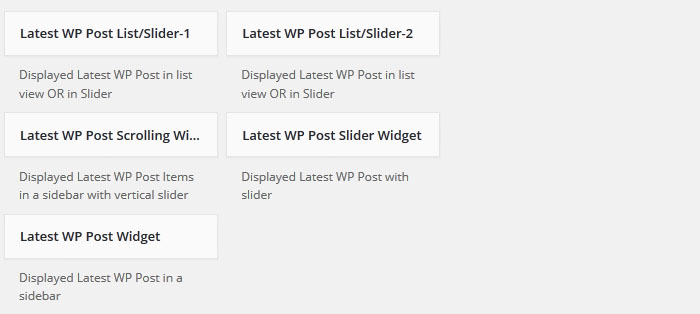
Below screen shows output of WP Blog widgets
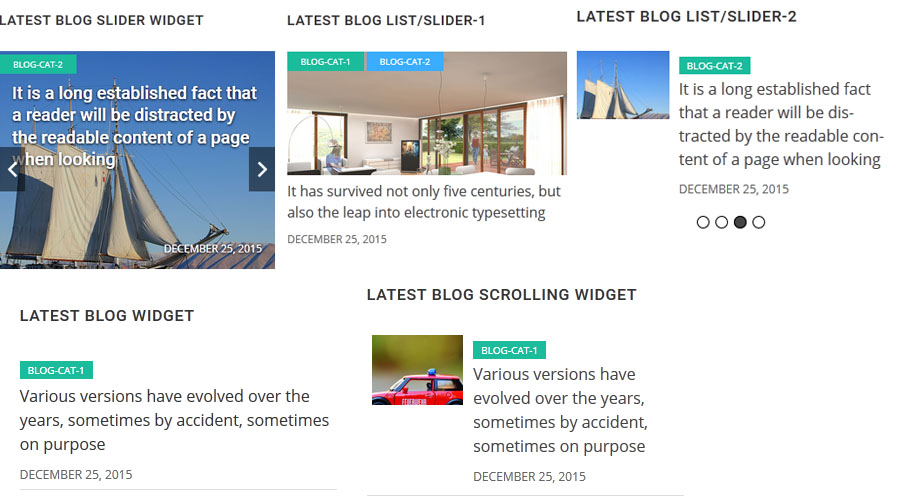
Template Structure + Overriding templates via a theme
The template files of blog designer contain the markup and template structure for the front-end of your site. If you open these files you’ll notice they all contain many hooks which will allow you to add / move content without having to edit the template files themselves. This method protects even further against any upgrade issues as the template files can be left completely untouched.
Alternatively, you can edit these files in an upgrade safe way through overrides. Simply copy it into a directory within your theme named /blog-designer-for-post-and-widget-pro, keeping the same file structure.
The copied file will now override the blog designer default template file. Do not edit these files within the core plugin itself as they are overwritten during the upgrade process and any customizations will be lost.
The following template files can be found within the /blog-designer-for-post-and-widget-pro/templates/ directory:
-
Click Here To See Template Hierarchy
- designs
- design-1.php to design-50.php
- grid
- loop-start.php
- loop-end.php
- recent-post
- loop-start.php
- loop-end.php
- slider
- design-1 to design-45.php
- loop-start.php
- loop-end.php
- grid-box
- design-1 to design-13.php
- loop-start.php
- loop-end.php
- grid-box-slider
- design-1 to design-8.php
- loop-start.php
- loop-end.php
- list
- design-1 to design-8.php
- loop-start.php
- loop-end.php
- masonry
- design-1 to design-24.php
- loop-start.php
- loop-end.php
- ticker
- content.php
- loop-start.php
- loop-end.php
- pagination.php
- widgets
- post-list
- content.php
- loop-start.php
- loop-end.php
- post-list-slider
- content.php
- loop-start.php
- loop-end.php
- post-list-slider-1
- content.php
- loop-start.php
- loop-end.php
- post-list-slider-2
- content.php
- loop-start.php
- loop-end.php
- post-scrolling
- content.php
- loop-start.php
- loop-end.php
Post with Custom Order
You can display Post in custom order with Drag & Drop interface. Click on ‘Sort Post’ link on post listing page, Drag post row and click the ‘Save Sort Order’ button to save.
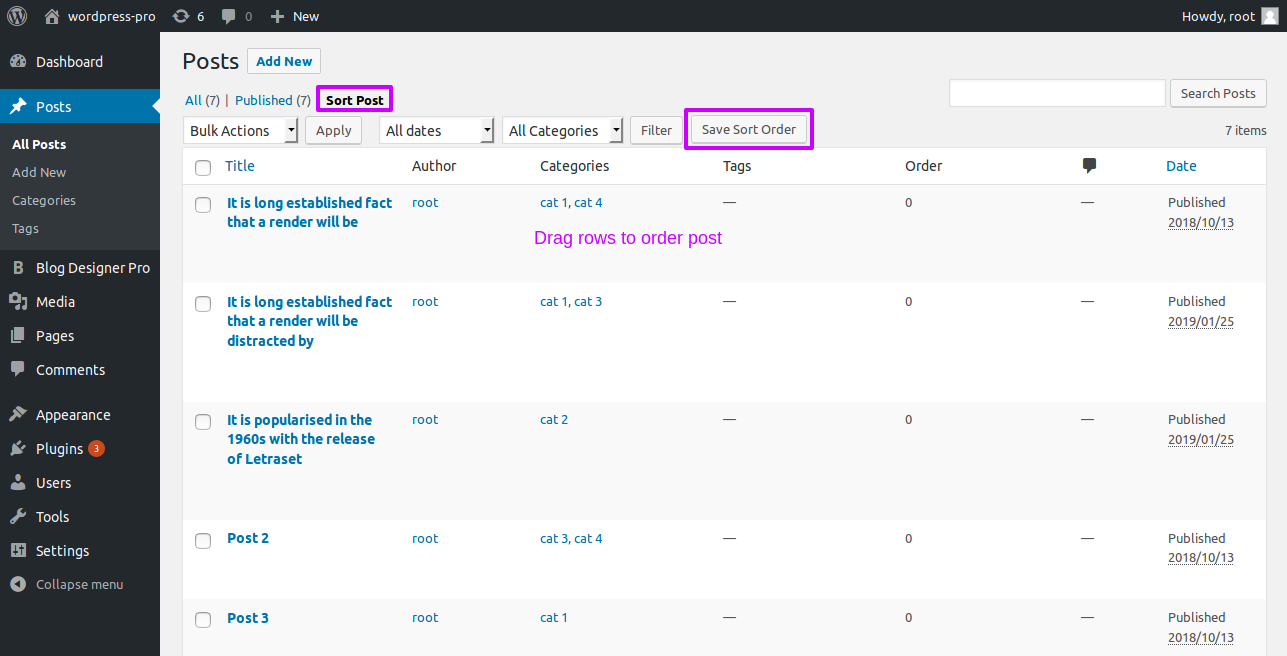
Note: Put orderby='menu_order' order="ASC" parameter in post shortcode for custom ordering.