Getting started with Footer Mega Grid Columns Pro
Important Note : This plugin work better with WordPress older version till 5.7. It still works with latest version of WordPress i.e. 5.8 or above but you need to enable Legacy / Classic / Old Widget Screen. For this you need to add following code in your theme / child theme functions.php file.
function fmgc_theme_setup() {
remove_theme_support( 'widgets-block-editor' );
}
add_action( 'after_setup_theme', 'fmgc_theme_setup' );OR
add_filter( 'use_widgets_block_editor', '__return_false' );Footer Mega Grid Columns Pro – Register a widget area for your theme and allow you to add and display widgets in grid view with multiple columns.
Screen shows “Footer Mega Grid Columns Pro” in widgets section.
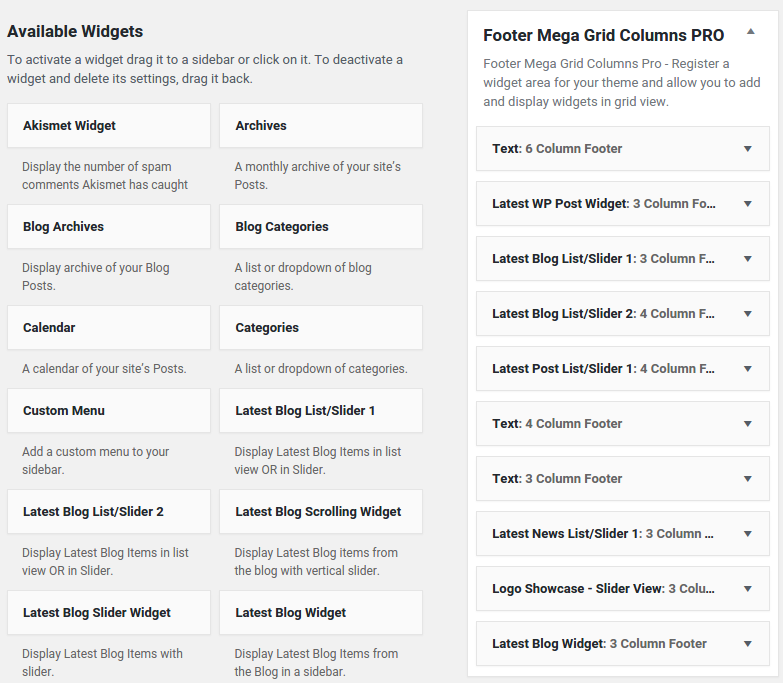
Footer Mega Grid Columns Pro – Register a widget area for your theme and allow you to add and display widgets in grid view with multiple columns just need to follow few steps.
- Go to widget Tab and click on any widget
- Add columns in 1-12 grid in Footer Mega Grid Columns in widget
- Same as you can add in Footer Mega Grid Columns widget like search, calendar and custom menu widget etc.
How to display and shortcode
Display a Shortcode is very simple. Just go to Pages > Add New and add page title and add below shortcode as per your need.
Footer Mega Grid Columns Pro contain following shortcode
1) Code Method
Paste below code in footer.php file of your active WordPress theme.
<?php if( function_exists('fmgc_pro_display_widgets') ) { echo fmgc_pro_display_widgets(); } ?> 2) Shortcode Method
Use below shortcode in any post or page.
[fmgc_widgets] 2) Shortcode Method
Use below shortcode in any post or page.
<?php echo do_shortcode('[fmgc_widgets]'); ?>
How to add shortcode in footer section
Paste below template code in footer tag in footer.php file in active theme.
<?php if( function_exists('fmgc_pro_display_widgets') ) { echo fmgc_pro_display_widgets(); } ?>
Below screen show Footer Mega Grid in 6, 3, 3 Columns in footer on front side
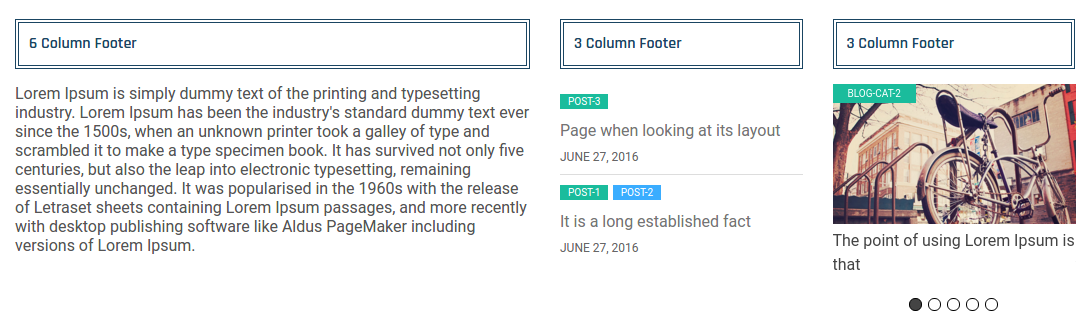
Below screen show Footer Mega Grid 4, 4, 4 Columns in footer on front side
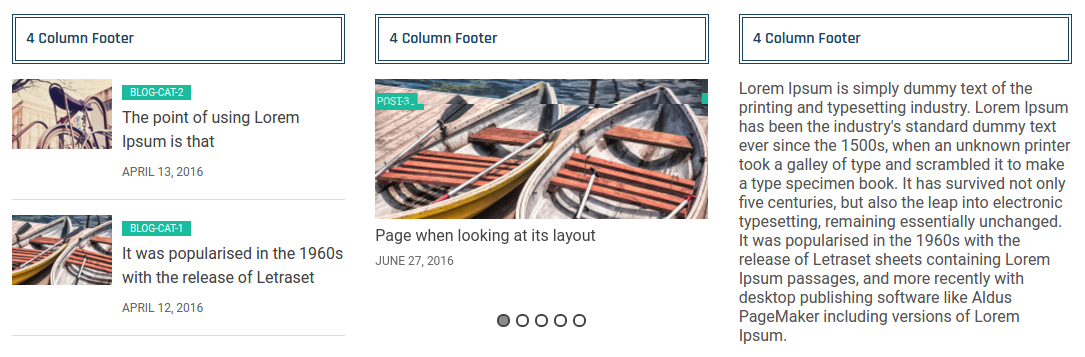
Below screen show Footer Mega Grid 3, 3, 3, 3 Columns in footer on front side
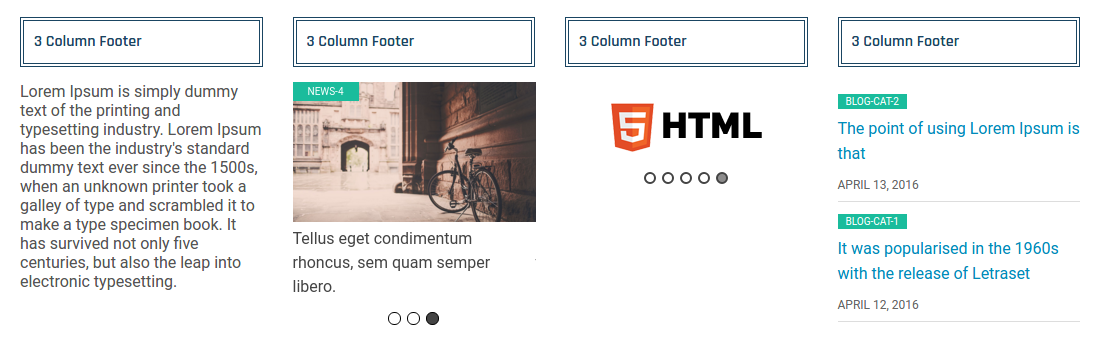
Template Structure + Overriding templates via a theme
The template files of footer mega grid columns contain the markup and template structure for the front-end of your site. If you open these files you’ll notice they all contain many hooks which will allow you to add / move content without having to edit the template files themselves. This method protects even further against any upgrade issues as the template files can be left completely untouched.
Alternatively, you can edit these files in an upgrade safe way through overrides. Simply copy it into a directory within your theme named /footer-mega-grid-columns-pro, keeping the same file structure.
The copied file will now override the footer mega grid columns default template file. Do not edit these files within the core plugin itself as they are overwritten during the upgrade process and any customizations will be lost.
The following template files can be found within the /footer-mega-grid-columns-pro/templates/ directory:
-
Click Here To See Template Hierarchy
- footer-mega-grid-columns.php
