Getting Started with Ticker Ultimate Pro
Ticker Ultimate Pro adds a Menu tab in WP Admin side with the name “Ticker Ultimate Pro” where you can add new Ticker post and etc, edit and delete.
Screen shows “Ticker Ultimate Pro” tab in the left side and Ticker
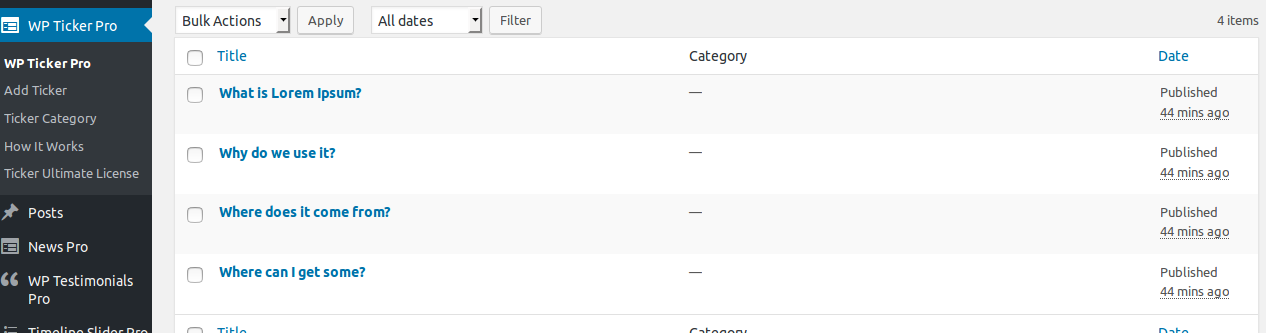
This plugin work same like WordPress post section where you can add title and Ticker Title URL To add a new WP Ticker post in plugin just need to follow few steps
- Go to Ticker Ultimate Pro Tab and click on Add Ticker
- Add Ticker title, Add Ticker Url
- If you want to display category wise then go to Ticker Ultimate Pro Category and create a category
- When you create a Ticker post, select the category for that post
Bellow screen shows how to add a Ticker
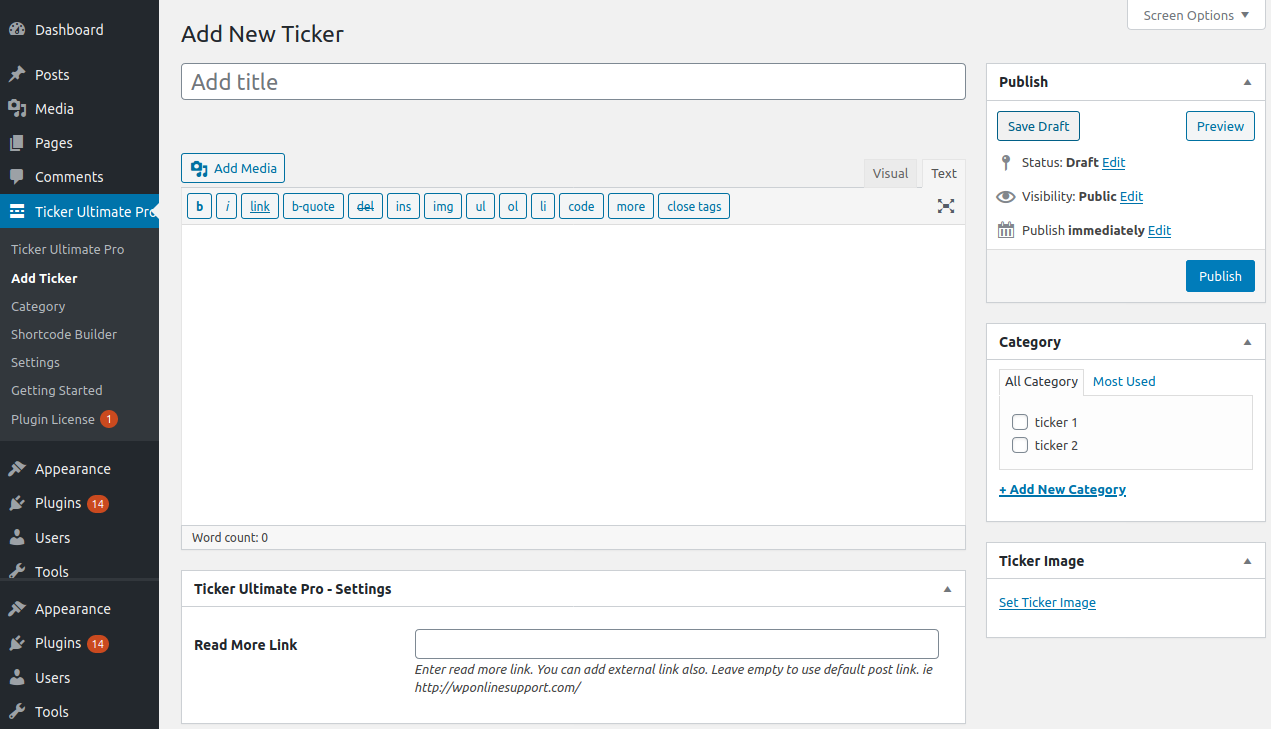
How to Display and Shortcode
Check the Result of any Shortcode with Preview using “Shortcode Generator“
Please Go To Admin Menu -> Ticker Ultimate Pro -> Shortcode Generator.
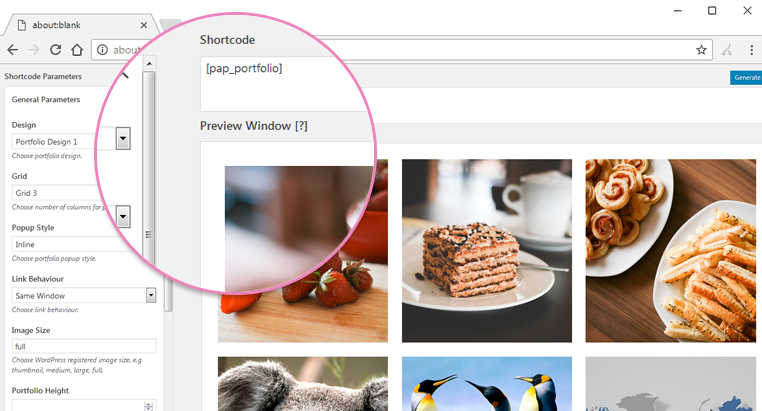
Gutenberg Blocks
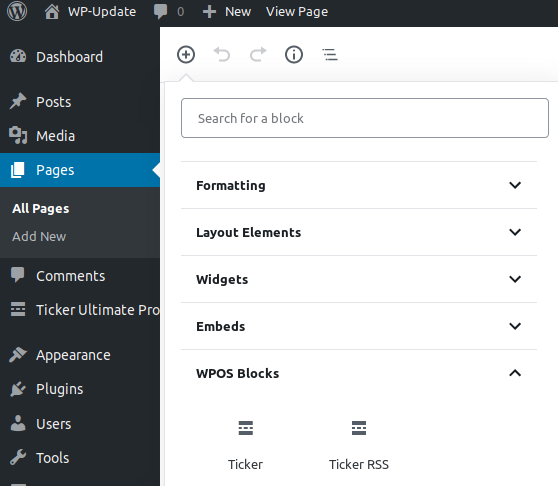
Ticker Ultimate Post Type Slug Setting
Please go to the Ticker settings page. You can changes Ticker post type slug and Category slug with your desired text.
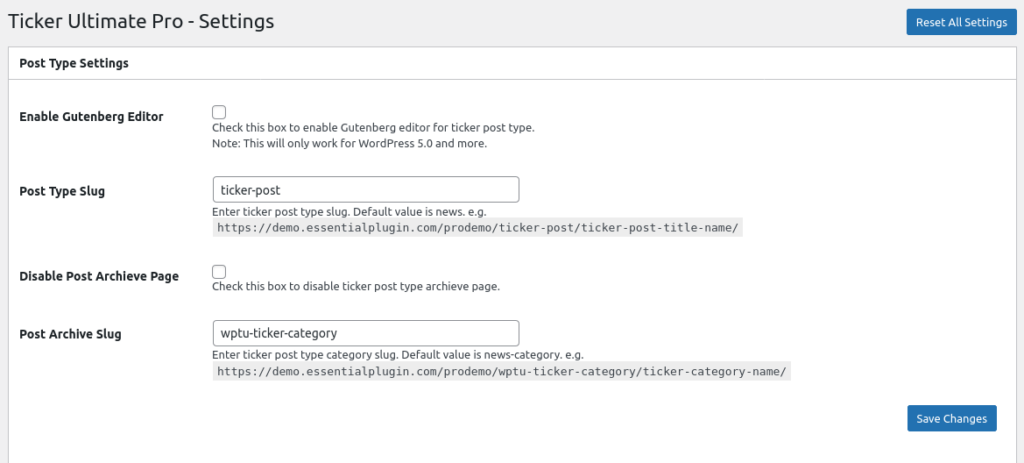
How to Display and Shortcode
The plugin contains two shortcode.
[wp_ticker]
[wp_ticker_rss]
<?php echo do_shortcode('[wp_ticker]'); ?> <?php echo do_shortcode('[wp_ticker_rss]'); ?> Ticker Ultimate shortcode parameters
-
Ticker Title
[wp_ticker ticker_title="News Tickers"]
Title of the Ticker you want to display. You can set your desired text. -
Show Featured Image
[wp_ticker show_feat_image="false"]
Enable/disable the featured image in a ticker. -
Title Color
[wp_ticker title_color="#000"]
To change the Ticker Title color. -
Timer
[wp_ticker timer="3000"]
Control speed of ticker slider. You can enter numeric value. -
Limit
[wp_ticker limit="15"]
Display latest 5 post that you want to display. You can display all post to set limit=”-1″. -
Effect
[wp_ticker effect="fade"]
You can change the content effect. default effect is fade effect. Values are “typography”, “scroll”, “slide”, “slide-down”, “slide-up”, “slide-right” and “slide-left”. -
Scroll Speed
[wp_ticker scroll_speed="1"]
Enter scroll speed for scroll effect.
Note: scroll speed only working for effect scroll. -
Autoplay
[wp_ticker autoplay="true"]
Start tickers automatically. Values are “true” OR “false”. -
Color
[wp_ticker color="#000"]
To change the post content color. -
Background Color
[wp_ticker background_color="#2096CD"]
To change the Ticker title background color. -
Icon Color
[wp_ticker icon_color="#f6f6f6"]
To change the Ticker icon color. -
Icon Hover Color
[wp_ticker icon_hover_color="#f6f6f6"]
To change the Ticker icon hover color. -
Icon BG Color
[wp_ticker icon_bg_color="#f6f6f6"]
To change the Ticker icon background color. -
Icon Hover BG Color
[wp_ticker icon_hover_bg_color="#f6f6f6"]
To change the Ticker icon hover background color. -
Font Style
[wp_ticker fontstyle="normal"]
You can change the Font Style of the content. Values are “normal”, “bold”, “italic”. -
Border
[wp_ticker border="true"]
Display Border to the Tickers. Values are “true” OR “false”. -
Post Type
[wp_ticker post_type=""]
Enter registered custom post type name to enable custom post type support. -
Display Posts
[wp_ticker posts="40,50"]
Display specific Posts. You can pass multiple post ids by comma separated. -
Post Category
[wp_ticker post_cat=""]
Enter registered custom post category type name to enable custom post category type support. -
Category
[wp_ticker category="category"]
Enter category name to category wise ticker. -
Exclude Post
[wp_ticker exclude_post="40,50"]
Exclude some Post which you do not want to display. You can pass multiple ids by comma separated. -
Exclude Category
[wp_ticker exclude_cat="25,35,45"]
Exclude category which you do not want to display. You can pass multiple category ids by comma separated. -
Order
[wp_ticker order="DESC"]
Set ticker order. You can use ASC, DESC order. -
Order by
[wp_ticker orderby="title"]
Set ticker orderby. -
Link
[wp_ticker link="true"]
Display link to the ticker. -
Link Target
[wp_ticker link_target="_self"]
Open link in same window OR in new tab .Values are “self ” OR “Blank” . -
Include Author
[wp_ticker include_author="4,5,8"]
Include some tiker author which you want to display. You can pass multiple ids by comma separated. -
Exclude Author
[wp_ticker exclude_author="4,5,8"]
Exclude some Ticker author which you do not want to display. You can pass multiple ids by comma separated. -
Arrow Button
[wp_ticker arrow_button="true"]
Enable/disable arrow button in slider. Values are “true” OR “false”. -
Pause Button
[wp_ticker pause_button="false"]
Enable/disable pause button in slider. Values are “true” OR “false”. -
Query Offset
[wp_ticker query_offset="5"]
This will hide first five post. E.g I have set offset 5 then it will skip first five post.
Note: This will not work with limit=”-1″. -
Extra Class
[wp_ticker extra_class=""]
You can add extra class here.
Note: Extra class added as parent so using extra class you customize your design.
Ticker Ultimate RSS shortcode parameters
-
Ticker Title
[wp_ticker_rss ticker_title="News Tickers"]
Title of the Ticker you want to display. You can set your desired text. -
Limit:
[wp_ticker_rss limit="15"]
Display latest 5 post that you want to display. You can display all post to set limit=”-1″. -
Effect
[wp_ticker_rss effect="fade"]
You can change the content effect. default effect is fade effect. Values are “typography”, “scroll”, “slide”, “slide-down”, “slide-up”, “slide-right” and “slide-left”. -
Scroll Speed
[wp_ticker scroll_speed="1"]
Enter scroll speed for scroll effect.
Note: scroll speed only working for effect scroll. -
Font Style
[wp_ticker_rss fontstyle="normal"]
You can change the Font Style of the content. Values are “normal”, “bold”, “italic”. -
Autoplay
[wp_ticker_rss autoplay="true"]
Start tickers automatically. Values are “true” OR “false”. -
Border
[wp_ticker_rss border="true"]
Display Border to the Tickers. Values are “true” OR “false”. -
Timer
[wp_ticker_rss timer="3000"]
Control speed of ticker slider. You can enter numeric value. -
Title Color
[wp_ticker_rss title_color="#000"]
To change the Ticker Title color. -
Color
[wp_ticker_rss color="#000"]
To change the post content color. -
Background Color
[wp_ticker_rss background_color="#2096CD"]
To change the News Ticker title background color. -
Icon Color
[wp_ticker_rss icon_color="#f6f6f6"]
To change the Ticker icon color. -
Icon Hover Color
[wp_ticker_rss icon_hover_color="#f6f6f6"]
To change the Ticker icon hover color. -
Icon BG Color
[wp_ticker_rss icon_bg_color="#f6f6f6"]
To change the Ticker icon background color. -
Icon Hover BG Color
[wp_ticker_rss icon_hover_bg_color="#f6f6f6"]
To change the Ticker icon hover background color. -
Arrow Button
[wp_ticker_rss arrow_button="true"]
Enable/disable arrow button in slider. Values are “true” OR “false”. -
Pause Button
[wp_ticker_rss pause_button="false"]
Enable/disable pause button in slider. Values are “true” OR “false”. -
Link
[wp_ticker_rss link="true"]
Display link to the ticker RSS. -
Link Target
[wp_ticker_rss link_target="_self"]
Open link in same window OR in new tab .Values are “self ” OR “Blank” . -
RSS URL
[wp_ticker_rss rss_url="https://www.wponlinesupport.com"]
you can set this parameter to fetch the RSS feeds from website. by default is “https://en.blog.wordpress.com/feed/”. -
Extra Class:
[wp_ticker_rss extra_class=""]
You can add extra class here.
Note: Extra class added as parent so using extra class you customize your design.
Template Structure + Overriding templates via a theme
The template files of Ticker Ultimate contain the markup and template structure for the front-end of your site. If you open these files you’ll notice they all contain many hooks which will allow you to add / move content without having to edit the template files themselves. This method protects even further against any upgrade issues as the template files can be left completely untouched.
Alternatively, you can edit these files in an upgrade safe way through overrides. Simply copy it into a directory within your theme named /ticker-ultimate-pro, keeping the same file structure.
The copied file will now override the Ticker Ultimate default template file. Do not edit these files within the core plugin itself as they are overwritten during the upgrade process and any customizations will be lost.
The following template files can be found within the /ticker-ultimate-pro/templates/ directory:
-
Click Here To See Template Hierarchy
- ticker
- style-1.php
- ticker-rss
- style-1.php
