Getting started
WP Blog and Widgets Pro adds a Menu tab in WP Admin side with the name “Blog Pro” where you can add new Blog post, edit and delete. You can also add categories for blog.
Below screen shows Blog Pro after plugin installed successfully!
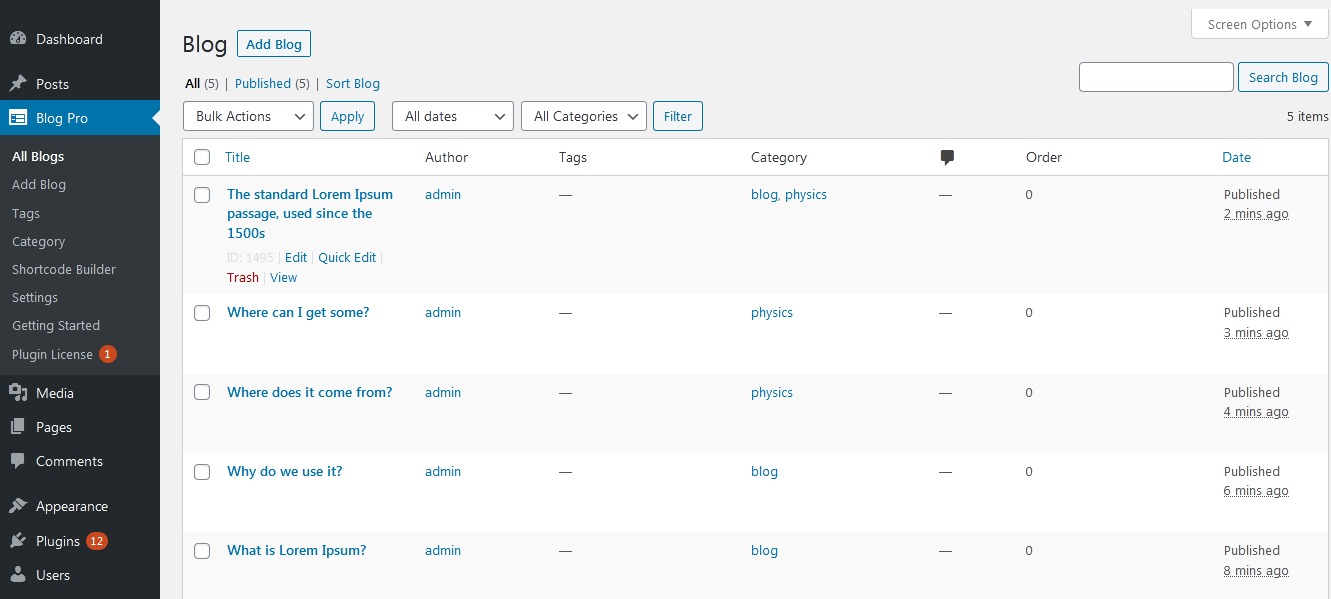
To add a New blog post just need to click on Blog Pro -> Add Blog and add the blog title, content and featured image as you add for WordPress default Post section.
Below screen shows how to add a blog post. You just click on “Add blog” and insert blog title and content as you add for WordPress post.
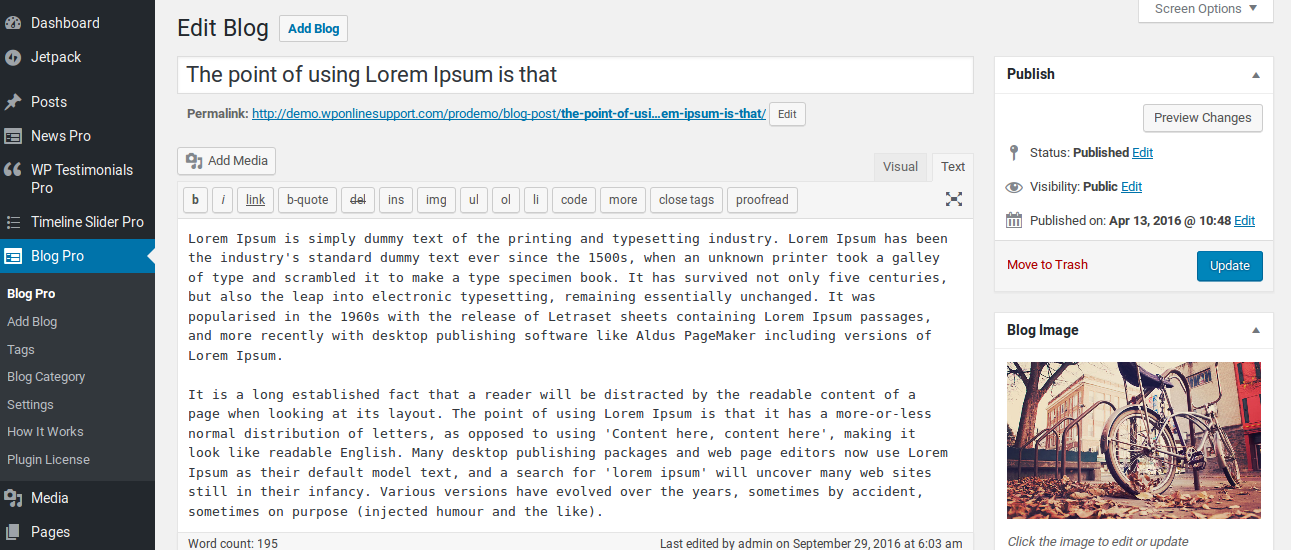
Shortcode Generator
Check the Result of any Shortcode with Preview using “Shortcode Generator“
Please Go To Admin Menu -> Blog and Widgets Pro -> Shortcode Generator.

Add Gutenberg Blocks
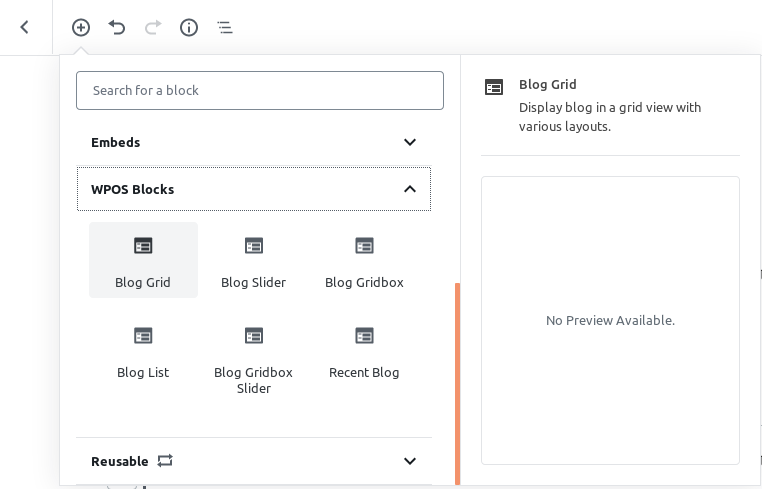
Post type Slug Setting
Please go to the setting of the plugin. You can change Post Type slug and Category slug with your desired text.
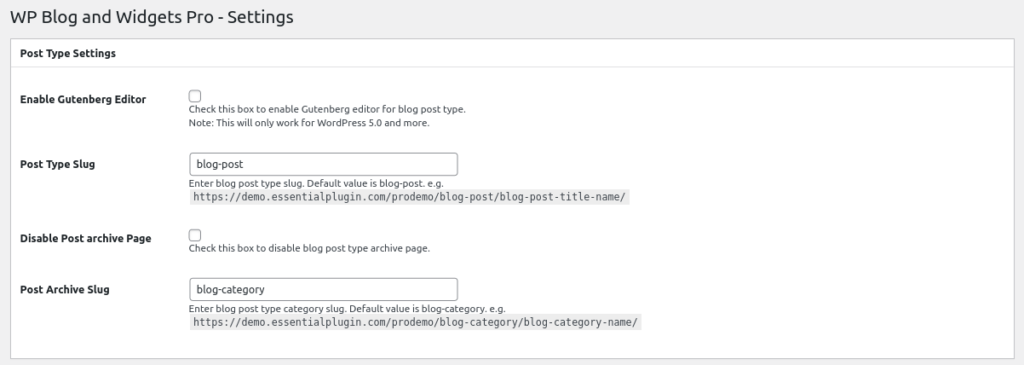
How to Display and Shortcodes
Display a Blog page is very simple. Just go to Pages-> add New and add page title and add below any shortcode in your page.
WP Blog and Widgets Pro contain 7 shortcodes.
[blog]
[recent_blog_post]
[recent_blog_post_slider]
[sp_blog_masonry]
Parameters for Blog Post
[blog]
-
Limit
[blog limit="15"]
Display number of blog posts. You can see all post by limit=”-1″. -
Category
[blog category="40,50,60"]
Display blog post categories wise. You can enter multiple category id with comma separated. -
Display Child Category
[blog include_cat_child="true"]
Display child category. Values are “true” and “false”. -
Category Name
[blog category_name="Sports"]
Display Blog category name. -
Design
[blog design="design-1"]
Select design for blog. Designs are design-1 to design-50. -
Grid / Column
[blog grid="1"]
Display Blog in a column/grid on your website. Values are 1,2,3,4 and 5. -
Media Size:
[blog media_size="large"]
Select image size for Display. Option are “full”, “large”, “medium” OR “thumbnail”. -
Image Fit
[blog image_fit="true"]
Set image fit to box. By default value is “true”. Option are “true” OR “false”. -
Pagination
[blog pagination="true"]
Show/Hide pagination links. By default value is “true”. Values are “true” and “false”. -
Pagination Type
[blog pagination_type="numeric"]
Pagination type works when pagination set to true.Two types can be used for pagination “Numeric” and “Previous-next”. -
Show Date
[blog show_date="true"]
Display blog date OR not. By default value is “true”. Options are “true” OR “false”. -
Show Author
[blog show_author="true"]
Display blog author OR not. By default value is “true”. Options are “true OR false”. -
Show Category Name
[blog show_category_name="true"]
Display Blog Post category name OR not. By default value is “true”. Options are “true OR false”. -
Show Content
[blog show_content="true"]
Display Blog Post Short content OR not. By default value is “true”. Options are “true OR false”. -
Show Full Content
[blog show_full_content="false"]
Display Full Blog content on main page if you do not want word limit. By default value is “false” . -
Show Read More
[blog show_read_more="true"]
Show/Hide read more links. By default value is “true”. Values are “true” and “false” . -
Change Read More button Text
[blog read_more_text="View More"]
Change ‘Read More’ button text to your desired text. -
Content Words Limit
[blog content_words_limit="20"]
Control Blog post short content words limit. By default limit is 20 words. -
For Continue Reading
[blog content_tail="..."]
Display dots after the blog content for continue reading . -
Order
[blog order="DESC"]
Set Blog post order. Values are “ASC” OR “DESC”. -
Orderby
[blog orderby="date"]
Set orderby for blog. You can set “date” (Blog Published Date), “Modified” (Blog updated date), “Title” (blog title), “Rand” (Random), “Menu_order” (Sort Order), “ID” (News Post ID). -
Link Target
[blog link_target="self"]
Open link in same window OR in new tab .Values are “self ” OR “blank” . -
Display Posts
[blog posts="40,50,60"]
Display specific Blog Posts. You can pass multiple post ids by comma separated. -
Exclude Post
[blog exclude_post="40,50,60"]
Exclude some Blog post which you do not want to display. You can pass multiple ids by comma separated. -
Exclude Category
[blog exclude_cat="40,50,60"]
Exclude Blog category which you do not want to display. You can pass multiple category ids by comma separated. -
Image Height
[blog image_height="400"]
You can set Blog post images height. -
Query Offset
[blog query_offset="5"]
This will hide first five post. E.g I have set offset 5 then it will skip first five post.
Note: This will not work with limit=-1. -
Include Author:
[blog include_author="6,5,8"]
Include some blog author which you want to display. You can pass multiple ids by comma separated. -
Exclude Author:
[blog exclude_author="6,5,8"]
Exclude some blog author which you do not want to display. You can pass multiple ids by comma separated. -
Extra Class
[blog extra_class=""]
You can add extra class.
Note: Extra class added as parent so using extra class you customize your design.
Parameters for Recent Blog Post
[recent_blog_post]
-
Limit
[recent_blog_post limit="15"]
Display latest 15 Blog post and then pagination. Display all Blog post to set limit=”-1″. -
Category
[recent_blog_post category="40,50,60"]
Display Blog post categories wise. You can enter multiple category id with comma separated. -
Display Child Category
[recent_blog_post include_cat_child="true"]
Display child category or not. Values are “true” and “false”. -
Category Name
[recent_blog_post category_name="Sports"]
Display Blog category name. -
Design
[recent_blog_post design="design-1"]
Select design for Blog. Designs are design-1 to design-45. -
Show Date
[recent_blog_post show_date="true"]
Display Blog date OR not. By default value is “True”. Options are “true OR false”. -
Show Author
[recent_blog_post show_author="true"]
Display Blog author OR not. By default value is “True”. Options are “true OR false”. -
Image Size
[recent_blog_post media_size="large"]
Set image size for display. Values are “full. large, medium OR thumbnail”. -
Image Fit
[recent_blog_post image_fit="true"]
Set image fit to box. By default value is “true”. Options are “true OR false”. -
Show Category Name
[recent_blog_post show_category_name="true"]
Display Blog post category name OR not. By default value is “true”. Options are “true OR false” -
Grid / Column
[recent_blog_post grid="1"]
Display Blog in a column/grid on your website. Values are 1,2,3,4 and 5. -
Show Content
[recent_blog_post show_content="true"]
Display Blog post short content OR not. By default value is “true”. Options are “true OR false” -
Show Full Content
[recent_blog_post show_full_content="true"]
Display Blog post full content OR not. By default value is “true”. Options are “true OR false” -
Show Read More
[recent_blog_post show_read_more="true"]
Show/Hide read more links. By default value is “true”. Values are “true” and “false” . -
Change Read More Text
[recent_blog_post read_more_text="View More"]
Change ‘Read More’ button text to your desired text. -
Content Words Limit
[recent_blog_post content_words_limit="20"]
Control Blog post short content Words limit. By default limit is 20 words. -
For Continue Reading
[recent_blog_post content_tail="..."]
Display dots after the Blog content for continue reading . -
Order
[recent_blog_post order="DESC"]
Set news post order. Values are “ASC” OR “DESC”. -
Orderby
[recent_blog_post orderby="date"]
Set orderby for Blog. You can set “date” (Blog Published Date), “modified” (Blog Updated Date), “title” (Blog Title), “rand” (Random), “menu_order” (Sort Order), “ID” (News Post ID). -
Link Target
[recent_blog_post link_target="self"]
Open link in same window OR in new tab . Values are “self ” OR “Blank” . -
Display Posts
[recent_blog_post posts="40,50,60"]
Display specific Blog posts.You can pass multiple post ids by comma separated. -
Exclude Post
[recent_blog_post exclude_post="40,50,60"]
Exclude some Blog Post which you do not want to display. You can pass multiple ids by comma separated. -
Exclude Category
[recent_blog_post exclude_cat="40,50,60"]
Don’t show post of only specific category. You can pass multiple category ids by comma separated. -
Image Height
[recent_blog_post image_height="400"]
You can set Blog post images height. -
Query Offset
[recent_blog_post query_offset="5"]
This will hide first five post. E.g I have set offset 5 then it will skip first five post.
Note: This will not work with limit=-1. -
Include Author:
[recent_blog_post include_author="6,5,8"]
Include some blog author which you want to display. You can pass multiple ids by comma separated. -
Exclude Author:
[recent_blog_post exclude_author="6,5,8"]
Exclude some blog author which you do not want to display. You can pass multiple ids by comma separated. -
Extra Class
[recent_blog_post extra_class=""]
You can add extra class.
Note: Extra class added as parent so using extra class you customize your design.
Parameters for Recent Blog Post Slider
[recent_blog_post]
-
Limit
[recent_blog_post limit="15"]
Display latest 15 Blog post and then pagination. Display all Blog post to set limit=”-1″. -
Category
[recent_blog_post category="40,50,60"]
Display Blog post categories wise. You can enter multiple category id with comma separated. -
Display Child Category
[recent_blog_post include_cat_child="true"]
Display child category or not. Values are “true” and “false”. -
Category Name
[recent_blog_post category_name="Sports"]
Display Blog category name. -
Design
[recent_blog_post design="design-1"]
Select design for Blog. Designs are design-1 to design-45. -
Show Date
[recent_blog_post show_date="true"]
Display Blog date OR not. By default value is “True”. Options are “true OR false”. -
Show Author
[recent_blog_post show_author="true"]
Display Blog author OR not. By default value is “True”. Options are “true OR false”. -
Image Size
[recent_blog_post media_size="large"]
Set image size for display. Values are “full. large, medium OR thumbnail”. -
Image Fit
[recent_blog_post image_fit="true"]
Set image fit to box. By default value is “true”. Options are “true OR false”. -
Show Category Name
[recent_blog_post show_category_name="true"]
Display Blog post category name OR not. By default value is “true”. Options are “true OR false” -
Grid / Column
[recent_blog_post grid="1"]
Display Blog in a column/grid on your website. Values are 1,2,3,4 and 5. -
Show Content
[recent_blog_post show_content="true"]
Display Blog post short content OR not. By default value is “true”. Options are “true OR false” -
Show Full Content
[recent_blog_post show_full_content="true"]
Display Blog post full content OR not. By default value is “true”. Options are “true OR false” -
Show Read More
[recent_blog_post show_read_more="true"]
Show/Hide read more links. By default value is “true”. Values are “true” and “false” . -
Change Read More Text
[recent_blog_post read_more_text="View More"]
Change ‘Read More’ button text to your desired text. -
Content Words Limit
[recent_blog_post content_words_limit="20"]
Control Blog post short content Words limit. By default limit is 20 words. -
For Continue Reading
[recent_blog_post content_tail="..."]
Display dots after the Blog content for continue reading . -
Order
[recent_blog_post order="DESC"]
Set news post order. Values are “ASC” OR “DESC”. -
Orderby
[recent_blog_post orderby="date"]
Set orderby for Blog. You can set “date” (Blog Published Date), “modified” (Blog Updated Date), “title” (Blog Title), “rand” (Random), “menu_order” (Sort Order), “ID” (News Post ID). -
Link Target
[recent_blog_post link_target="self"]
Open link in same window OR in new tab . Values are “self ” OR “Blank” . -
Display Posts
[recent_blog_post posts="40,50,60"]
Display specific Blog posts.You can pass multiple post ids by comma separated. -
Exclude Post
[recent_blog_post exclude_post="40,50,60"]
Exclude some Blog Post which you do not want to display. You can pass multiple ids by comma separated. -
Exclude Category
[recent_blog_post exclude_cat="40,50,60"]
Don’t show post of only specific category. You can pass multiple category ids by comma separated. -
Image Height
[recent_blog_post image_height="400"]
You can set Blog post images height. -
Query Offset
[recent_blog_post query_offset="5"]
This will hide first five post. E.g I have set offset 5 then it will skip first five post.
Note: This will not work with limit=-1. -
Include Author:
[recent_blog_post include_author="6,5,8"]
Include some blog author which you want to display. You can pass multiple ids by comma separated. -
Exclude Author:
[recent_blog_post exclude_author="6,5,8"]
Exclude some blog author which you do not want to display. You can pass multiple ids by comma separated. -
Extra Class
[recent_blog_post extra_class=""]
You can add extra class.
Note: Extra class added as parent so using extra class you customize your design.
Parameters for Blog Post Grid-Box
[wpbaw_gridbox]
-
Limit
[wpbaw_gridbox limit="15"]
Display latest 15 Blog post and then pagination. Display all post to set limit=”-1″. -
Design
[wpbaw_gridbox design="design-1"]
Select design for Blog. Designs are design-1 to design-8. -
Image fit
[wpbaw_gridbox image_fit="true"]
Show image in box size. Values are “true” and “false”. -
Image Height
[wpbaw_gridbox image_height="400"]
You can set Blog post images height. -
Link Target
[wpbaw_gridbox link_target="blank"]
Open link in same window OR in new tab . Values are “self ” OR “Blank” . -
Pagination
[wpbaw_gridbox pagination="true"]
Show/Hide pagination links. By default value is “true”. Values are “true” and “false”. -
Pagination Type
[wpbaw_gridbox pagination_type="numeric"]
Pagination type works when pagination set to true.Two types can be used for pagination “Numeric” and “Previous-next”. -
Show Date
[wpbaw_gridbox show_date="true"]
Display blog date OR not. By default value is “true”. Options are “true OR false”. -
Show Author
[wpbaw_gridbox show_author="true"]
Display blog author OR not. By default value is “true”. Options are “true OR false”. -
Show Content
[wpbaw_gridbox show_content="true"]
Display Blog post short content OR not. By default value is “true”. Options are “true OR false”. -
Content Words Limit
[wpbaw_gridbox content_words_limit="20"]
Control Blog post short content Words limit. By default limit is 20 words. -
Show Read More
[wpbaw_gridbox show_read_more="true"]
Show/Hide read more links. By default value is “true”. Values are “true” and “false” . -
Change Read More Text
[wpbaw_gridbox read_more_text="View More"]
Change ‘Read More’ button text to your desired text. -
Continue Reading
[wpbaw_gridbox content_tail="..."]
Display dots after the blog content for continue reading . -
Display Posts
[wpbaw_gridbox posts="40,50,60"]
Display specific Blog posts. You can pass multiple post ids by comma separated. -
Exclude Post
[wpbaw_gridbox exclude_post="40,50,60"]
Exclude some Blog Post which you do not want to display. You can pass multiple ids by comma separated. -
Category
[wpbaw_gridbox category="40,50,60"]
Display Blog post categories wise. You can enter multiple category id with comma separated. -
Category Name
[wpbaw_gridbox category_name="Sports"]
Display Blog category name. -
Show Category Name
[wpbaw_gridbox show_category_name="true"]
Display Blog post category name OR not. By default value is “true”. Options are “true OR false” -
Display Child Category
[wpbaw_gridbox include_cat_child="true"]
Display child category.Values are “true” and “false”. -
Exclude Category
[wpbaw_gridbox exclude_cat="40,50,60"]
Exclude category which you don’t want to display. You can pass multiple category ids by comma separated. -
Order
[wpbaw_gridbox order="DESC"]
Set Blog post order. Values are “ASC” OR “DESC”. -
Orderby
[wpbaw_gridbox orderby="date"]
Set orderby for Blog. You can set “date” (Blog Published Date), “modified” (Blog Updated Date), “title” (Blog Title), “rand” (Random), “menu_order” (Sort Order), “ID” (Blog Post ID). -
Include Author:
[wpbaw_gridbox include_author="6,5,8"]
Include some blog author which you want to display. You can pass multiple ids by comma separated. -
Exclude Author:
[wpbaw_gridbox exclude_author="6,5,8"]
Exclude some blog author which you do not want to display. You can pass multiple ids by comma separated. -
Query Offset
[wpbaw_gridbox query_offset="5"]
This will hide first five post. E.g I have set offset 5 then it will skip first five post.
Note: This will not work with limit=-1. -
Extra Class
[wpbaw_gridbox extra_class=""]
You can add extra class.
Note: Extra class added as parent so using extra class you customize your design.
Parameters for Blog Post Grid-Box Slider
[wpbaw_gridbox_slider]
-
Limit
[wpbaw_gridbox_slider limit="15"]
Display latest 15 blog of posts then pagination. Display all post to set limit=”-1″. -
Design
[wpbaw_gridbox_slider design="design-1"]
Select design for blog. Designs are design-1 to design-8. -
Image fit
[wpbaw_gridbox_slider image_fit="true"]
Show image in box size. Values are “true” and “false”. -
Image Height
[wpbaw_gridbox_slider image_height="400"]
You can set news post images height. -
Category
[wpbaw_gridbox_slider category="40,50,60"]
Display blog post categories wise. You can enter multiple category id with comma separated. -
Category Name
[wpbaw_gridbox_slider category_name="Sports"]
Display blog category name. -
Show Category Name
[wpbaw_gridbox_slider show_category_name="true"]
Display blog Post category name OR not. By default value is “true”. Options are “true OR false” -
Display Child Category
[wpbaw_gridbox_slider include_cat_child="true"]
Display child category.Values are “true” and “false”. -
Link Target
[wpbaw_gridbox_slider link_target="self"]
Open link in same window OR in new tab .Values are “self ” OR “Blank” . -
Show Date
[wpbaw_gridbox_slider show_date="true"]
Display blog date OR not. By default value is “true”. Options are “true OR false”. -
Show Author
[wpbaw_gridbox_slider show_author="true"]
Display blog author OR not. By default value is “true”. Options are “true OR false” -
Show Content
[wpbaw_gridbox_slider show_content="true"]
Display blog Post Short content OR not. By default value is “true”. Options are “true OR false” -
Content Words Limit
[wpbaw_gridbox_slider content_words_limit="20"]
Control blog post short content words limit. By default limit is 20 words. -
Show Read More
[wpbaw_gridbox_slider show_read_more="true"]
Show/Hide read more links. By default value is “true”. Values are “true” and “false” . -
Change Read More Text
[wpbaw_gridbox_slider read_more_text="View More"]
Change ‘Read More’ button text to your desired text. -
Continue Reading
[wpbaw_gridbox_slider content_tail="..."]
Display dots aft8er the news content for continue reading . -
Order
[wpbaw_gridbox_slider order="DESC"]
Set blog post order. Values are “ASC” OR “DESC”. -
Orderby
[wpbaw_gridbox_slider orderby="date"]
Set orderby for blog. You can set “date” (blog Published Date), “Modified” (blog updated date), “Title” (blog title), “Rand” (Random), “Menu_order” (Sort Order), “ID” (blog Post ID). -
Dots
[wpbaw_gridbox_slider dots="true"]
Display slider navigation dots. Values are “true” and “false” . -
Arrows
[wpbaw_gridbox_slider arrows="true"]
Display slider navigation arrows.Values are “true” and “false” . -
Autoplay
[wpbaw_gridbox_slider autoplay="true"]
Enable slider autoplay. Values are “true” and “false”. -
Autoplay Interval
[wpbaw_gridbox_slider autoplay_interval="2000"]
Set slider slide interval time. -
Speed
[wpbaw_gridbox_slider speed="300"]
Set slider speed . -
Loop
[wpbaw_gridbox_slider loop="false"]
Enable continuous sliding. Values are “true” OR “false”. -
Hover Pause
[wpbaw_gridbox_slider hover_pause="true"]
Pause slider autoplay on hover. By default value is “true”. Options are “true” OR “false”. -
Focus Pause
[wpbaw_gridbox_slider focus_pause="false"]
Pause slider autoplay when slider element is focused. By default value is “false”. Options are “true” OR “false”. -
Display Posts
[wpbaw_gridbox_slider posts="40,50,60"]
Display specific blog Posts. You can pass multiple post ids by comma separated. -
Exclude Post
[wpbaw_gridbox_slider exclude_post="40,50,60"]
Exclude some blog post which you do not want to display. You can pass multiple ids by comma separated. -
Exclude Category
[wpbaw_gridbox_slider exclude_cat="40,50,60"]
Exclude category which you don’t want to display. You can pass multiple category ids by comma separated. -
Include Author:
[wpbaw_gridbox_slider include_author="6,5,8"]
Include some blog author which you want to display. You can pass multiple ids by comma separated. -
Exclude Author:
[wpbaw_gridbox_slider exclude_author="6,5,8"]
Exclude some blog author which you do not want to display. You can pass multiple ids by comma separated. -
Query Offset
[wpbaw_gridbox_slider query_offset="5"]
This will hide first five post. E.g I have set offset 5 then it will skip first five post.
Note: This will not work with limit=-1. -
Extra Class
[wpbaw_gridbox_slider extra_class=""]
You can add extra class.
Note: Extra class added as parent so using extra class you customize your design.
Parameters for Blog Post List
[baw_blog_list]
-
Limit
[baw_blog_list limit="15"]
Display latest 15 blog of posts then pagination. Display all post to set limit=”-1″. -
Design
[baw_blog_list design="design-1"]
Select design for blog. Designs are design-1 to design-8. -
Media Size
[baw_blog_list media_size="large"]
Select image size for display. Size are “full”, “medium”, “large” or “thumbnail”. -
Image fit
[baw_blog_list image_fit="true"]
Show image in box size. Values are “true” and “false”. -
Image Height
[baw_blog_list image_height="400"]
You can set news post images height. -
Link Target
[baw_blog_list link_target="self"]
Open link in same window OR in new tab .Values are “self ” OR “Blank” . -
Pagination
[baw_blog_list pagination="true"]
Show/Hide pagination links. By default value is “true”. Values are “true” and “false”. -
Pagination Type
[baw_blog_list pagination_type="numeric"]
Pagination type works when pagination set to true. Two types can be used for pagination “numeric” and “Previous-next”. -
Show Date
[baw_blog_list show_date="true"]
Display blog date OR not. By default value is “true”. Options are “true OR false”. -
Show Author
[baw_blog_list show_author="true"]
Display blog author OR not. By default value is “true”. Options are “true OR false”. -
Show Content
[baw_blog_list show_content="true"]
Display blog Post Short content OR not. By default value is “true”. Options are “true OR false”. -
Show Full Content
[baw_blog_list show_full_content="false"]
Display blog Post Short content OR not. By default value is “false”. Options are “true OR false”. -
Content Words Limit
[baw_blog_list content_words_limit="20"]
Control blog post short content words limit. By default limit is 20 words. -
Show Read More
[baw_blog_list show_read_more="true"]
Show/Hide read more links. By default value is “true”. Values are “true” and “false” . -
Change Read More Text
[baw_blog_list read_more_text="View More"]
Change ‘Read More’ button text to your desired text. -
Continue Reading
[baw_blog_list content_tail="..."]
Display dots aft8er the news content for continue reading . -
Order
[baw_blog_list order="DESC"]
Set blog post order. Values are “ASC” OR “DESC”. -
Orderby
[baw_blog_list orderby="date"]
Set orderby for blog. You can set “date” (blog Published Date), “Modified” (blog updated date), “Title” (blog title), “Rand” (Random), “Menu_order” (Sort Order), “ID” (blog Post ID). -
Display Posts
[baw_blog_list posts="40,50,60"]
Display specific blog Posts. You can pass multiple post ids by comma separated. -
Exclude Post
[baw_blog_list exclude_post="40,50,60"]
Exclude some blog post which you do not want to display. You can pass multiple ids by comma separated. -
Category
[baw_blog_list category="40,50,60"]
Display blog post categories wise. You can enter multiple category id with comma separated. -
Category Name
[baw_blog_list category_name="Sports"]
Display blog category name. -
Show Category Name
[baw_blog_list show_category_name="true"]
Display blog Post category name OR not. By default value is “true”. Options are “true OR false”. -
Display Child Category
[baw_blog_list include_cat_child="true"]
Display child category.Values are “true” and “false”. -
Exclude Category
[baw_blog_list exclude_cat="40,50,60"]
Exclude category which you don’t want to display. You can pass multiple category ids by comma separated. -
Include Author:
[baw_blog_list include_author="6,5,8"]
Include some blog author which you want to display. You can pass multiple ids by comma separated. -
Exclude Author:
[baw_blog_list exclude_author="6,5,8"]
Exclude some blog author which you do not want to display. You can pass multiple ids by comma separated. -
Query Offset
[baw_blog_list query_offset="5"]
This will hide first five post. E.g I have set offset 5 then it will skip first five post.
Note: This will not work with limit=-1. -
Extra Class
[baw_blog_list extra_class=""]
You can add extra class.
Note: Extra class added as parent so using extra class you customize your design.
Parameters for Blog Post Masonry
[sp_blog_masonry]
-
Limit
[sp_blog_masonry limit="15"]
Display latest 15 blog posts then pagination. Display all post to set limit=”-1″. -
Design
[sp_blog_masonry design="design-1"]
Select design for blog masonry. We have 50 designs. -
Grid
[sp_blog_masonry grid="2"]
Display blog post in grid view. -
Media Size
[sp_blog_masonry media_size="large"]
Select image size for display. Values are “full”, “medium”, “large” or “thumbnail”. -
Image fit
[sp_blog_masonry image_fit="true"]
Set image in box size. Values are “true” and “false”. -
Image Height
[sp_blog_masonry image_height="400"]
You can set blog post images height. -
Link Target
[sp_blog_masonry link_target="self"]
Open link in same window OR new tab. Values are “self” OR “Blank”. -
Pagination
[sp_blog_masonry pagination="true"]
Show/Hide pagination after limited posts. Values are “true” and “false”. -
Pagination Type
[sp_blog_masonry pagination_type="numeric"]
Pagination type works when pagination set to true. Two types can be used for pagination “numeric” and “prev-next” and “loadmore”. -
Load More Text
[sp_blog_masonry load_more_text="Load More Posts"]
Set pagination load more text. You can set desired text. -
Load More Post Effect
[sp_blog_masonry effect="effect-1"]
Set load more post effect. We have 7 effects. -
Show Date
[sp_blog_masonry show_date="true"]
Display blog date OR not. Values are “true OR false”. -
Show Author
[sp_blog_masonry show_author="true"]
Display blog author OR not. Values are “true OR false”. -
Show Content
[sp_blog_masonry show_content="true"]
Display Blog Post Short content. Values are “true OR false”. -
Show Full Content
[sp_blog_masonry show_full_content="false"]
Display Blog Post Short content. Values are “true OR false”. -
Content Words Limit
[sp_blog_masonry content_words_limit="20"]
Set blog post content words limit. Default limit is 20 words. -
Show Read More
[sp_blog_masonry show_read_more="true"]
Show/Hide read more links. Values are “true” and “false”. -
Change Read More Text
[sp_blog_masonry read_more_text="View More"]
Change ‘Read More’ button text to your desired text. -
Continue Reading
[sp_blog_masonry content_tail="..."]
Display dots after the news content for continue reading . -
Order
[sp_blog_masonry order="DESC"]
Set blog post order. Values are “ASC” OR “DESC”. -
Orderby
[sp_blog_masonry orderby="date"]
Display blog of orderby. You can display “date” (Blog Published Date), “Modified” (Blog updated date), “Title” (Blog title), “Rand” (Random), “Menu_order” (Sort Order), “ID” (Blog Post ID). -
Display Posts
[sp_blog_masonry posts="40,50,60"]
Display blog Post with specific ID wise. You can pass multiple post ids by comma separated. -
Exclude Post
[sp_blog_masonry exclude_post="40,50,60"]
Exclude some blog post which you do not want to display. You can pass multiple ids by comma separated. -
Category
[sp_blog_masonry category="40,50,60"]
Display blog post specific categories ID wise. You can enter multiple category id with comma separated. -
Category Name
[sp_blog_masonry category_name="Sports"]
Display blog category name. Set Your desired category name. -
Show Category Name
[sp_blog_masonry show_category_name="true"]
Display blog Post category name. Values are “true OR false”. -
Display Child Category
[sp_blog_masonry include_cat_child="true"]
Display child category. Values are “true” and “false”. -
Exclude Category
[sp_blog_masonry exclude_cat="40,50,60"]
Exclude category ID which you don’t want to display. You can pass multiple category ids by comma separated. -
Include Author:
[sp_blog_masonry include_author="6,5,8"]
Include some blog author ids which you want to display. You can pass multiple ids by comma separated. -
Exclude Author:
[sp_blog_masonry exclude_author="6,5,8"]
Exclude some blog author ids which you do not want to display. You can pass multiple ids by comma separated. -
Query Offset
[sp_blog_masonry query_offset="5"]
This will hide first five post. E.g If you set offset 5 then it will skip first five post.
Note: This will not work with limit=-1. -
Extra Class
[sp_blog_masonry extra_class=""]
You can add extra class.
Note: Extra class added as parent so using extra class you customize your design.
5 Types of Blog Widgets
Widget Options are added like Show Blog date, Show Blog Categories, Select Blog Categories, Slider. Just got to Appearance -> Widgets and select the Blog widgets
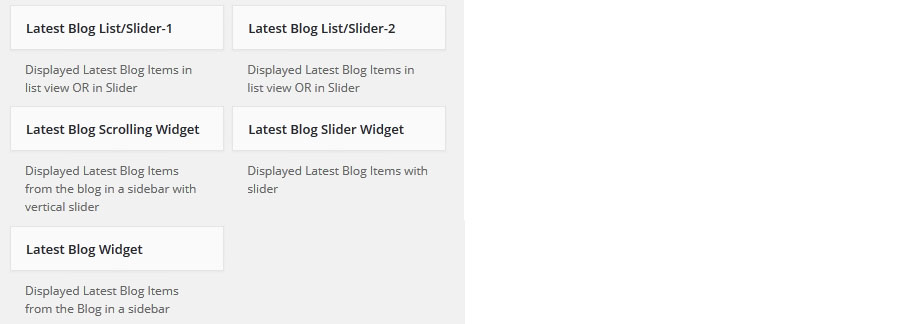
Below screen shows output of blog widgets
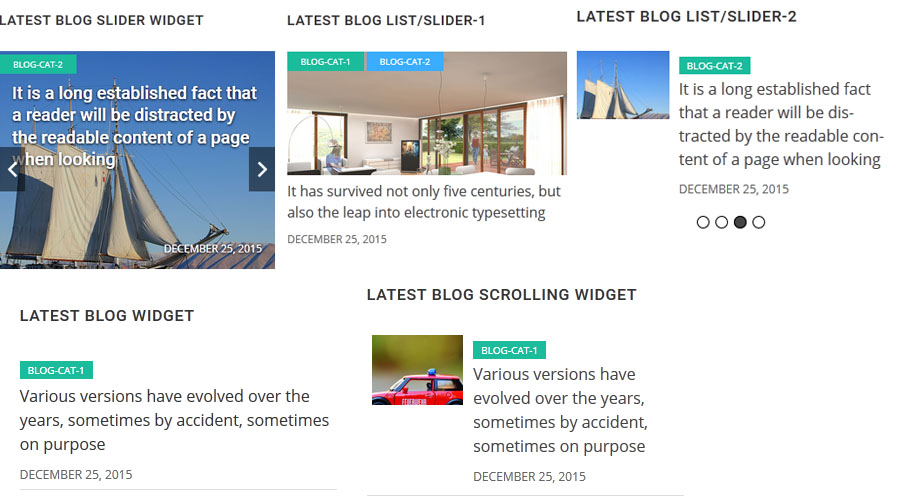
Template Structure + Overriding Templates via a Theme
The template files of Wp Blog and Widget contain the markup and template structure for the front-end of your site. If you open these files you’ll notice they all contain many hooks which will allow you to add / move content without having to edit the template files themselves. This method protects even further against any upgrade issues as the template files can be left completely untouched.
Alternatively, you can edit these files in an upgrade safe way through overrides. Simply copy it into a directory within your theme named /wp-blog-and-widgets-pro, keeping the same file structure.
The copied file will now override the Wp Blog and Widgets default template file. Do not edit these files within the core plugin itself as they are overwritten during the upgrade process and any customizations will be lost.
The following template files can be found within the /wp-blog-and-widgets-pro/templates/directory:
-
Click Here To See Template Hierarchy
- grid
- loop-start.php
- loop-end.php
- designs
- design-1 to design-50
- grid-box
- design-1.php to design-13.php
- loop-start.php
- loop-end.php
- grid-box-slider
- design-1.php to design-8.php
- loop-start.php
- loop-end.php
- list
- design-1.php to design-8.php
- loop-start.php
- loop-end.php
- masonry
- loop-start.php
- loop-end.php
- slider
- design-1.php to design-45.php
- loop-start.php
- loop-end.php
- recent-blog
- loop-start.php
- loop-end.php
- widgets
- blog-list
- content.php
- loop-start.php
- loop-end.php
- content.php
- loop-start.php
- loop-end.php
- content.php
- loop-start.php
- loop-end.php
- content.php
- loop-start.php
- loop-end.php
- content.php
- loop-start.php
- loop-end.php
- blog-list-slider
- blog-list-slider-2
- blog-scrolling
- blog-slider
Blog with Custom Order
You can display Blog in custom order with Drag & Drop interface. Click on ‘Sort Blog’ link on Blog listing page, Drag Blog row and click the ‘Save Sort Order’ button to save.
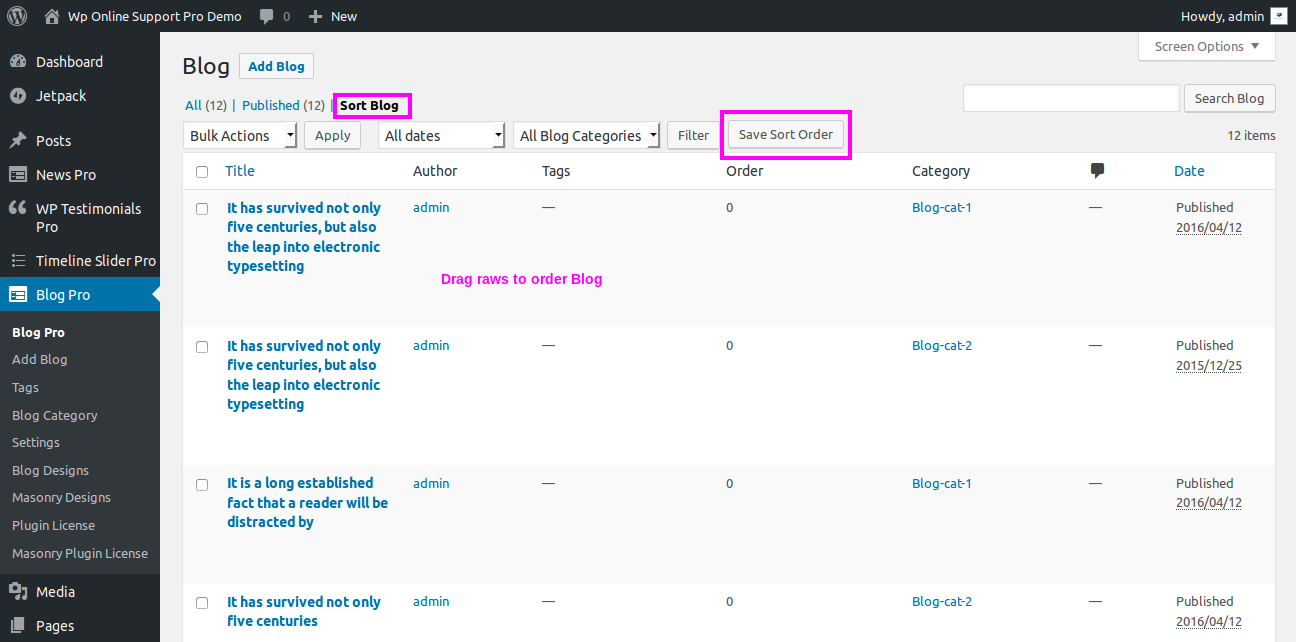
Note: Put orderby='menu_order' order="ASC" parameter in Blog shortcode for custom ordering.
Frequently Asked Questions
A: You need to add below code in your theme’s functions.php file.
Note: After adding below code please update your site permalink structure from admin panel Settings >> Permalinks
