Getting Started
WP Team Showcase and Slider allows you to easily create and display your team members & staff and show them on your site. Your visitors will see a beautiful list of your team, with their pictures, links to social icons. The members will display in a responsive grid with the number of columns you set and with the information you want to display.
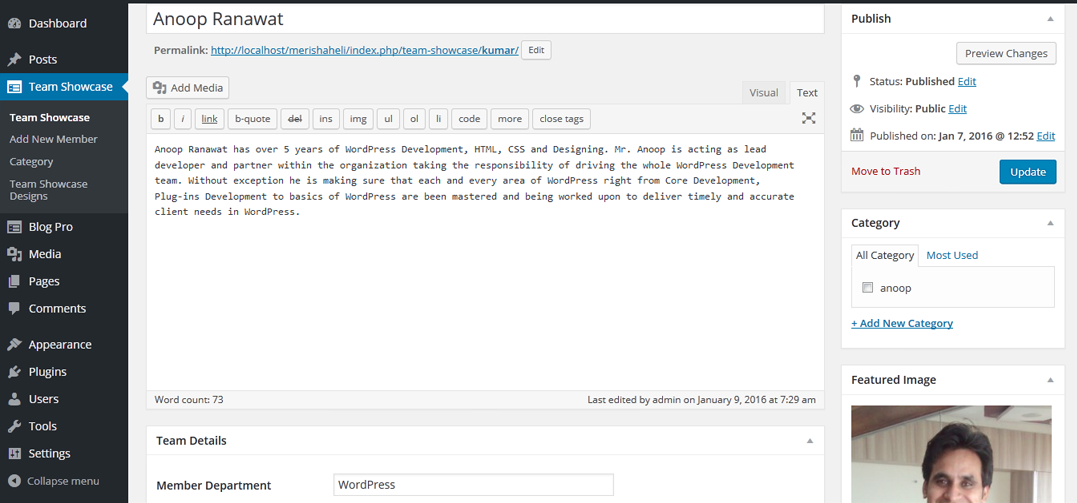
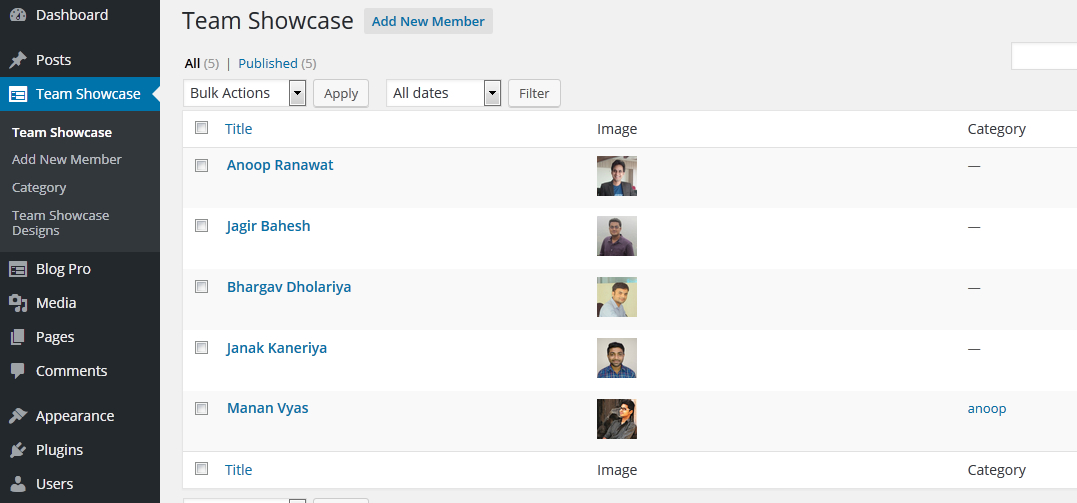
How to Display and Shortcode
Where you can display Team Showcase in grid view and slider view with responsive. You can also select design theme from “Team Showcase -> Designs”.
Team Showcase and Slider contain 2 shortcode.
[wp-team]
[wp-team-slider]
You can also use template code to display Featured Post Creative.
<?php echo do_shortcode('[wp-team]'); ?> <?php echo do_shortcode('[wp-team-slider]'); ?> Following are WP Team Showcase Parameters:
[wp-team]
-
LIMIT:
[wp-team limit="5"]
Display latest 5 team member on your website. Display all post to set limit=”-1″. -
DESIGN:
[wp-team design="design-1"]
Select the design for team showcase. Values are design-1, design-2. -
GRID:
[wp-team grid="2"]
Display your team showcase by Grid view – Number of column you want to create. -
DISPLAY BY CATEGORY:
[wp-team category="5,10,15"]
Display by their category ID. You can pass multiple ids by comma separated. -
POPUP:
[wp-team popup="true"]
Display member more information on pop. Default value is “true”. Values are “true OR false”. -
ORDER:
[wp-team order="DESC"]
Ascending or descending order of the “order” parameter. Defaults to “DESC”. Values are “DESC” and “ASC”. -
ORDERBY:
[wp-team orderby="post_date"]
Sort retrieved posts by parameter. Defaults to ‘date (post_date)’. One or more options can be passed. ‘none’, ‘ID’, ‘author’, ‘title’, ‘name’, ‘rand’, ‘date’. -
EXTRA CLASS:
[wp-team-slider extra_class=""]
You can add extra class.
Note: Extra class added as parent so using extra class you customize your design.
Following are Team Showcase Slider Parameters:
[wp-team-slider]
-
SLIDE COLUMNS FOR TESTIMONIAL ROTATOR:
[wp-team-slider slides_column="2"]
Display number of columns in rotator. -
DESIGN:
[wp-team-slider design="design-1"]
Select the design. Values are design-1, design-2 . -
NUMBER OF TESTIMONIAL SLIDES AT A TIME:
[wp-team-slider slides_scroll="2"]
Controls number of rotate at a time. -
DOTS AND ARROWS:
[wp-team-slider dots="false" arrows="false"]
Display arrows on both side of slider and dots on bottom of slider. -
AUTOPLAY AND AUTOPLAY INTERVAL:
[wp-team-slider autoplay="true" autoplay_interval="100"]
Slider autoplay or not. Autoplay interval time of sliders. -
TESTIMONIALS SLIDE SPEED:
[wp-team-slider speed="3000"]
Testimonials Speed of slider. -
LIMIT:
[wp-team-slider limit="5"]
Display latest 5 team member on your website. Display all post to set limit=”-1″. -
DISPLAY BY CATEGORY:
[wp-team-slider category="5,10,15"]
Display by their category ID. You can pass multiple ids by comma separated. -
POPUP:
[wp-team-slider popup="true"]
Display member more information on pop. Default value is “true”. Values are “true OR false”. -
ORDER:
[wp-team-slider order="DESC"]
Ascending or descending order of the “order” parameter. Defaults to “DESC”. Values are “DESC” and “ASC”. -
ORDERBY:
[wp-team-slider orderby="post_date"]
Sort retrieved posts by parameter. Defaults to ‘date (post_date)’. One or more options can be passed. ‘none’, ‘ID’, ‘author’, ‘title’, ‘name’, ‘rand’, ‘date’. -
LAZYLOAD :
[wp-team-slider lazyload=""]
Select option to use lazy loading in slider. Values are “ondemand”, “progressive”. -
EXTRA CLASS:
[wp-team-slider extra_class=""]
You can add extra class.
Note: Extra class added as parent so using extra class you customize your design.
