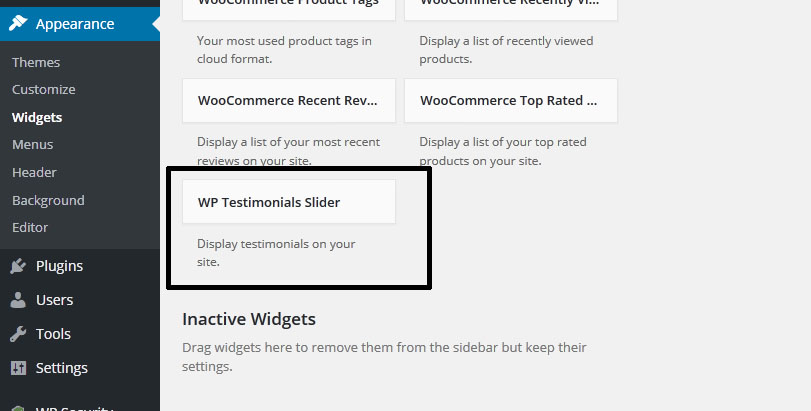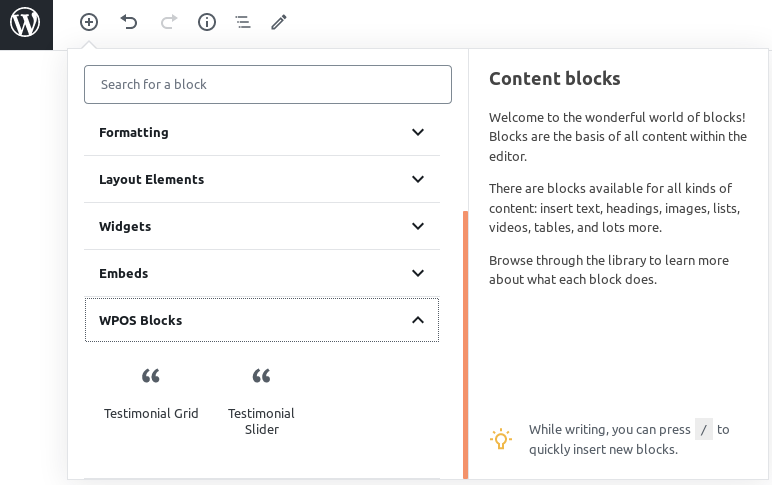Getting Started
WP Testimonials with Rotator Widget adds a Menu tab in WP Admin side with the name “WP Testimonials” where you can add new Testimonials post, edit and delete.

Below screen shows how to add a Testimonials. You just click on “Add New” and insert testimonial title and content as you add for WordPress post.
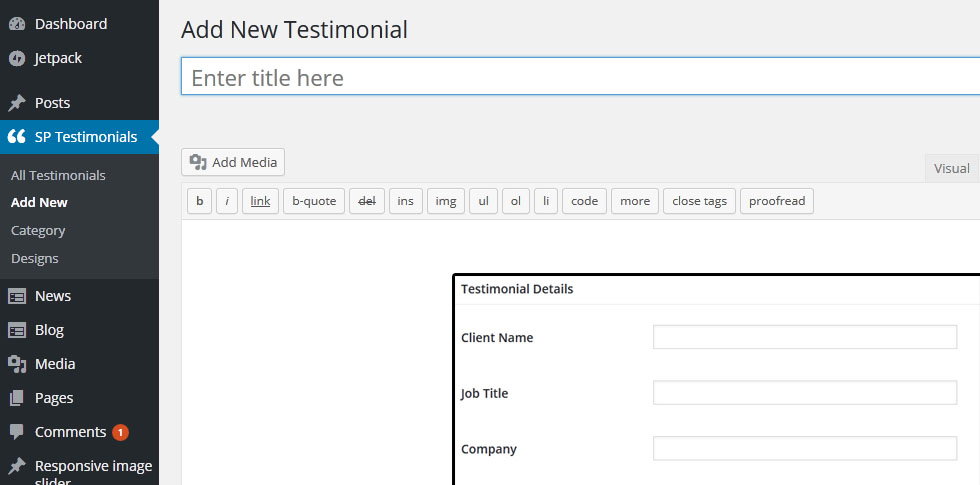
How to Display Shortcodes
Display a Testimonial page is very simple. Just go to Pages-> add New and add page title.
WP Testimonials with Rotator Widget contain 2 shortcode.
[sp_testimonials]
[sp_testimonials_slider]
<?php echo do_shortcode('[sp_testimonials]'); ?> <?php echo do_shortcode('[sp_testimonials_slider]'); ?> Testimonials Grid shortcode parameters
[sp_testimonials]
-
LIMIT:
[sp_testimonials limit="-1"]
Display latest 5 testimonials on your website. Display all post to set limit=”-1″. -
DESIGN:
[sp_testimonials design="design-1"]
Show testimonial with different designs -
GRID:
[sp_testimonials per_row="2"]
Display your testimonials by Grid view -
DISPLAY BY CATEGORY:
[sp_testimonials category="5,10,15"]
Display testimonials by their category ID. You can pass multiple ids by comma separated. -
ORDER BY:
[sp_testimonials orderby="post_date"]
Order your testimonials by “title” OR “post_date” OR “none” OR “name” OR “rand” OR “ID” -
ORDER:
[sp_testimonials order="ASC"]
Order your testimonials by “ASC” OR “DESC” -
SPECIFIC TESTIMONIAL ID:
[sp_testimonials id="testimonail_id"]
Display testimonials by their ID. You can pass multiple ids by comma separated. -
DISPLAY CLIENT:
[sp_testimonials display_client="false"]
Display Client name OR: You can use “true” OR “false” -
DISPLAY QUOTES:
[sp_testimonials display_quotes="true"]
Display Quotes: You can use “true” OR “false” -
DISPLAY JOB TITLE:
[sp_testimonials display_job="false"]
Display Client job title : You can use “true” OR “false” -
DISPLAY COMPANY NAME:
[sp_testimonials display_company="false"]
Display Client company name : You can use “true” OR “false” -
DISPLAY AVATAR:
[sp_testimonials display_avatar="false"]
Display Client avatar : You can use “true” OR “false” -
AVATAR SIZE AND STYLE:
[sp_testimonials size="150" image_style="square"]
Set size of Client avatar and style – square, circle -
EXTRA CLASS:
[sp_testimonials extra_class=""]
You can add extra class.
Note: Extra class added as parent so using extra class you customize your design.
Testimonial Slider shortcode parameters
[sp_testimonials_slider]
-
SLIDES SHOW:
[sp_testimonials_slider slides_column="2"]
Display no of columns in testimonial rotator. -
SLIDES SCROLL:
[sp_testimonials_slider slides_scroll="2"]
Controls number of testimonial rotate at a time -
DOTS AND ARROWS:
[sp_testimonials_slider dots="true" arrows="true"]
Display slider arrows or not and Display slider pagination dots or not. By default values of dots and arrows are “false” -
AUTOPLAY AND AUTOPLAY INTERVAL:
[sp_testimonials_slider autoplay="true" autoplay_interval="100"]
Display slider autoplay or not and set autoplay interval time. By default autoplay value is “true” and default interval time is “100″ -
TESTIMONIALS SLIDE SPEED:
[sp_testimonials_slider speed="300"]
You can set slider speed. -
LIMIT:
[sp_testimonials_slider limit="5"]
Display latest 5 testimonials on your website. Display all post to set limit=”-1″. -
DESIGN:
[sp_testimonials_slider design="design-1"]
Show testimonial with different designs. -
DISPLAY BY CATEGORY:
[sp_testimonials_slider category="5,10,15"]
Display testimonials by their category ID. You can pass multiple ids by comma separated. -
ORDER BY:
[sp_testimonials_slider orderby="post_date"]
Order your testimonials by “title” OR “post_date” OR “none” OR “name” OR “rand” OR “ID” -
ORDER:
[sp_testimonials_slider order="ASC"]
Order your testimonials by “ASC” OR “DESC” -
SPECIFIC TESTIMONIAL ID:
[sp_testimonials_slider id="testimonail_id"]
Display testimonials by their ID. You can pass multiple ids by comma separated. -
DISPLAY CLIENT:
[sp_testimonials_slider display_client="false"]
Display Client name OR: You can use “true” OR “false” -
DISPLAY JOB TITLE:
[sp_testimonials_slider display_job="true"]
Display Client job title : You can use “true” OR “false” -
DISPLAY QUOTES:
[sp_testimonials_slider display_quotes="true"]
Display Quotes. You can use “true” OR “false” -
DISPLAY COMPANY NAME:
[sp_testimonials_slider display_company="true"]
Display Client company name : You can use “true” OR “false” -
DISPLAY AVATAR:
[sp_testimonials_slider display_avatar="true"]
Display Client avatar : You can use “true” OR “false” -
AVATAR SIZE AND STYLE:
[sp_testimonials_slider size="150" image_style="square"]
Set size of Client avatar and style – square, circle -
EXTRA CLASS:
[sp_testimonials_slider extra_class=""]
You can add extra class.
Note: Extra class added as parent so using extra class you customize your design.
Available fields
- Title
- Testimonials Content
- Job Title
- Company
- Website URL
- Picture
Widgets
Right now this plugin contains only one Widget. Widget Options are added like Title, Limit, Slides Column, Slides Scroll, Category, Dots, Arrow, Auto Play etc . Just got to Appearance -> Widget and select “WP Testimonials”