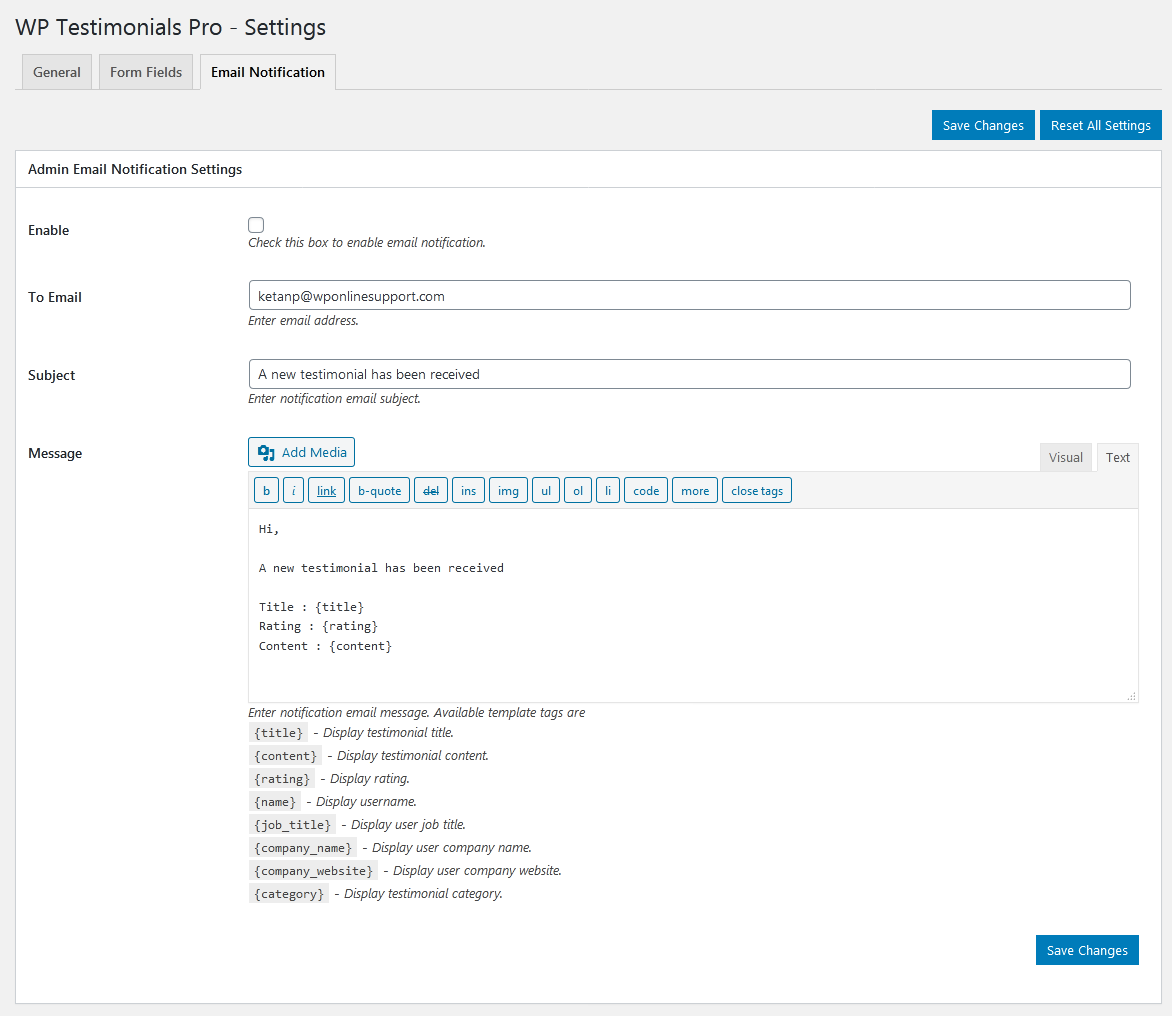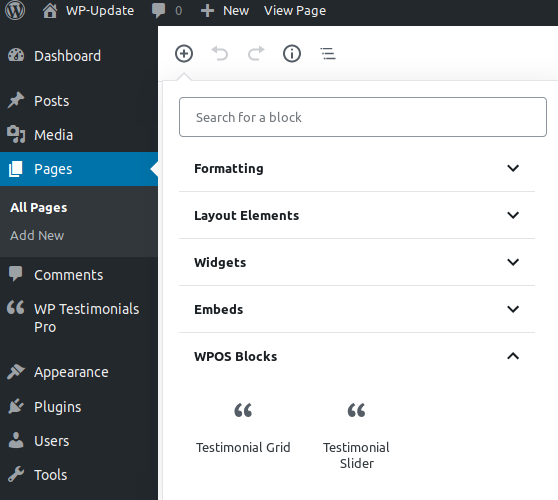Getting started with WP Testimonials with rotator widget pro
WP Testimonials with rotator widget Pro adds a Menu tab in WP Admin side with the name “WP Testimonials Pro” where you can add new Testimonials post, edit and delete.
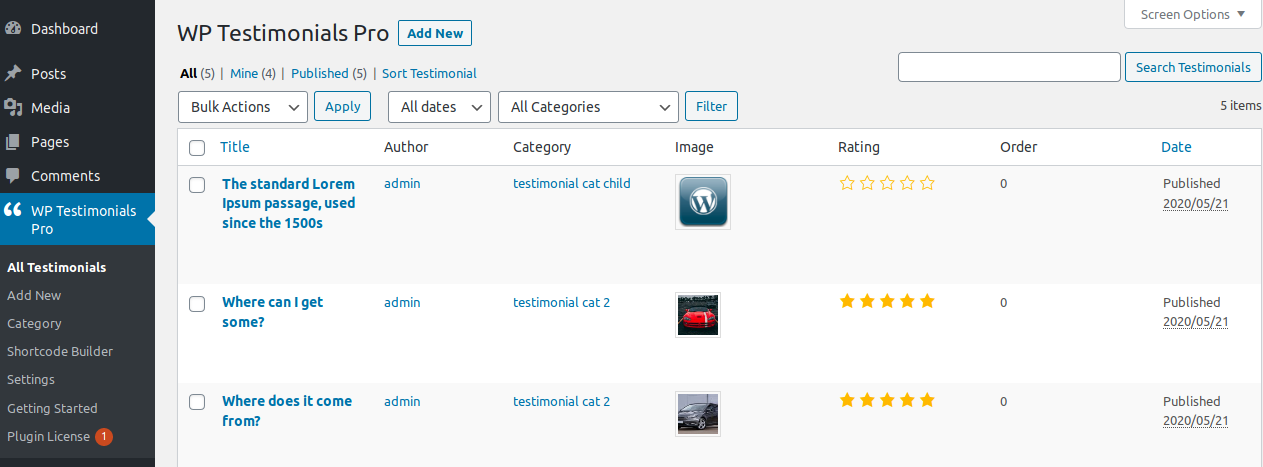
Bellow screen shows how to add a Testimonials. You just click on “Add New” and insert testimonial title and content as you add for WordPress post.
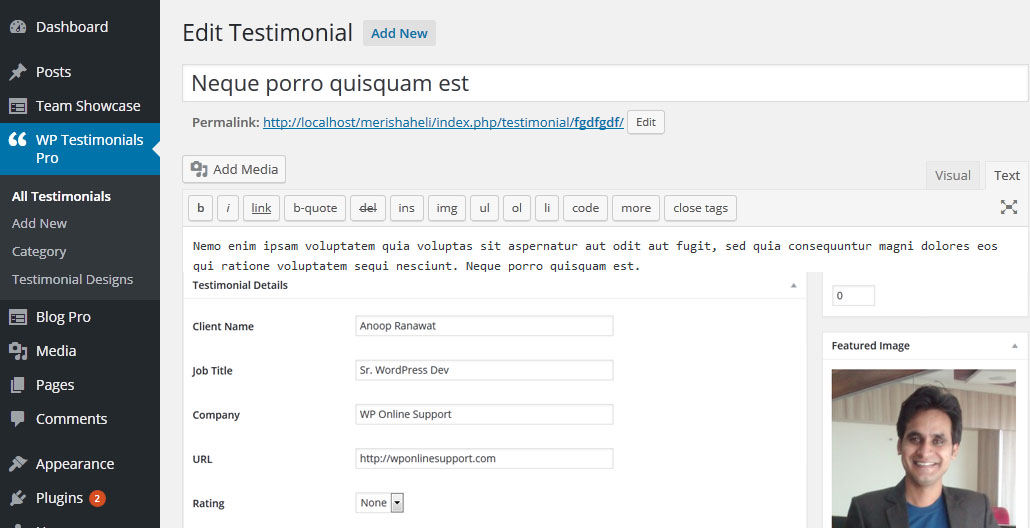
Shortcode Builder
Check the Result of any Shortcode with Preview using “Shortcode Builder“
Please Go To Admin Menu -> WP Testimonials Pro -> Shortcode Builder.

How to Display and Shortcodes
Display a Testimonial page is very simple. Just go to Pages-> add New and add page title ie Testimonial and add shortcode.
WP Testimonials with rotator widget Pro contain 3 shortcodes.
[sp_testimonials]
[sp_testimonials_slider]
[sp_testimonials_form]
<?php echo do_shortcode('[sp_testimonials]'); ?> <?php echo do_shortcode('[sp_testimonials_slider]'); ?> <?php echo do_shortcode('[sp_testimonials_form]'); ?> Testimonial Grid Shortcode Parameters:
[sp_testimonials]
-
Limit:
[sp_testimonials limit="20"]
Display number testimonials on your website. You can see all testimonial by limit=”-1″. -
Design:
[sp_testimonials design="design-1"]
Select the design for testimonial. Where designs are design – 1 to design – 20. -
Grid / Column:
[sp_testimonials per_row="2"]
Display your testimonials by grid view. -
Show Title:
[sp_testimonials show_title="true"]
Display testimonial title OR not. Values are “true” OR “false”. -
Show Rating:
[sp_testimonials show_rating="true"]
Display testimonial rating OR not. Values “true” OR “false”. -
Display Client:
[sp_testimonials display_client="true"]
Display client name or not. Values are “true” OR “false”. -
Display Job Title:
[sp_testimonials display_job="true"]
Display client job title. Values are “true” OR “false”. -
Display Company Name:
[sp_testimonials display_company="true"]
Display client company name. Values are “true” OR “false”. -
Display Avatar (Image):
[sp_testimonials display_avatar="true"]
Display client avatar. Values “true” OR “false”. -
Avatar size and Style:
[sp_testimonials size="150" image_style="square"]
Set size of client avatar and style. Style values are “square” OR “circle”. -
Display By Category:
[sp_testimonials category="40,50,60"]
Display testimonials by their category ID. You can pass multiple ids by comma separated. -
Display Child Category:
[sp_testimonials include_cat_child="true"]
Display child category or not. Values are “true” OR “false”. -
Display Specific Testimonial:
[sp_testimonials posts="5,10,15"]
Display specific testimonial. You can pass multiple ids by comma separated. -
Exclude Specific Testimonial:
[sp_testimonials exclude_post="5,10"]
Exclude some testimonials which you do not want to display. You can pass multiple ids by comma separated. -
Exclude Category:
[sp_testimonials exclude_cat="5,10,15"]
Exclude specific testimonial category which you do not want to display. You can pass multiple ids by comma separated. -
Include Author:
[sp_testimonials include_author="6,5,8"]
Include some slider author which you want to display. You can pass multiple ids by comma separated. -
Exclude Author:
[sp_testimonials exclude_author="6,5,8"]
Exclude some slider author which you do not want to display. You can pass multiple ids by comma separated. -
Order:
[sp_testimonials order="ASC"]
Order your testimonials by “Ascending” OR “Descending”. Values are “ASC” OR “DESC”. -
Order By:
[sp_testimonials orderby="title"]
Set Order by testimonials. Values are “title”, “date” (Post Date), “none”, “title” (Post Title), “name” (Post Slug), “rand” (Random), “ID”, “menu_order” (Sort Order). -
Pagination :
[sp_testimonials pagination="true"]
Show/Hide pagination links. By default value is “true”. Values are “true” and “false”. -
Pagination Type :
[sp_testimonials pagination_type="numeric"]
Pagination type works when pagination set to true.Two types can be used for pagination “Numeric” and “Previous-next”. -
Minimum Rating:
[sp_testimonials min_rating=""]
Enter number of rating to displayed testimonial with given and greater rating. -
Query Offset :
[sp_testimonials query_offset="5"]
This will hide first five post. E.g I have set offset 5 then it will skip first five post.
Note: This will not work with limit=-1. -
Extra Class:
[sp_testimonials extra_class=""]
You can add extra class here.
Note: Extra class added as parent so using extra class you customize your design.
Testimonial Slider shortcode parameters:
[sp_testimonials_slider]
-
Limit:
[sp_testimonials_slider limit="20"]
Display testimonials on your website. To display all testimonial set limit=”-1″. -
Design:
[sp_testimonials_slider design="design-1"]
Select the design for testimonial. Where designs are design-1 to design-20. -
Slider Columns:
[sp_testimonials_slider slides_column="2"]
Display number of testimonials at a time in slider. -
Slides To Scroll:
[sp_testimonials_slider slides_scroll="2"]
Scroll number of testimonials at a time. -
Slider Dots and Arrows:
[sp_testimonials_slider dots="true" arrows="true"]
Display slider arrows or not and Display slider pagination dots or not. By default values of dots and arrows are “true”. -
Autoplay :
[sp_testimonials_slider autoplay="true"]
Start slider automatically. Values are “true” OR “false”. -
Autoplay Interval :
[sp_testimonials_slider autoplay_interval="3000"]
Delay between two slides. -
Slider Speed:
[sp_testimonials_slider speed="300"]
Set testimonial slider speed. -
Loop:
[sp_testimonials_slider loop="true"]
Run slider continuously. Values are “true” OR “false”. -
Slider Effect:
[sp_testimonials_slider effect="slide"]
Set slider effect. Values are “slide” OR “fade”.
Note: use fade effect with slides_column=”1″. -
Center Mode:
[sp_testimonials_slider center_mode="true"]
Display center mode or not. -
Pause Hover:
[sp_testimonials_slider hover_pause="true"]
Pause slider autoplay on hover. By default value is “true”. Options are “true” OR “false”. -
Pause On Focus:
[sp_testimonials_slider focus_pause="false"]
Pause slider autoplay when slider element is focused. By default value is “false”. Options are “true” OR “false”. -
Show Title:
[sp_testimonials_slider show_title="true"]
Display testimonial title OR not. Values are “true” OR “false”. -
Show Rating:
[sp_testimonials_slider show_rating="true"]
Display testimonial Rating OR not. Values “true” OR “false”. -
Display Client:
[sp_testimonials_slider display_client="true"]
Display Client name or not. Values are “true” OR “false”. -
Display Job Title:
[sp_testimonials_slider display_job="true"]
Display Client job title. Values are “true” OR “false”. -
Display company name:
[sp_testimonials_slider display_company="false"]
Display Client company name : You can use “true” OR “false”. -
Display Avatar (Image):
[sp_testimonials_slider display_avatar="true"]
Display Client avatar. Values “true” OR “false”. -
Avatar size and Style:
[sp_testimonials_slider size="150" image_style="square"]
Set size of Client avatar and style. Style values are “square” OR “circle”. -
Display By Category:
[sp_testimonials_slider category="category_id"]
Display testimonials by their category ID. You can pass multiple ids by comma separated. -
Include Category Child:
[sp_testimonials_slider include_cat_child="true"]
Display child category or not. Values are “true” OR “false”. -
Display Specific Testimonial:
[sp_testimonials_slider posts="5,10"]
Display specific testimonial. You can pass multiple ids by comma separated. -
Exclude Specific Testimonial:
[sp_testimonials_slider exclude_post="5,10"]
Exclude some testimonials which you do not want to display. You can pass multiple ids by comma separated. -
Exclude Category:
[sp_testimonials_slider exclude_cat="5,10"]
Exclude specific testimonial category which you do not want to display. You can pass multiple ids by comma separated. -
Include Author:
[sp_testimonials_slider include_author="6,5,8"]
Include some slider author which you want to display. You can pass multiple ids by comma separated. -
Exclude Author:
[sp_testimonials_slider exclude_author="6,5,8"]
Exclude some slider author which you do not want to display. You can pass multiple ids by comma separated. -
Order:
[sp_testimonials_slider order="ASC"]
Order your testimonials by “Ascending” OR “Descending”. Values are “ASC” OR “DESC”. -
Order By:
[sp_testimonials_slider orderby="title"]
Set Order By testimonials. Values are “title”, “date” (Post Date), “none”, “title” (Post Title), “name” (Post Slug), “rand” (Random), “ID”, “menu_order” (Sort Order). -
Minimum Rating:
[sp_testimonials_slider min_rating=""]
Enter number of rating to displayed testimonial with given and greater rating. -
Query Offset :
[sp_testimonials_slider query_offset="5"]
This will hide first five post. E.g I have set offset 5 then it will skip first five post.
Note: This will not work with limit=-1. -
Extra Class:
[sp_testimonials_slider extra_class=""]
You can add extra class here.
Note: Extra class added as parent so using extra class you customize your design.
Testimonial Form parameters with shortcode:
Here is you can use Shortcode/Template code to display Testimonial front-end form:
[sp_testimonials_form]
-
Display By Category:
[sp_testimonials_form cat_ids="category_id"]
Display category in testimonials form. You can pass multiple ids by comma separated. -
Column:
[sp_testimonials_form column=""]
Display your testimonials form by grid view.
Available Fields
- Title
- Testimonials Content
- Job Title
- Company
- Website URL
- Picture
- Star rating
Widgets
Right now this plugin contains only one Widget. Widget Options are added like Title, Limit, Slides Column, Slides Scroll, Category, Dots, Arrow, Auto Play etc . Just got to Appearance -> Widget and select “WP Testimonials”
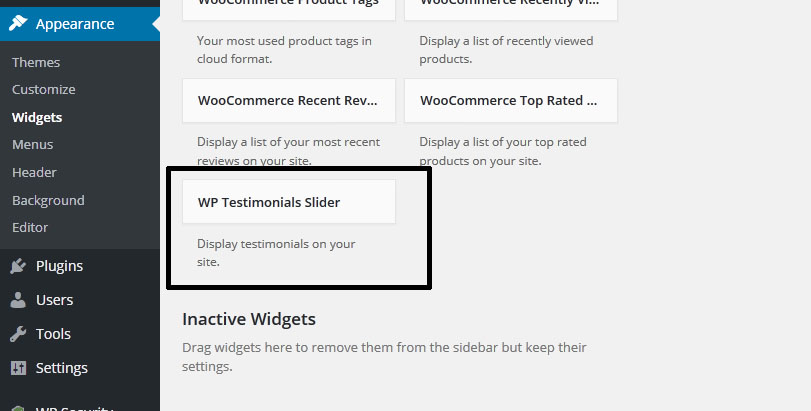
Template Structure + Overriding Templates Via A Theme
The template files of wp testimonials with rotator widget contain the markup and template structure for the front-end of your site. If you open these files you’ll notice they all contain many hooks which will allow you to add / move content without having to edit the template files themselves. This method protects even further against any upgrade issues as the template files can be left completely untouched.
Alternatively, you can edit these files in an upgrade safe way through overrides. Simply copy it into a directory within your theme named /wp-testimonial-with-widget-pro, keeping the same file structure.
The copied file will now override the wp testimonial with widget default template file. Do not edit these files within the core plugin itself as they are overwritten during the upgrade process and any customizations will be lost.
The following template files can be found within the /wp-testimonial-with-widget-pro/templates/ directory:
-
Click Here To See Template Hierarchy
- designs
- design-1.php to design-20.php
- grid
- loop-start.php
- loop-end.php
- slider
- loop-start.php
- loop-end.php
- widgets
- loop-start.php
- loop-end.php
- wtwp-testimonial-form.php
Testimonial with Custom Order
You can display Testimonial in custom order with Drag & Drop interface. Click on ‘Sort Testimonial’ link on Testimonial listing page, Drag FAQ’s row and click the ‘Save Sort Order’ button to save.
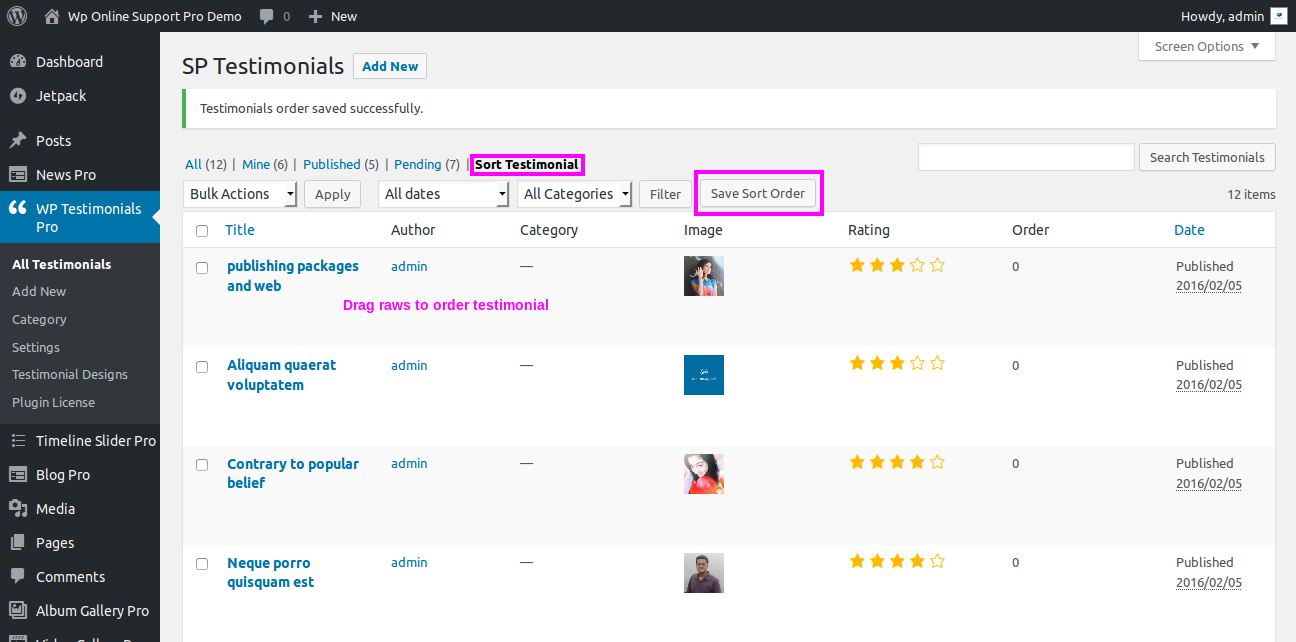
Note: Put orderby='menu_order' order="ASC" parameter in Testimonial shortcode for custom ordering.
Testimonial Settings
Please Go To Admin Menu -> WP Testimonials Pro -> Settings.
1. General Settings
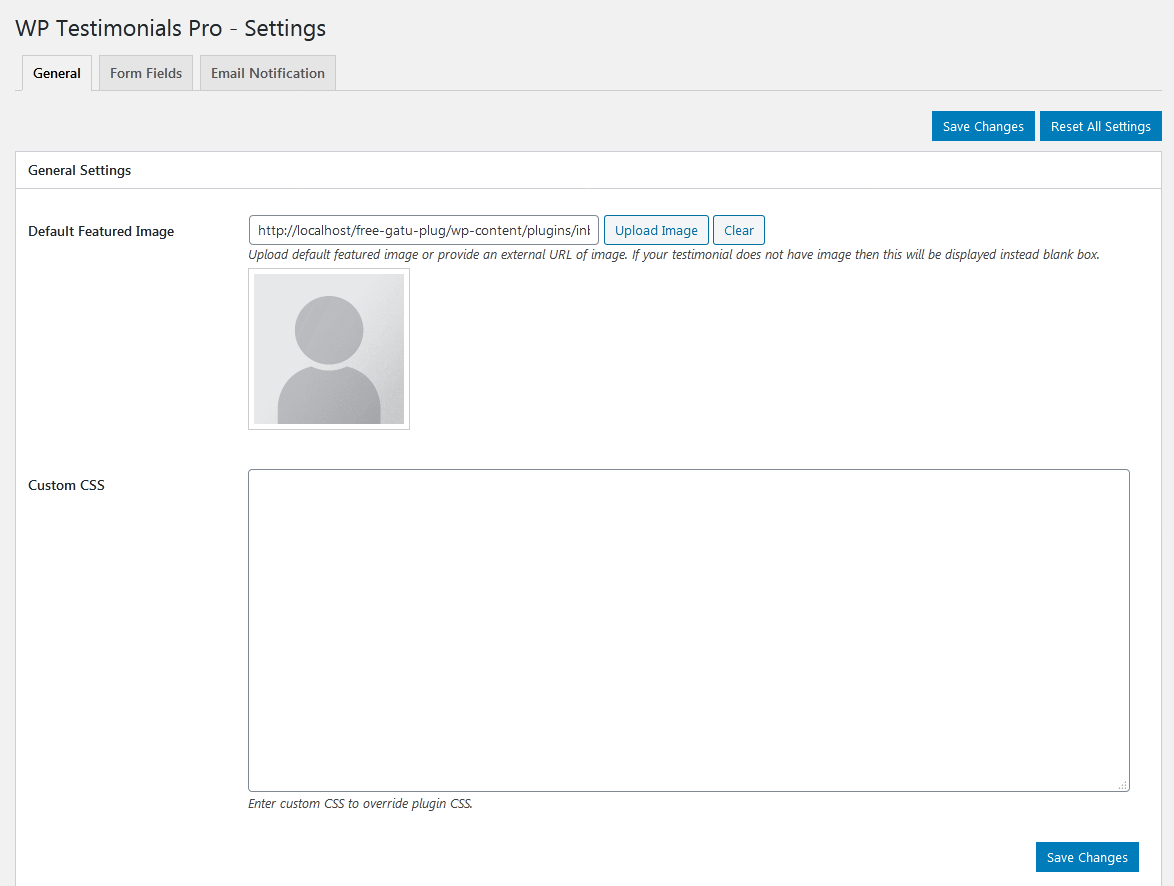
2. Form Fields Settings
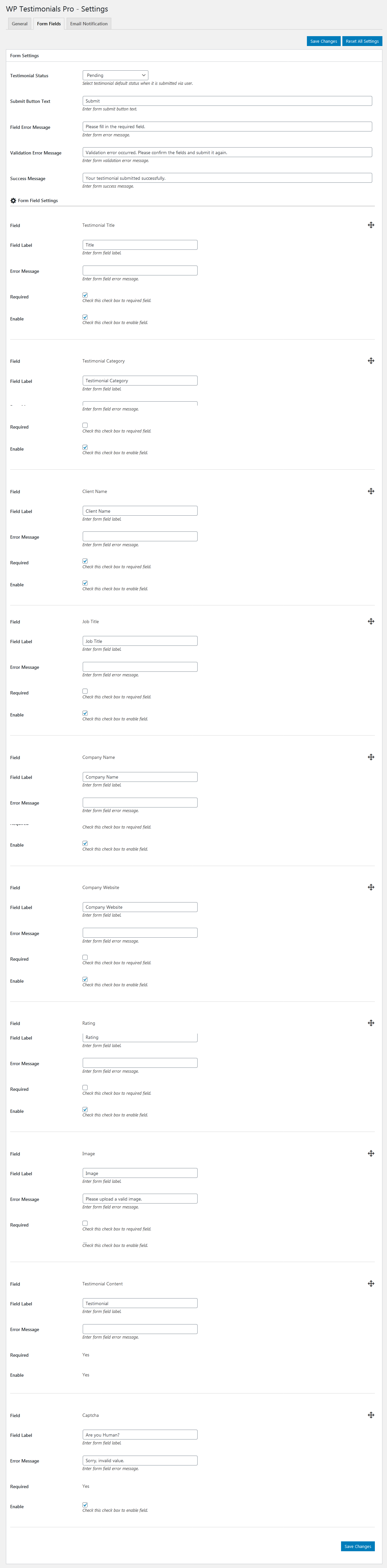
3. Email Notification Settings